Penpower WorldocScan 600 (Win) User Manual
Page 4
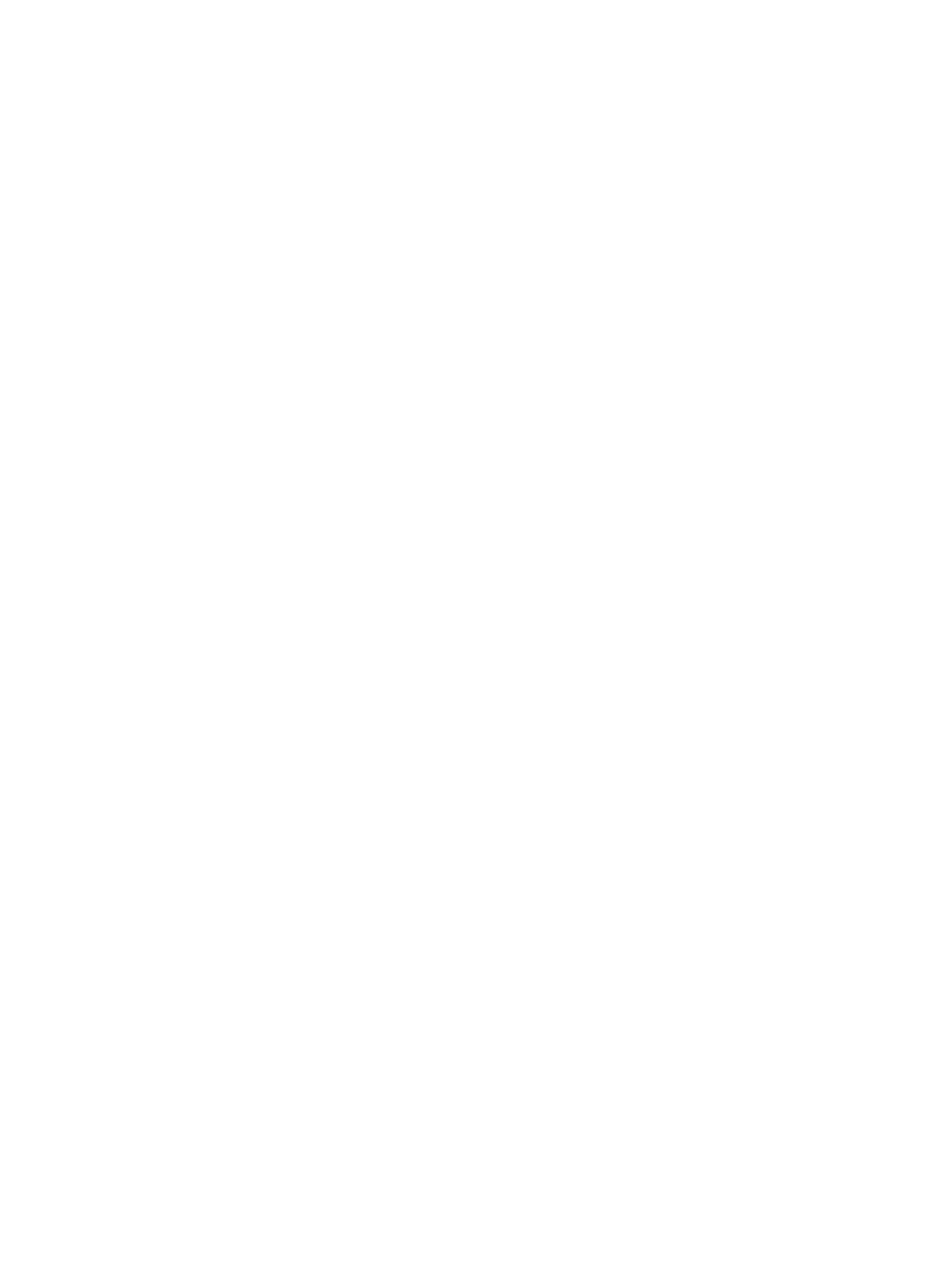
There may be newer versions of the software that was released during or after this
product’s manufacturing date. If the content in the User Manual differs from the on-
screen interface, please follow the instructions on the on-screen interface instead of
the User Manual.
Contents
Chapter 1 Product Introduction ........................................................... 1-1
1.1 Product Introduction ..................................................................................1-1
1.2 Product Features ........................................................................................1-1
1.3 System Requirements ................................................................................1-1
1.4 Hardware Introduction ..............................................................................1-2
1.4.1 WorldocScan 600 ..............................................................................1-2
1.4.2 WorldocScan 400 .............................................................................1-3
2.1 Installing Scan2PDF ..................................................................................2-1
2.3 Calibration .................................................................................................2-4
Chapter 3 Getting Started ..................................................................... 3-1
3.1 User Interface ............................................................................................3-1
3.2 Scanning Single Document .......................................................................3-2
Step 1: Place a Document in the Scanner ..................................................3-2
Step 2: Document Settings ........................................................................3-3
Step 3: Scanning ........................................................................................3-6
Step 4: Verifying Image .............................................................................3-6
Step 1: Place document in scanner ............................................................3-7
Step 2: Document Settings ........................................................................3-7
Step 3: Scan Editing ..................................................................................3-8
3.4 Emailing Document ................................................................................. 3-11
3.5 Switching View Mode ............................................................................. 3-11
3.6 Folder ......................................................................................................3-12
3.7 Searching Files ........................................................................................3-13
