Step 3: scanning, Step 4: verifying image, Step 3: scanning -6 step 4: verifying image -6 – Penpower WorldocScan 600 (Win) User Manual
Page 18
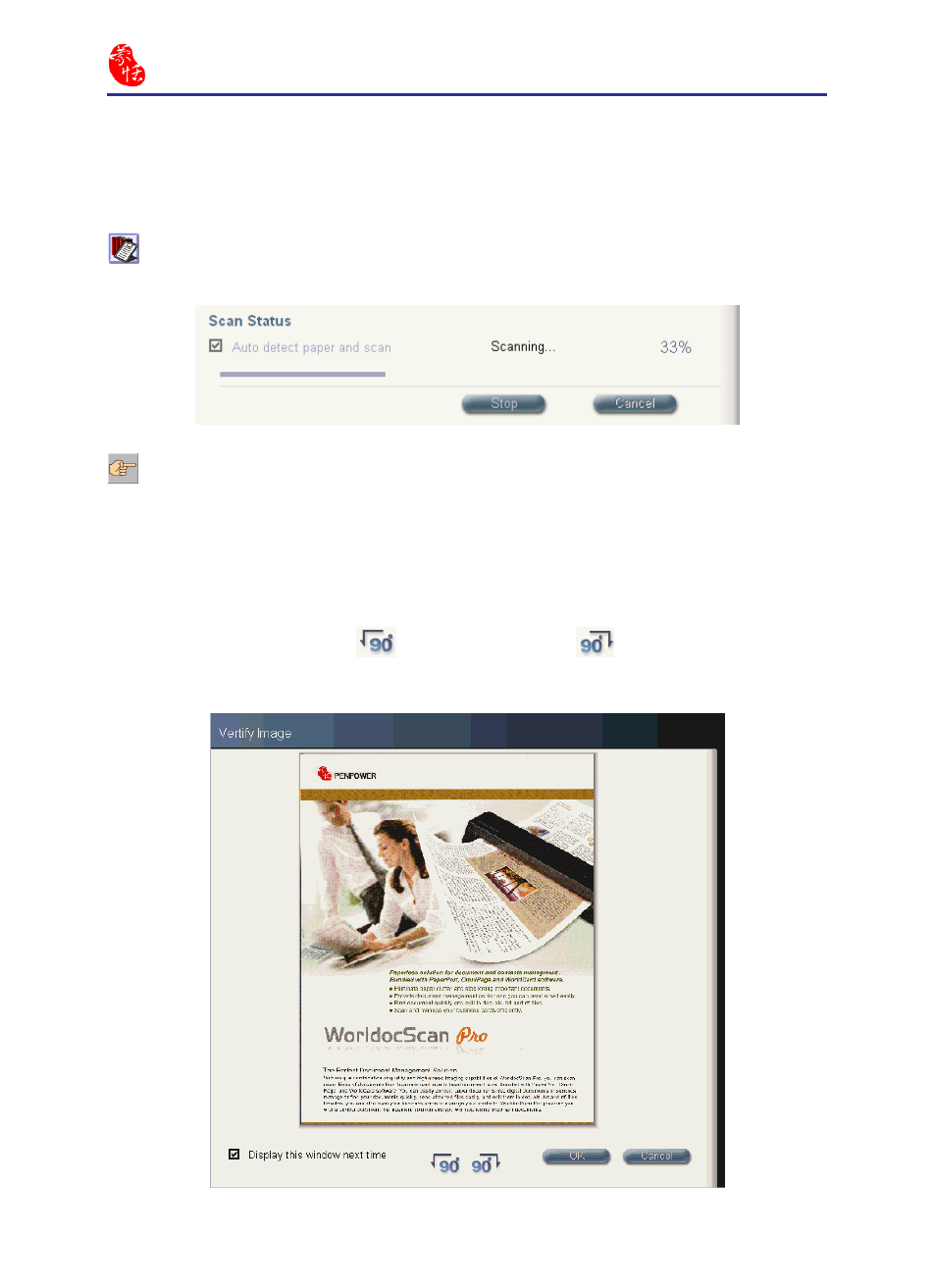
3-6
Scan2PDF
3-7
Step 3: Scanning
Once all settings in the [Scan single document] dialog box have been set, click on
the [Scan] button to start scanning.
Tip: When the scan process is begun, a progress bar will be displayed under the
Scan status section.
Step 4: Verifying Image
If the Edit Image after Scan under the Scan Setting is checked, a Verifying Image
dialog box shows up after scanning. You can revolve the scanned document by clicking
the Rotate Counterclockwise
or Rotate Clockwise
button. If you do not wish
to display the Verifying Image dialog box next time, uncheck [Display this window
next time]. Click [OK], when you have done the verification.
Note: WorldocScan 600 doesn’t allow you to stop the scanning process while it is scan-
ning.
