Chapter 2: bluetooth, Chapter 6: contacts, Pairing with an iphone connecting an iphone – iCreation i-700 Extension User Manual
Page 21: Storing contact entries
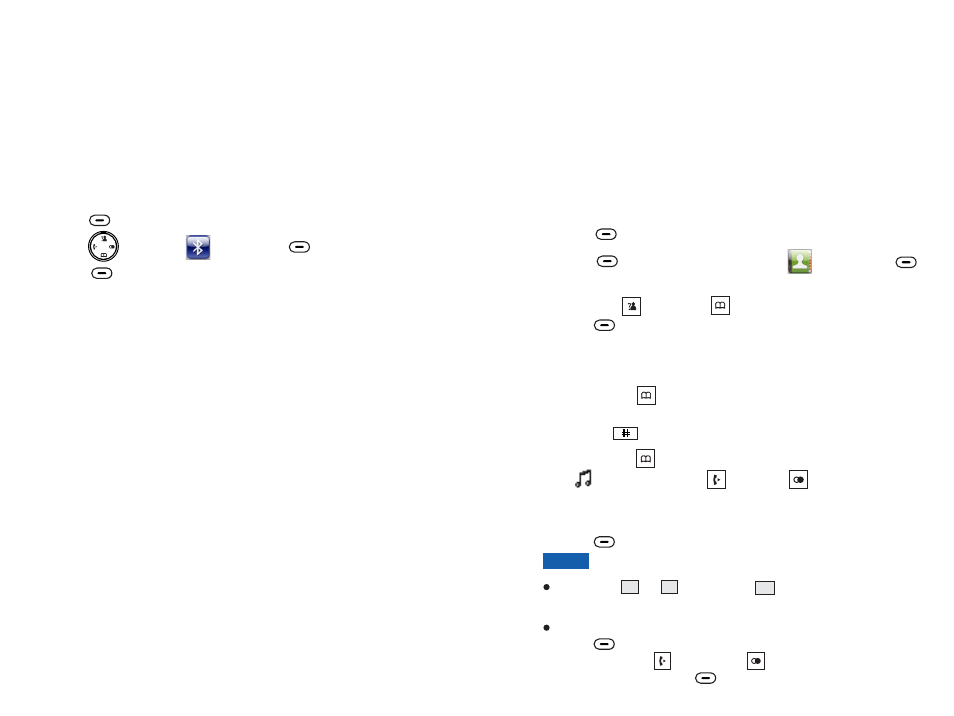
20
41
Chapter 2: Bluetooth
Pairing with an iPhone
Connecting an
iPhone
Turn on the Bluetooth feature of your iPhone. Click
,
,
and
, then the iPhone searches for
available devices.
Press
to display the main menu items.
Press to choose , then press
.
Press
to choose
. The LCD
shows
, and the Bluetooth LED flashes.
When the iPhone finds
, click
to connect it
with the base. When the iPhone is successfully connected,
displays.
Settings
General Bluetooth
OFF
Menu
Select
Select
Add device
Please wait...
i-700
Not Paired
Connected
beneath
beneath
beneath
1
1
2
2
3
4
5
All Bluetooth-paired devices are stored in the Device list, and
only devices in the list can establish a Bluetooth connection
with the DECT phone. Although seven iPhones can be paired
with the DECT phone, only two iPhones can be connected to
the base and be engaged in a call at one time.
To use an iPhone with your DECT phone, you must first pair
and connect the iPhone with the DECT phone.
Click
,
,
. If the Bluetooth feature
is switched off, click
to switch it on.
Click
to the right of
to connect the
iPhone to the DECT phone. When the connection is
successful,
appears.
Settings General Bluetooth
OFF
Not Connected
i-700
Connected
Method 1: Using the iPhone
Chapter 6: Contacts
Storing Contact Entries
Press
to display the main menu items.
Press
to choose
, then press
beneath
to choose .
Press
or
to choose
, then
press
.
Enter a name. For additional details, please see the
"
".
Press
to move the cursor to the number field, then
enter the appropriate phone number (up to 16 digits). Press
and hold to insert a pause if necessary.
Press
to highlight the ring type number at the right
of
, then press
or
to select a ring to
associate with the number.
Use the same method to associate a picture with this number,
press
to confirm.
Menu
Select
Select
Home
Up
Down
New number
Select
Character Map
Down
Down
Left
Right
Save
beneath
beneath
beneath
beneath
1
2
3
4
5
7
6
Frequently used numbers can be stored so that you can easily
make a call without having to remember or enter the phone
number. You can store up to 200 entries in your contact list and
can also download the phonebook from iPhone with the
telephone base, each of the downloaded phonebook can store
up to 500 entries.
Method 1: Using the Contacts Menu
At step 5,
or
changes to
. This indicates that you
can only enter digits.
If you make a mistake while entering a number or name,
press
to clear the last character. You can
also use
or
to navigate to incorrect
characters, then press
to clear them.
Delete
Left
Right
Delete
beneath
beneath
az
AZ
0-9
Notes:
Bluetooth
Contacts
