Using iriscompressor pro, Irisc, Sing – I.R.I.S. IRIScompressor Pro Mac User Manual
Page 12: Ompressor
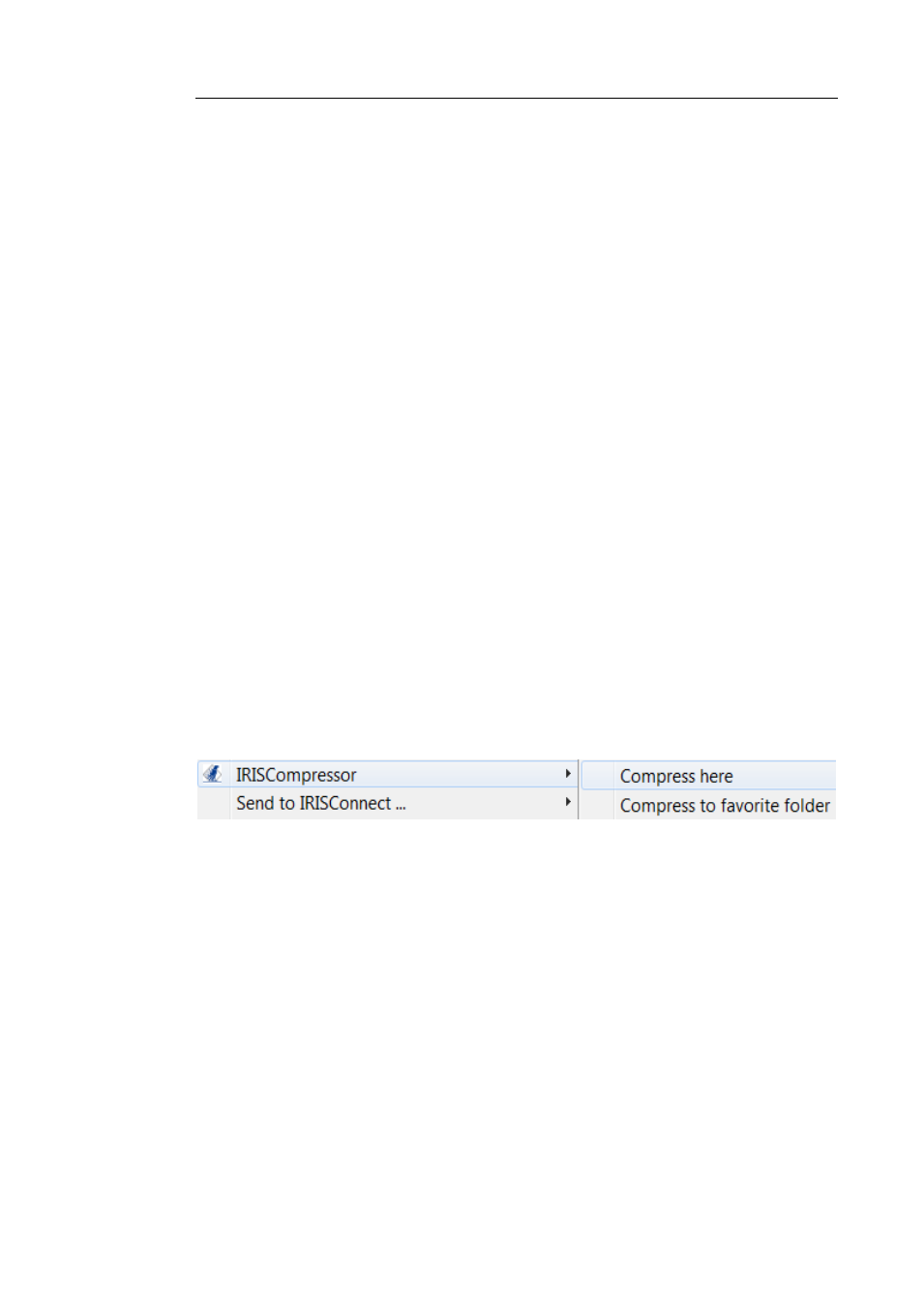
IRISCompressor
TM
Pro – User Guide
13
U
SING
IRISC
OMPRESSOR
P
RO
With IRISCompressor Pro you can compress your image and PDF
files in 2 ways: either via the interface or by right-clicking files.
The IRISCompressor Pro interface
The interface allows to import your files, arrange them in the
order of your choice, and compress them using all possible output
settings.
See the section IRISCompressor Pro Interface for more
information.
Right-clicking files
Simply right-click the files you want to compress and:
Click Compress here to compress your files in the same
location as the original.
Your files are converted to compressed PDF files by default.
Note: if you convert regular PDF files into compressed PDF files, the
original files are replaced by the compressed versions.
Click Compress to favorite folder to compress the files to a
specific folder. The default folder is your Documents
(C:\Users\"YourUser"\Documents).
