Kinesis KB210USB Adjustable Ergonomic USB/PS2 Keyboard User Manual
Page 17
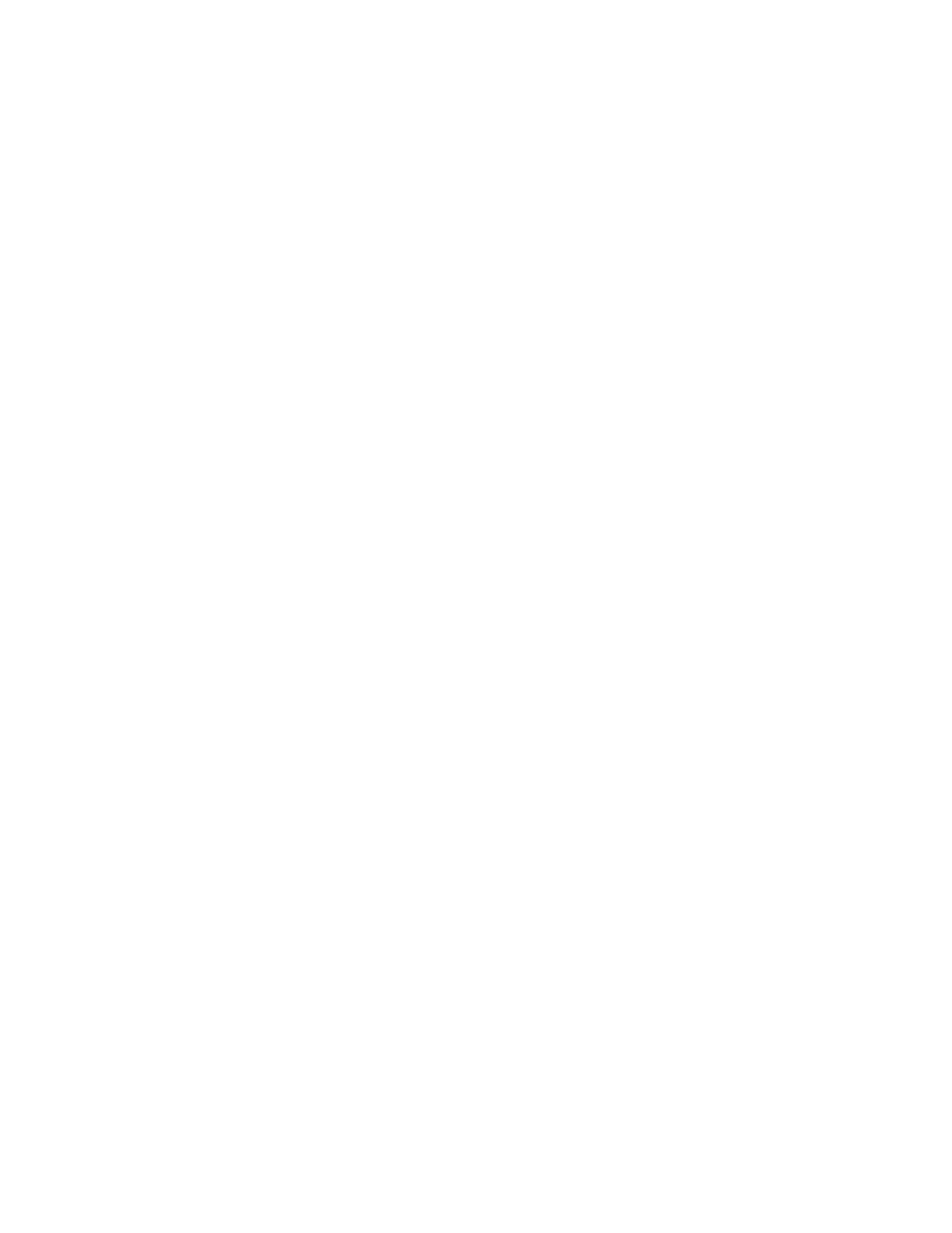
17
C
ARING FOR
Y
OUR
K
EYBOARD
Cleaning the keyboard
Switch off all connected devices and unplug the PC power plug from its
receptacle. Do not use scouring powder or solvents to clean the keyboard. Make
sure that no liquid penetrates the interior of the switches.
It is normally sufficient to clean the surface of the keyboard housing with a dry
cloth. If it is particularly dirty, use a cloth that has been moistened in water with
mild detergent and thoroughly wrung out, or clean the keyboard using a cloth
dampened with a small amount of rubbing alcohol (70% isopropanol).
Foreign objects and spills
Make sure that no foreign objects (e.g. paper clips, staples, etc.) or liquids find
their way inside the keyboard to avoid the risk of short circuit. If metal objects or
a spill does get inside the keyboard, immediately unplug it or turn off your
computer.
For clear liquid spills, it may be adequate to blot, then shake out as much liquid
as possible. Then allow the keyboard to dry thoroughly (at least 24 hours in most
climates) before testing.
If your keyboard does not work properly, and for spills of sticky liquids or
conductive objects trapped inside, contact Kinesis Technical Support (next
chapter) for advice.
Keycap removal
If you need to remove one or more keycaps for cleaning, a Keycap Removal Tool
is available from Kinesis for a modest price. It can be difficult to re-install the
widest keycaps (Space bar, Shift, Enter, Backspace) because they include an
alignment wire. There we recommend that you contact Technical Support (see
the next chapter) before removing one of these wide keys.
Repairs
Unlike most other keyboards, the Maxim adjustable keyboard can often be
repaired cost effectively if damage occurs, even if the warranty has expired.
Contact Kinesis Technical Support for assistance (next chapter).
