Kinesis KB210USB Adjustable Ergonomic USB/PS2 Keyboard User Manual
Page 15
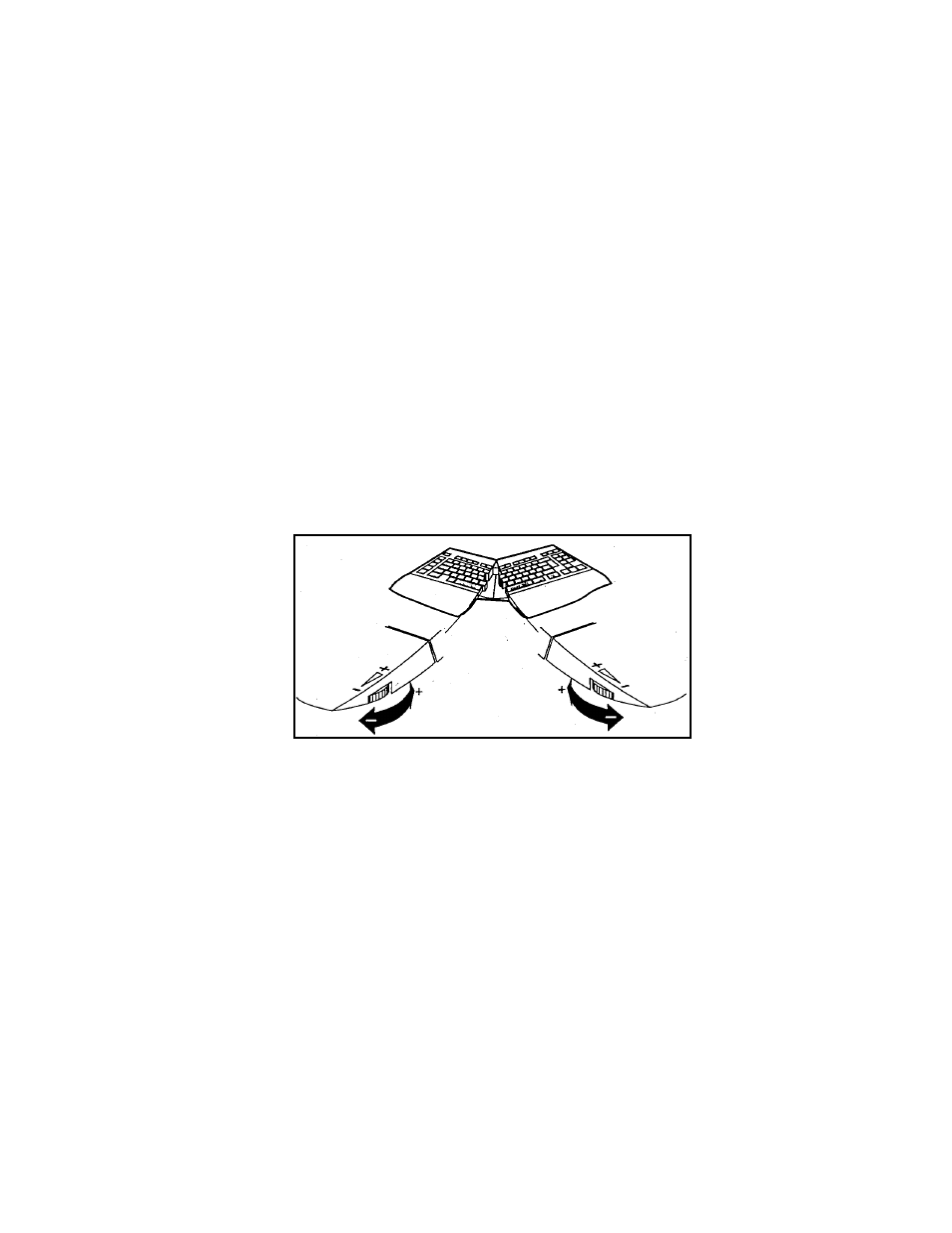
15
To lower palm support, turn towards “-”. To raise,
turn towards “+”.
palm supports can be easily removed if you prefer. However, their presence can
largely prevent the undesirable practice of “wrist extension” while typing, where
the hands are bent upward at the wrist.
Stabilizing the palm supports
To provide a stable base, the palm supports should be adjusted using the rotary
control wheels each time you change one of the keyboards front split or lateral
slope settings (see figure, opposite page).
Turn the rotary adjusting wheel at the inside edge of each support until the
support does not rock or wobble during use.
Step-by-step adjustment of palm supports:
# First, adjust the lateral slope and front opening angle (see above).
# Then, turn each of the two adjusting wheels all the way towards “–”. If the
adhesive pads cover the “-“ symbol, see the drawing below.
# One at a time, turn the two control wheels back towards “+” symbol until each
palm support is stable.
Removing the palm supports
You may remove the palm supports if you prefer. Before you do so, the
keyboard should be disconnected from your computer. The keyboard sections
must be pushed together and lowered to a flat position.
# Underneath the keyboard, where each palm support attaches to the main
keyboard body, you will see a ½ inch long plastic flange and adjacent narrow tab.
These flanges lock the palm supports to the keyboard (see drawing next page).
# While pinching together the locking flange and nearby tab, slide the palm
support towards the outside of the keyboard. If it doesn’t slide easily, allow it to
sag forward slightly while sliding.
