Apple PowerBook G4 (17-inch, 1.67 GHz) User Manual
Page 64
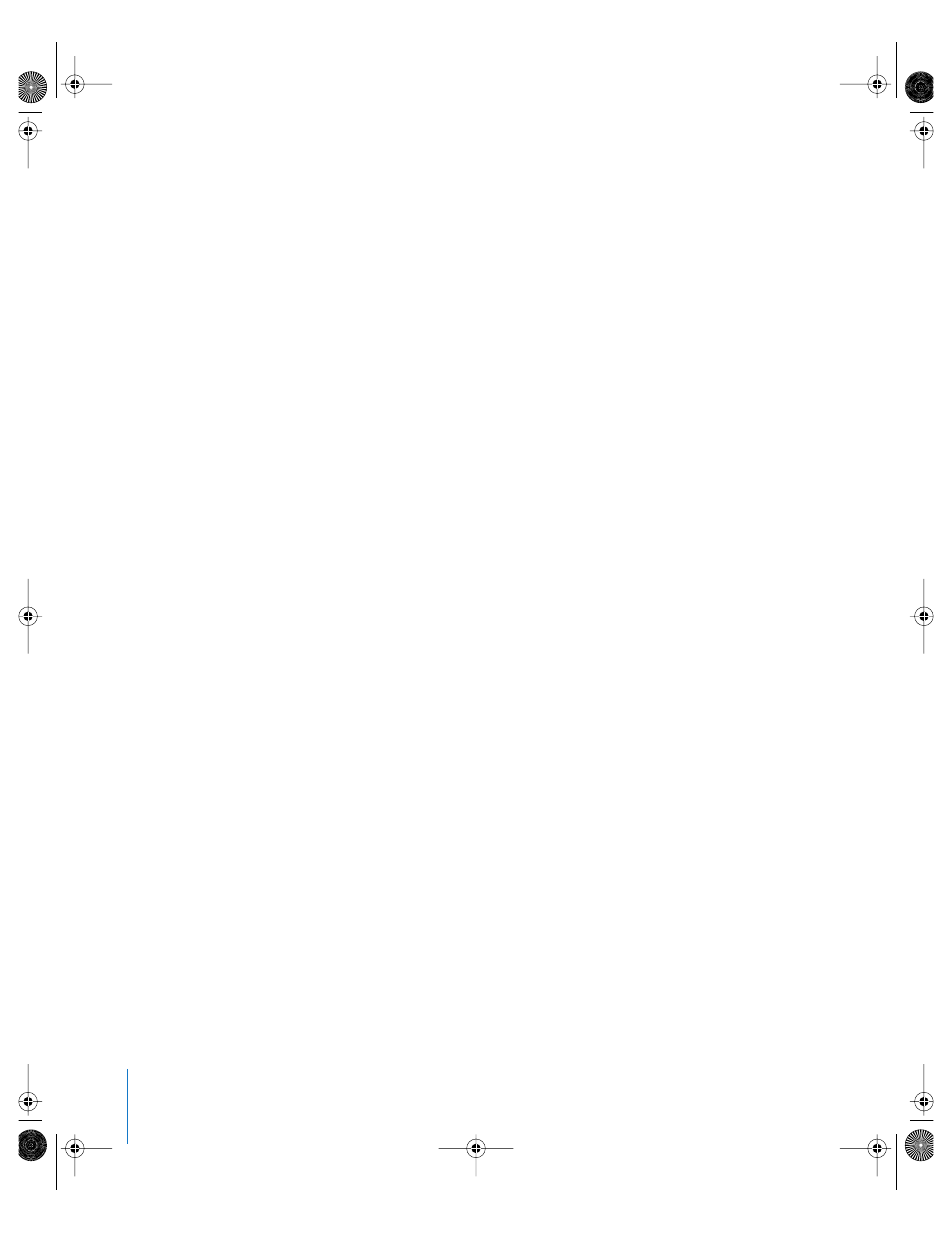
64
Chapter 5
Troubleshooting
 If you are unable to force the application to quit, press and hold the Power button
(®) for a few seconds to shut down the computer.
 If the computer still doesn’t respond, try to restart it by simultaneously pressing the
Command (x) and Control keys on your keyboard and the Power button (®).
If the problem occurs frequently, choose Help > Mac Help from the menu bar at the top
of the screen. Search for the word “freeze” to see help for instances when the computer
freezes or doesn’t respond.
If the problem occurs only when you use a particular program, check with the program’s
manufacturer to see if it is compatible with your computer. If you know an application
is compatible, you may need to reinstall your computer’s system software or, if you’re
using Classic, you may need to check for incompatible system extensions. See the next
topic for instructions.
If the computer freezes during startup or you see a flashing question mark
 Wait a few seconds. If the computer doesn’t start up after a delay, shut down your
computer by pressing and holding the power button (®) for about 5 seconds, until
the computer shuts down. Then hold down the Option key and press the Power
button (®) again to start up your computer. When your computer starts up, click the
hard disk icon, then click the right arrow. After the computer starts up, open System
Preferences and click Startup Disk. Select a local Mac OS X System folder.
 If that doesn’t work, try using Disk Utility to repair the disk by inserting the Mac OS X
Install Disc 1 into your computer. Then restart your computer and hold down the C
key as it starts up. Choose Installer > Open Disk Utility. When Disk Utility opens,
follow the instructions in the First Aid pane to see if the utility can repair your disk.
If using Disk Utility doesn’t work, you may need to reinstall your computer’s system
software. For instructions, see page 67.
If the computer won’t turn on or start up
 Make sure the power adapter is plugged into the computer and into a functioning
power outlet. Be sure to use the power adapter that came with your computer.
 Check if your battery needs to be recharged. Press the small button on the battery.
You should see one to four lights indicating the battery’s level of charge. If only one
battery level indicator light is flashing, allow the power adapter to charge the battery
until at least one indicator light is glowing continuously.
 If that does not work, return to the computer’s factory settings by disconnecting the
power adapter, removing the battery, and holding down the power button for at
least 5 seconds.
LL3140.book Page 64 Thursday, February 17, 2005 4:27 PM
