Take your time – Apple Power Macintosh 4400 User Manual
Page 110
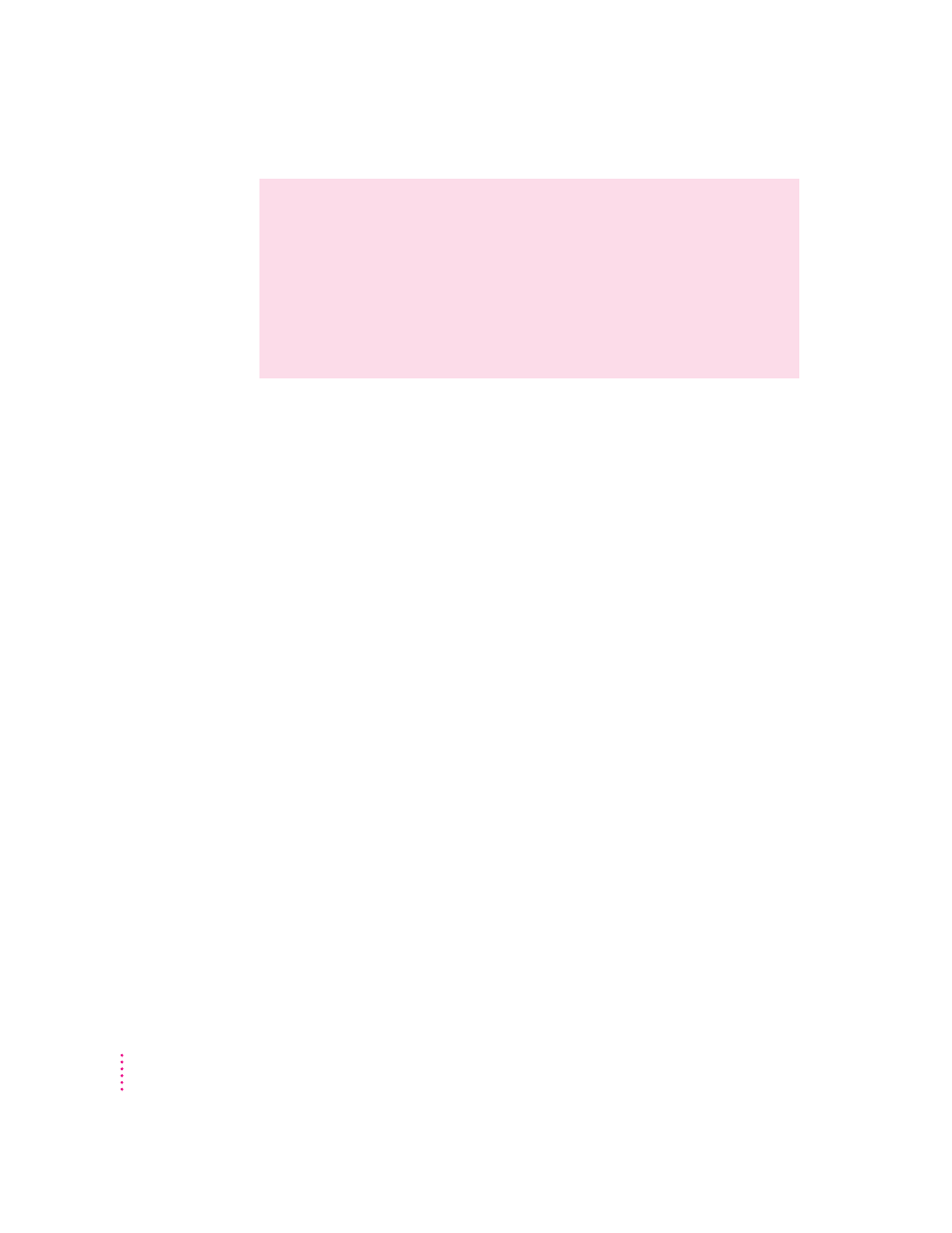
Take your time
When you see an error message, you don’t have to take action immediately.
The message stays on the screen until you click the OK (or Restart) button or
turn off the Macintosh.
To help diagnose and correct the problem, follow the suggestions in this
subsection. Gather as much information on the situation as you can. Then
follow the instructions in the next subsection, “Start Over by Restarting
Your Computer.”
m Make a note of exactly what you were doing when the problem occurred.
Write down the message on the screen. List the programs you were using
and the names of any items you know have been added to the System
Folder since the system software was installed. This information will help
a service person diagnose the problem. (It is helpful to keep a printed copy
of the items in your System Folder. For instructions on printing the
contents of a folder, see the “Printing” topic area of Macintosh Guide,
available in the Guide [h] menu.)
m Check the screen for any clues. Is a menu selected? What programs and
document icons are open? Note anything else that seems relevant.
m If you were typing text and were not able to save it before the problem
occurred, you can write down the parts of the text still visible on the
screen so that some of your work will be easy to replace.
m Ask other Macintosh users about the problem you’re having; they may have
a solution for it.
WARNING
If you have a problem with your computer and nothing
presented in this chapter solves it, consult the service and support
information that came with your computer for instructions on how to
contact an Apple-authorized service provider or Apple for assistance. If
you attempt to repair the computer yourself, any damage you may cause
to the computer will not be covered by the limited warranty on your
computer. Contact an Apple-authorized dealer or service provider for
additional information about this or any other warranty question.
110
Chapter 9
