Security, 37 security, Use a passcode with data protection – Apple iPhone iOS 7.1 User Manual
Page 37
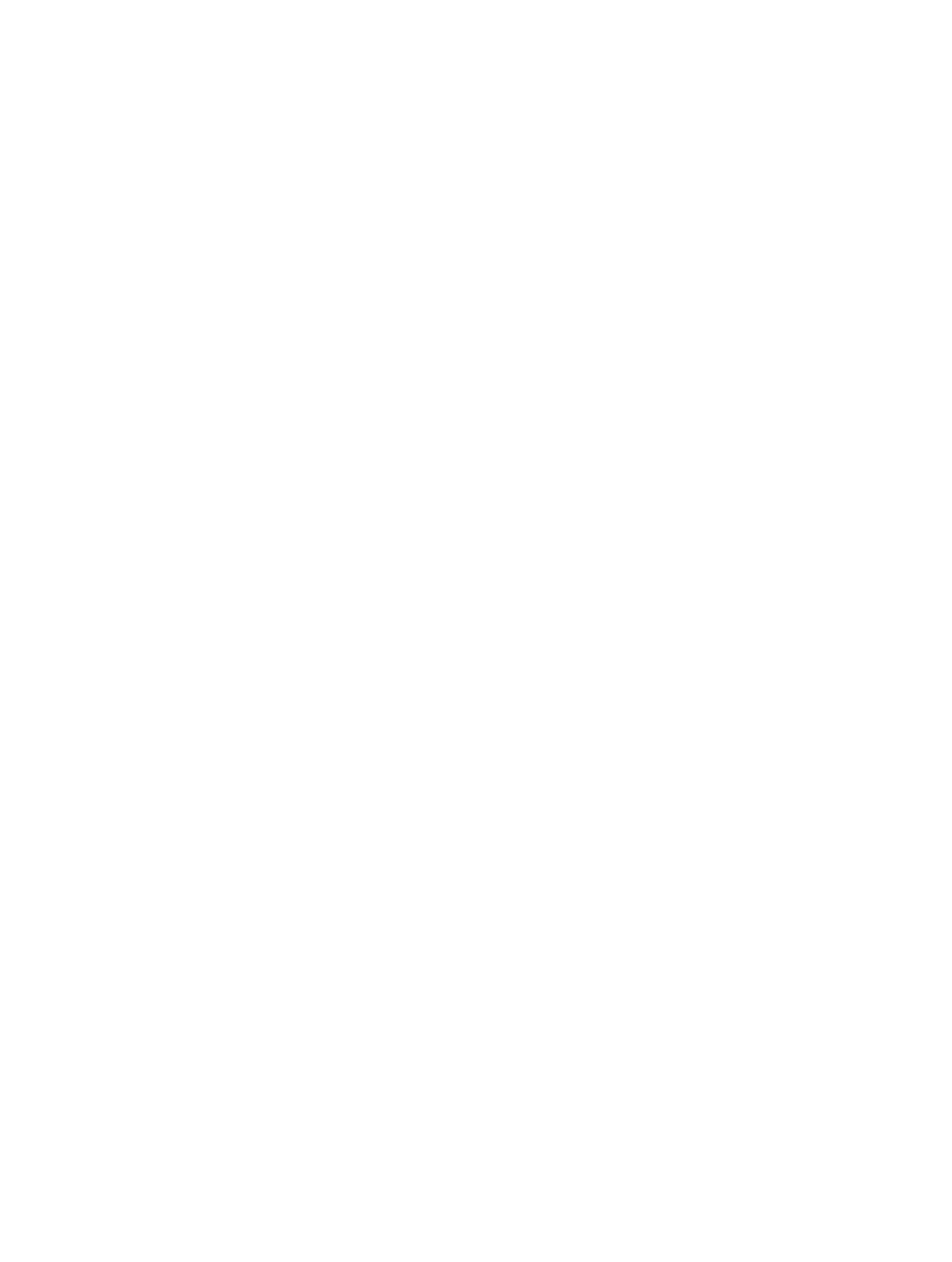
Chapter 3
Basics
37
Turn off access to private information. Go to Settings > Privacy. You can see which apps and
features have requested and been granted access to the following information:
•
Contacts
•
Calendar
•
Reminders
•
Photos
•
Bluetooth Sharing
•
Microphone
•
•
You can turn off each app’s access to each category of information. Review the terms and privacy
policy for each third-party app to understand how it uses the data it’s requesting.
Security
Security features help protect the information on your iPhone from being accessed by others.
Use a passcode with data protection
For better security, you can set a passcode that must be entered each time you turn on or wake
up iPhone.
Set a passcode. Go to Settings > Touch ID & Passcode (iPhone 5s) or Settings > Passcode (other
models), and set a 4-digit passcode.
Setting a passcode turns on data protection, using your passcode as a key to encrypt Mail
messages and attachments stored on iPhone, using 256-bit AES encryption. (Other apps may
also use data protection.)
Increase security. Turn off Simple Passcode and use a longer passcode. To enter a passcode that’s
a combination of numbers and letters, you use the keyboard. If you prefer to unlock iPhone using
the numeric keypad, create a passcode using numbers only.
Add fingerprints and set options for the Touch ID sensor. (iPhone 5s) Go to Settings > Touch ID
& Passcode. See
, below.
Allow access to features when iPhone is locked. Go to Settings > Touch ID & Passcode
(iPhone 5s) or Settings > Passcode (other models). Optional features include:
•
Voice Dial
•
Siri (if enabled, see
on page 43)
•
Passbook (see Chapter 24,
, on page 106)
•
Reply with Message (see
on page 45)
Allow access to Control Center when iPhone is locked. Go to Settings > Control Center. See
on page 30.
Erase data after ten failed passcode attempts. Go to Settings > Touch ID & Passcode (iPhone 5s)
or Settings > Passcode (other models), then tap Erase Data. After ten failed passcode attempts, all
settings are reset, and all your information and media are erased by removing the encryption key
to the data.
If you forget your passcode, you must restore the iPhone software. See
page 157.
