Using time machine with your time capsule, 24 using time machine with your time capsule, Usingtimemachinewithyourtimecapsule – Apple AirPort Time Capsule 802.11n (4th Generation) User Manual
Page 24
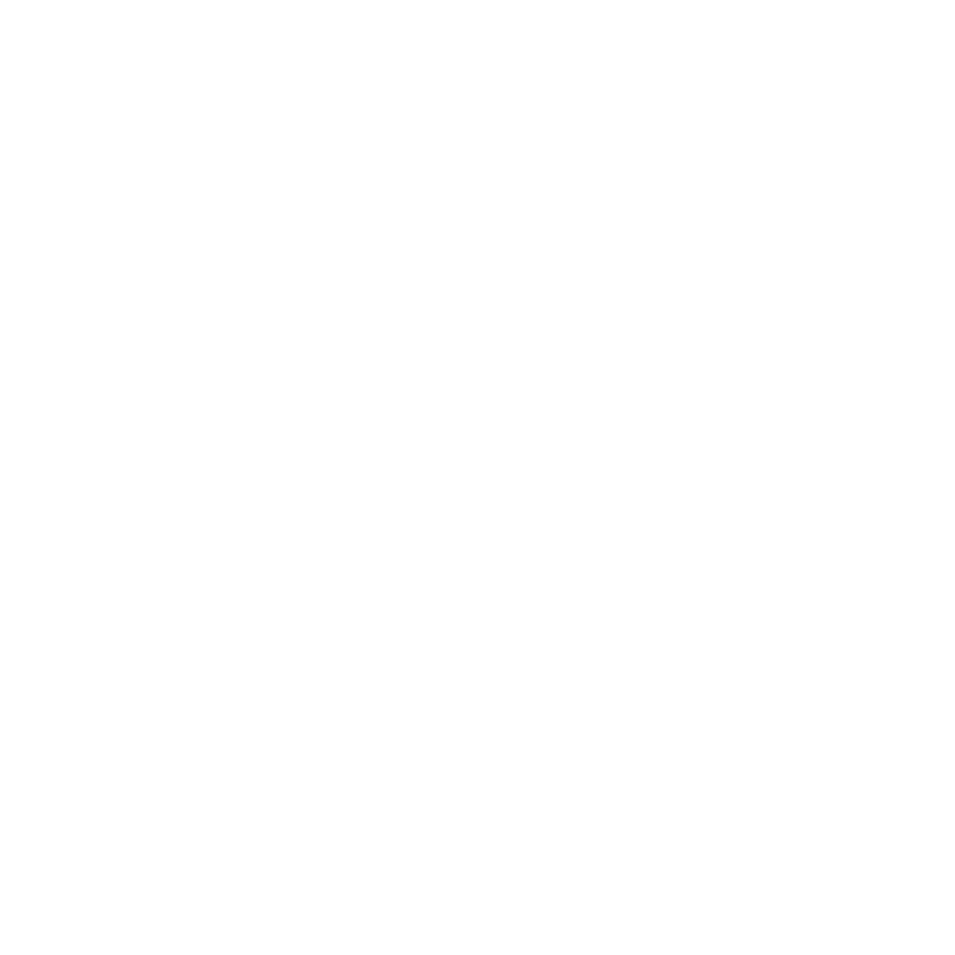
24
Chapter 2
SettingUpYourTimeCapsule
Select “Limit client’s access to 24 hours” if you want to provide just one day of access
to your network. If you don’t select this option, the client has access until you remove
the client from the list.
UsingTimeMachinewithYourTimeCapsule
With the Time Machine application in Mac OS X (Leopard or later) you can back up
everything on your computer, including your photos, music, movies, and documents.
After you set up Time Machine, it automatically backs up your computer on
a regular basis.
If you’re using Mac OS X v10.5.7 or later, the first time you connect to your
Time Capsule, Time Machine asks if you’d like to use it to back up your files. Click
“Use as Backup Disk,” and Time Machine takes care of the rest.
Use the Time Machine pane of System Preferences to set up automatic backups,
change to a different backup disk, or adjust other settings.
To set up or adjust Time Machine on a computer using Mac OS X Leopard or later:
1
Choose Apple > System Preferences, and then click Time Machine.
2
Slide the switch to ON.
3
Click Change Disk.
4
Choose your Time Capsule and click “Use for Backup.”
