Apple LaserWriter 12/640 PS User Manual
Page 290
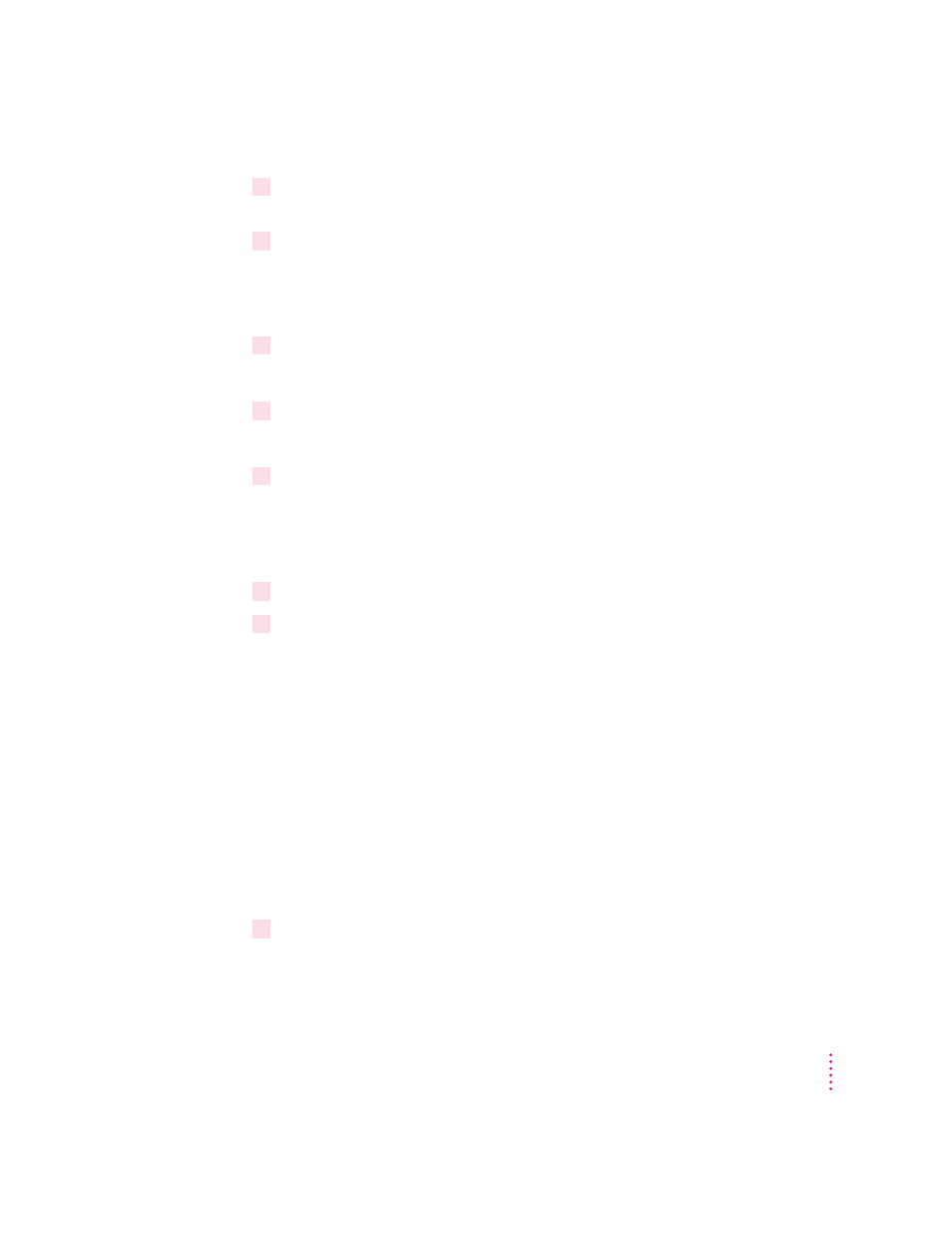
291
Setting up the Printer as an ATPS Remote Printer
11
In the list of installed printers, locate and select the newly installed printer from the list.
(It should be identified as “LaserWriter 12/640 PS.”)
12
If necessary, edit the Spooler’s AppleTalk Name field and press Esc to complete
the setup.
Note: You can also edit information about the print server or spooler. See the
documentation provided with NetWare for more information.
13
Press Esc to exit the utility.
A prompt appears, asking if you want to create a new file.
14
Select Edit SYS:\SYSTEM\AUTOEXEC.BAT from the list of options and press Enter.
A window appears, displaying the field’s contents.
15
Insert the following line after the
load afp
statement.
load atps
This command instructs the NetWare server to load the ATPS service
automatically at startup time.
16
Press Esc until the Install utility quits.
17
At the service console prompt, type
load atps
and press Enter.
The service is loaded and immediately becomes available to network users. A
message appears confirming the load, and the console returns to the
command line prompt.
Configuring ATPS for the first time on a NetWare 3.x server
If you are setting up the printer for access by Mac OS–based computers on a
NetWare 3.x network and this is the first time you are configuring ATPS,
follow these instructions.
You can configure ATPS from the server console, or by running RCONSOLE
(remote console) from a client computer.
1
At the console prompt, type
load install
The Install utility starts and a list of Installation Options appears.
