Next steps, Transferring information to your imacg5, Setting up your imacg5 for the internet – Apple iMac G5 (iSight) User Manual
Page 8
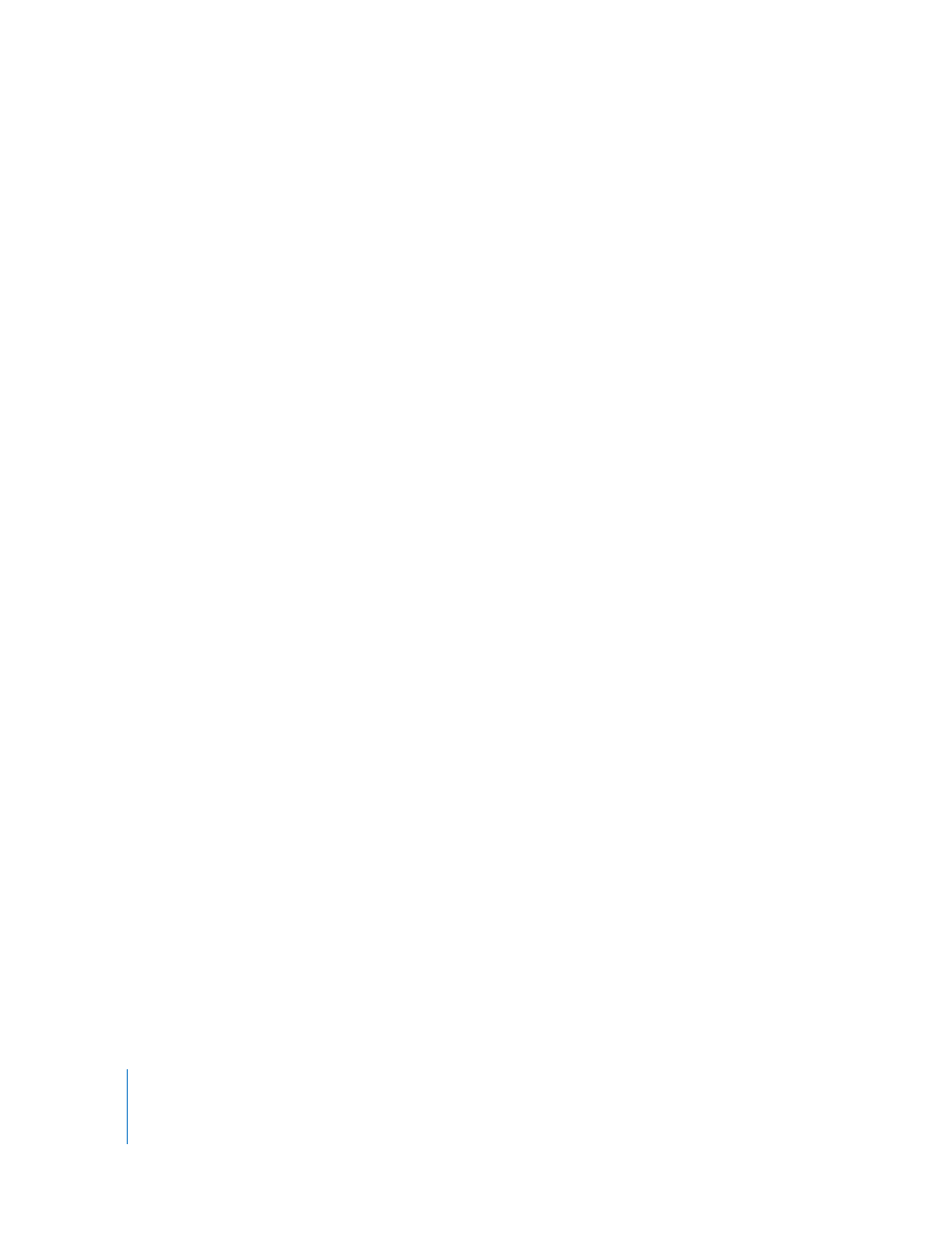
8
Chapter 1
Getting Started
Next Steps
The first time you turn on your iMac G5, Setup Assistant starts. Setup Assistant helps
you enter your Internet and email information and set up a user on your iMac G5. If you
already have a Mac, Setup Assistant can help you automatically transfer files,
applications, and other information from your previous Mac to your new iMac G5.
Transferring Information to Your iMac G5
You can use Setup Assistant to automatically transfer information from another Mac to
your new iMac G5. To transfer information, make sure of the following:
Â
Your other Mac must have built-in FireWire and support FireWire Target Disk Mode.
Â
Your other Mac must have Mac OS X v10.1 or later installed.
Â
You must have a FireWire cable to connect the two computers.
The Setup Assistant takes you through the process of transferring your information—
just follow the onscreen instructions. Transferring information to your iMac G5 does not
affect the information on your other Mac. Using Setup Assistant, you can transfer:
Â
User accounts, including preferences and email
Â
Network settings so that your new iMac G5 is automatically set up to work with the
same network settings as your other Mac
Â
Your applications folder so that the applications you used on your other Mac are now
on your new iMac G5 (you may have to reinstall some of the applications you
transfer)
Â
Files and folders stored on your hard disk
If you don’t use Setup Assistant to transfer information when you first start up your
iMac G5, you can do it later using Migration Assistant. Open the Applications folder,
open Utilities, and double-click the Migration Assistant icon.
Note:
If you transfer information later using Migration Assistant, make sure FileVault is
turned off on the older computer. To turn off FileVault, choose Apple (
) > System
Preferences, click Security, and follow the onscreen instructions.
Setting Up Your iMac G5 for the Internet
If you didn’t transfer your network settings, Setup Assistant can also take you through
the process of setting up your iMac G5 to connect to the Internet. For home users,
Internet access requires an account with an Internet service provider (ISP). Fees may
apply. If you have an Internet account, see Appendix C, “Connecting to the Internet,” on
page 67 for information you’ll need to enter.
