Apple AppleVision monitors (OS 7.1) User Manual
Page 33
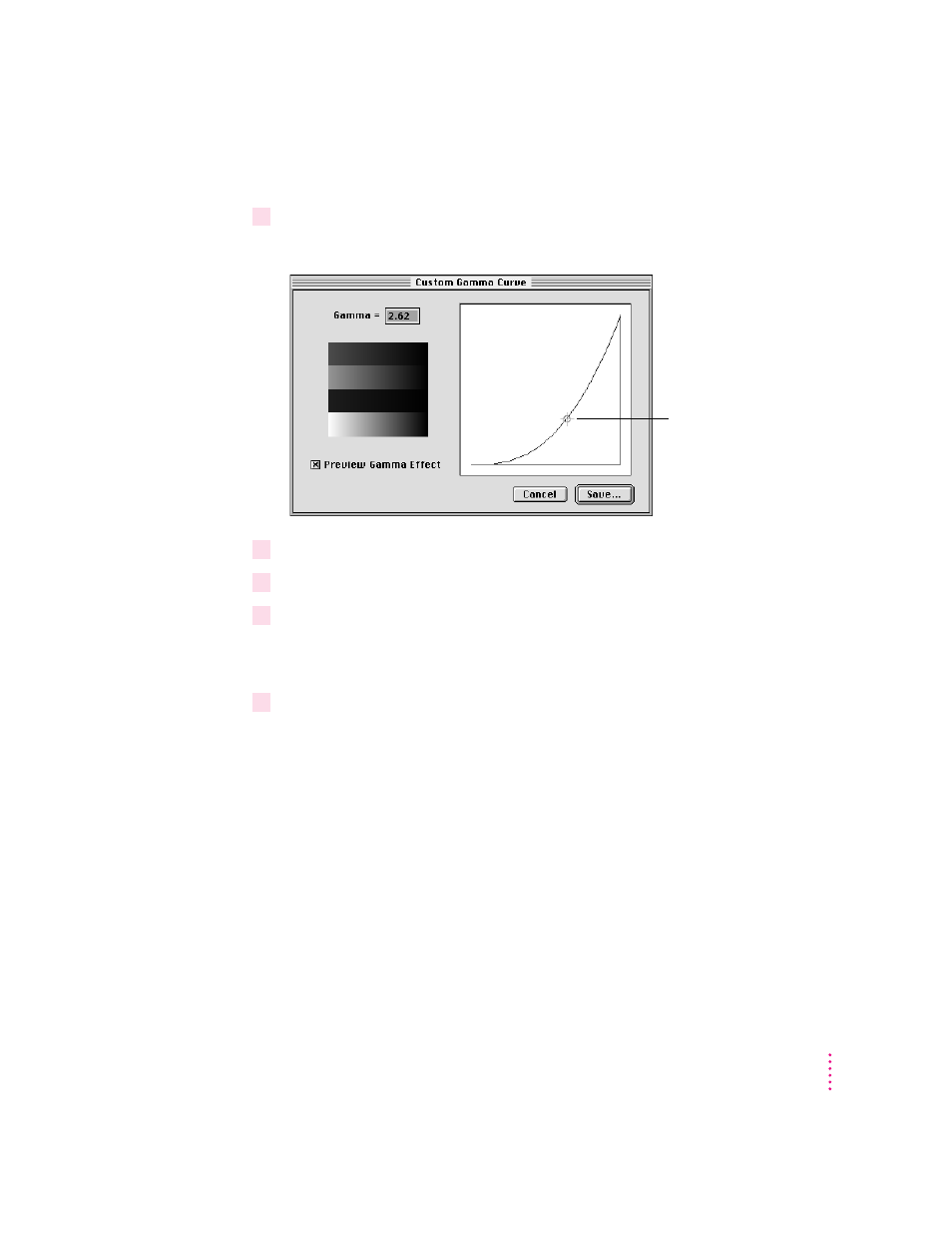
The Custom Gamma Curve dialog box appears.
3
Click the Preview Gamma Effect box to preview the effects of your changes as you make
them.
4
Change the gamma setting by moving the crosshairs or typing in a new value.
5
Click Save.
6
Enter a name for the setting, then click Save again.
The name will appear in the Gamma Curve pop-up menu so you can use the
setting in the future.
7
Click the Recalibrate button to calibrate the monitor to the selected color settings.
33
Color Settings
Drag to change
gamma.
See also other documents in the category Apple Monitors:
- LED Cinema Display (100 pages)
- LED Cinema Display (90 pages)
- LED Cinema Display (27-inch) (100 pages)
- LED Cinema Display (27 pouces) (104 pages)
- Cinema Display (Stand Replacement) (5 pages)
- AppleVision 850 AV (112 pages)
- Studio Display 17 (ADC) Monitor Stand Replacement (8 pages)
- Cinema Display (21 pages)
- Cinema Display (122 pages)
- Cinema Display (21 pages)
- Multiple Scan 15AV - Display (49 pages)
- Multiple Scan 1705 Display (59 pages)
- Studio Display 15-inch flat panel monitor (38 pages)
- IIc (11 pages)
- Cinema Display, 30" Flat Panel M9179 (6 pages)
- iPod+hp (32 pages)
- AppleVision 750 (114 pages)
- Mac 6400/200 (232 pages)
- Cinema Display, 20" Flat Panel M9177 (6 pages)
- LED Cinema Display (2008) (122 pages)
- Multiple Scan 20 Display (55 pages)
- Mac Monitor (4 pages)
- LED Cinema Display (27-inch) (104 pages)
- LED Cinema Display (27-inch) (64 pages)
- Studio Display (68 pages)
- Multiple Scan 15 Display (45 pages)
- Studio Display (17-inch, CRT) (37 pages)
- AppleVision 1710AV (156 pages)
- Multiple Scan 720 Display (45 pages)
- Multiple Scan 17 Display (43 pages)
- Multiple Scan 14 Display (46 pages)
- 27" Studio Display (Nano-Texture Glass, Tilt Adjustable Stand) (135 pages)
