Manage poi (points of interest), 4 manage, Points of interest) – Pioneer AVIC-S2 RU User Manual
Page 40
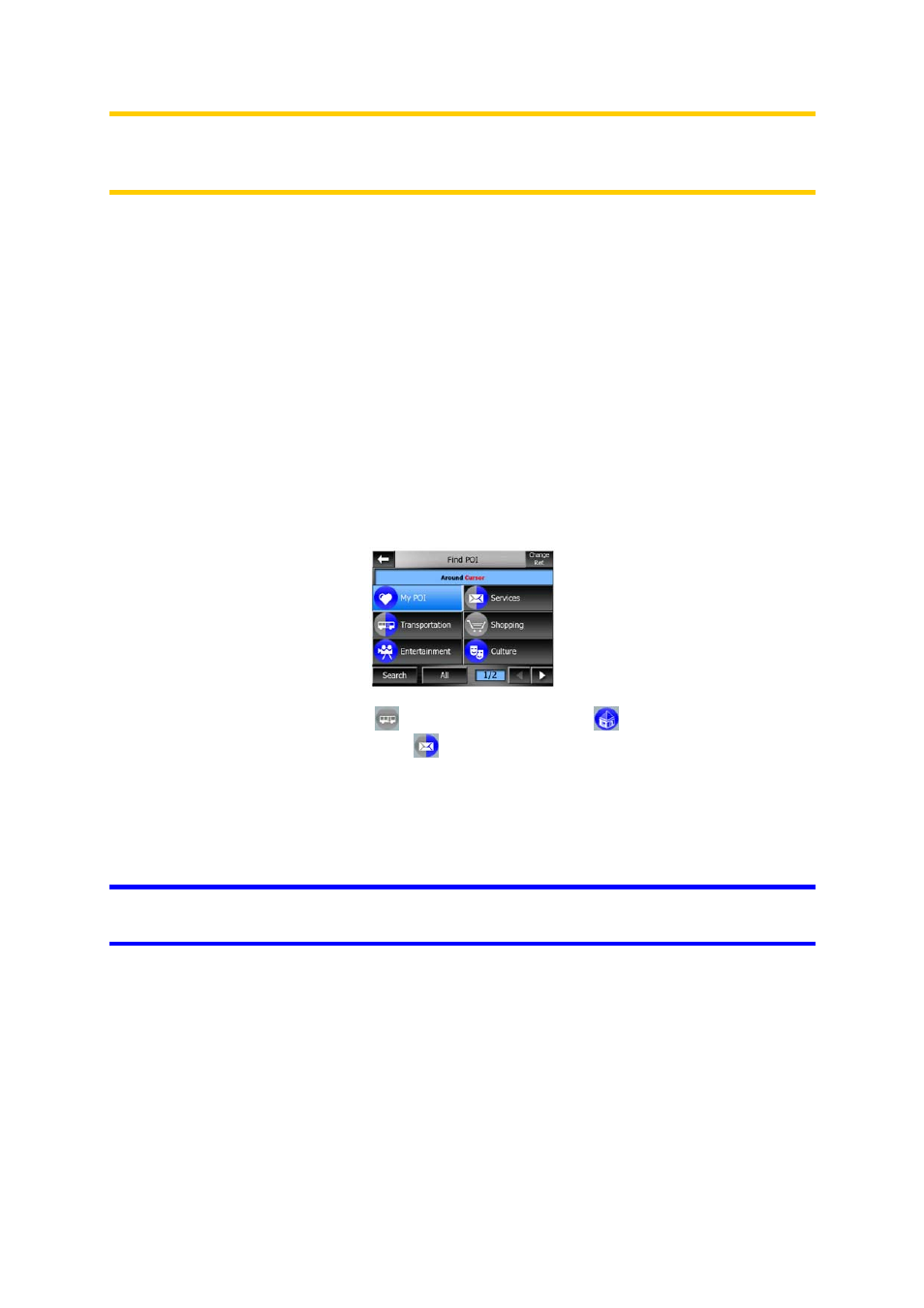
Note: Using this option turns off the Automatic Night Colours feature. You need to re-
enable it at the Map Colour settings screen to have the colours change automatically
again.
4.5.2.4 Manage POI (Points of Interest)
Here you can set all the parameters of POIs that you have created and the visibility
of the built-in POIs that come with the map.
Manage built-in POI visibility
The maps in AVIC-S2 come with a large number of POIs. Displaying all of them
would make the maps too crowded (to see how POI items are shown on the map
see Page 20). In order to avoid that, you can decide which POI groups to show and
which ones to hide on the map. AVIC-S2 has a multi-level POI category system. You
can set the visibility of the top two levels. All levels below that will be shown or
hidden according to their respective category (i.e. you can set the visibility of Petrol
Stations in the Services category, but all brands listed under that will either be shown
or suppressed together).
Groups shown with a grey icon
are hidden; blue icons
are visible on the map,
while the ones shown in two colours
have some of their subcategories shown and
some others hidden.
If you highlight any of the POI groups by tapping them, the button in the bottom left
corner will become Show if the POI group is hidden, or Hide if the group is shown or
partly shown.
Tip: To make a partly shown group fully shown, tap this button twice. First you will
hide the whole group, and then you will have it displayed with all its subgroups.
Tapping again the highlighted POI group (except for My POI – described later) opens
the list of subcategories of that group. Here you cannot see bicolour subgroups, as
visibility can only be set for the top two levels of categories. Showing and hiding a
subgroup is done the same way as for the main groups.
40
