Screens with map, 3 screens, With map – Pioneer AVIC-S2 RU User Manual
Page 25
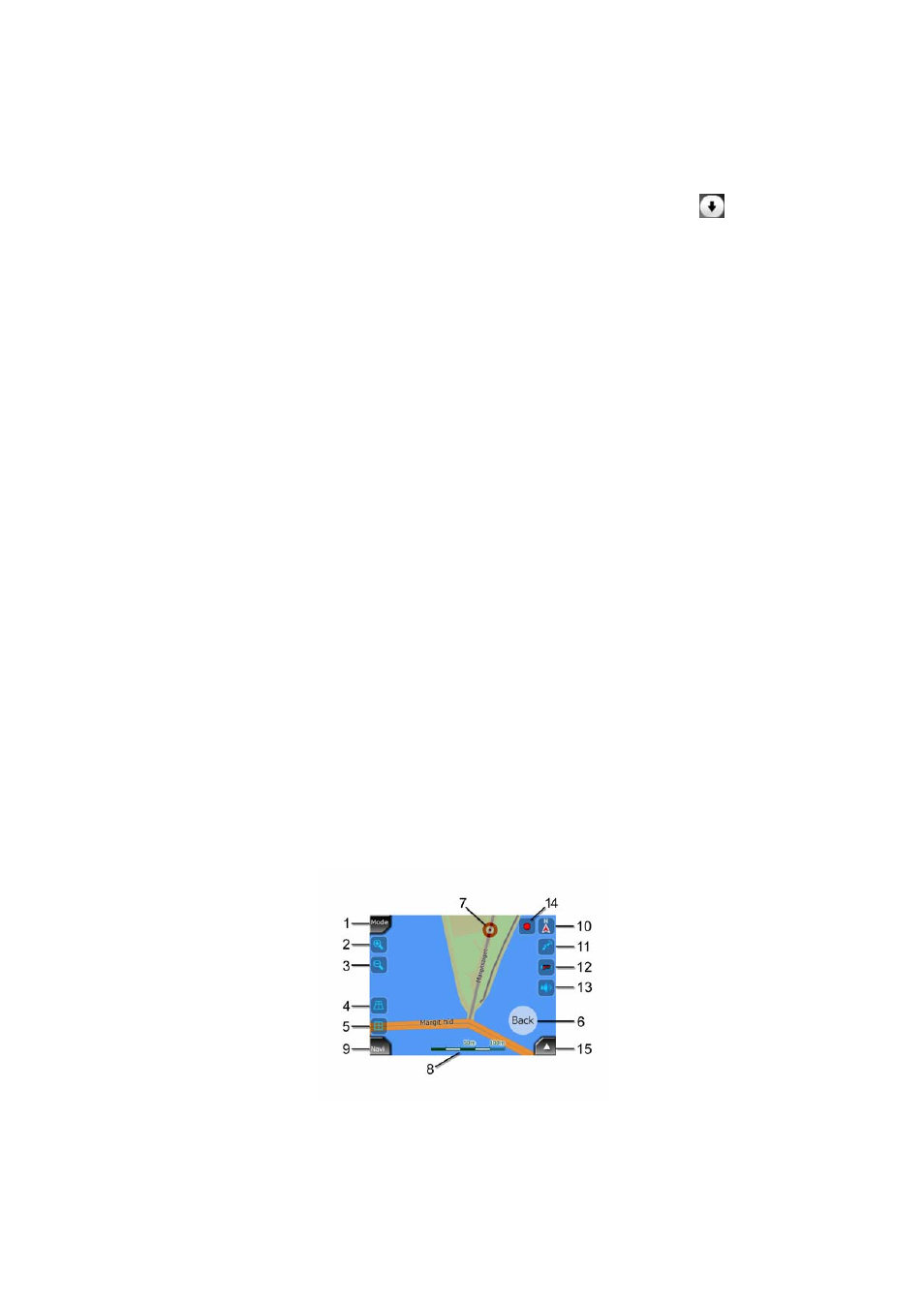
Turn on the Auto Correction switch to let AVIC-S2 frequently check and correct the
internal clock with the GPS time.
Below that button you will see the current values of the GPS and the device clocks.
You can check here whether any correction is needed. Tap the
button to
manually synchronize the time.
Below the AVIC-S2 time you have hour and minute controls to manually correct the
time with or without a valid GPS time.
4.3 Screens with map
Having explained the contents of the map, the description of the other parts of the
map screens follows. There are two map screens: the Map search screen and the
Cockpit screen. The way they show the map is the same but their look and controls
are optimised for different purposes.
The Map screen is to be used mainly without a GPS, to browse the map, create user
POI items, or to plan your route based on map points. The Map search screen is
designed to give you the maximum map area. This screen is usually used in 2D
North-up mode.
The Cockpit screen is for driving purposes. Besides showing the map, it contains
some additional travel information if you do not have a route entered (speed, current
street your are driving in, speed limit for the current street), and some more route
data if you are navigating (e.g. next street in your route, distance to travel, type of the
next route event). This screen is typically used in 3D Track-up mode.
There are several controls that function in a similar fashion on the two screens. They
are described on the following pages.
Map search screen contents:
25
