Niowatch operation, To use niowatch – Barco E1 User Manual
Page 71
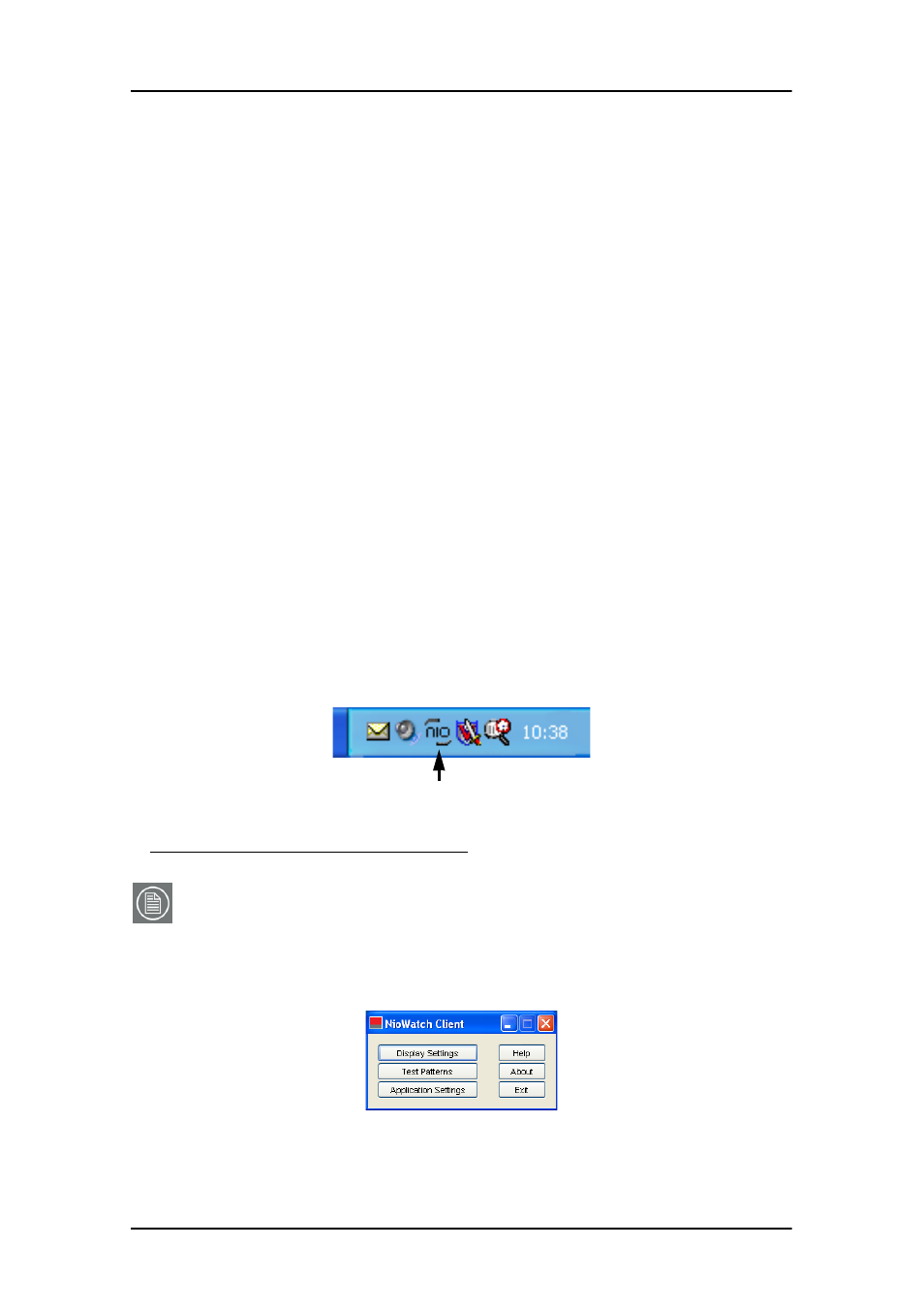
NioWatch operation
72
System manual E1
NioWatch operation
To use NioWatch
The NioWatch application resides in the Windows systray. To use
one of the NioWatch functions, right-click on the NioWatch
systray icon and select the appropriate option:
Figure 34: NioWatch systray icon
Note: After installation, a shortcut “NioWatch Client” is installed in the Nio-
Watch installation directory. You can copy this shortcut to another location (e.g.,
desktop) if desired.
After double-clicking this shortcut, the NioWatch console (see below) appears,
allowing you to execute the NioWatch functions.
Figure 35
•
Allows to view information about your dis-
play(s) and display controller. Also allows to
select a display function, control display lumi-
nance and calibrate display(s)
•
Allows to select test patterns to show
•
Application settings: Allows to change NioWatch application set-
tings, such as the Equalization option for cali-
bration or MediCal Administrator connection
•
Help:
Allows to consult the online help
•
About:
Allows to view information about this version
of NioWatch
•
Exit:
Allows to close NioWatch and remove it from
the systray
