Atr2500-usb – Audio-Technica ATR2500-USB User Manual
Page 3
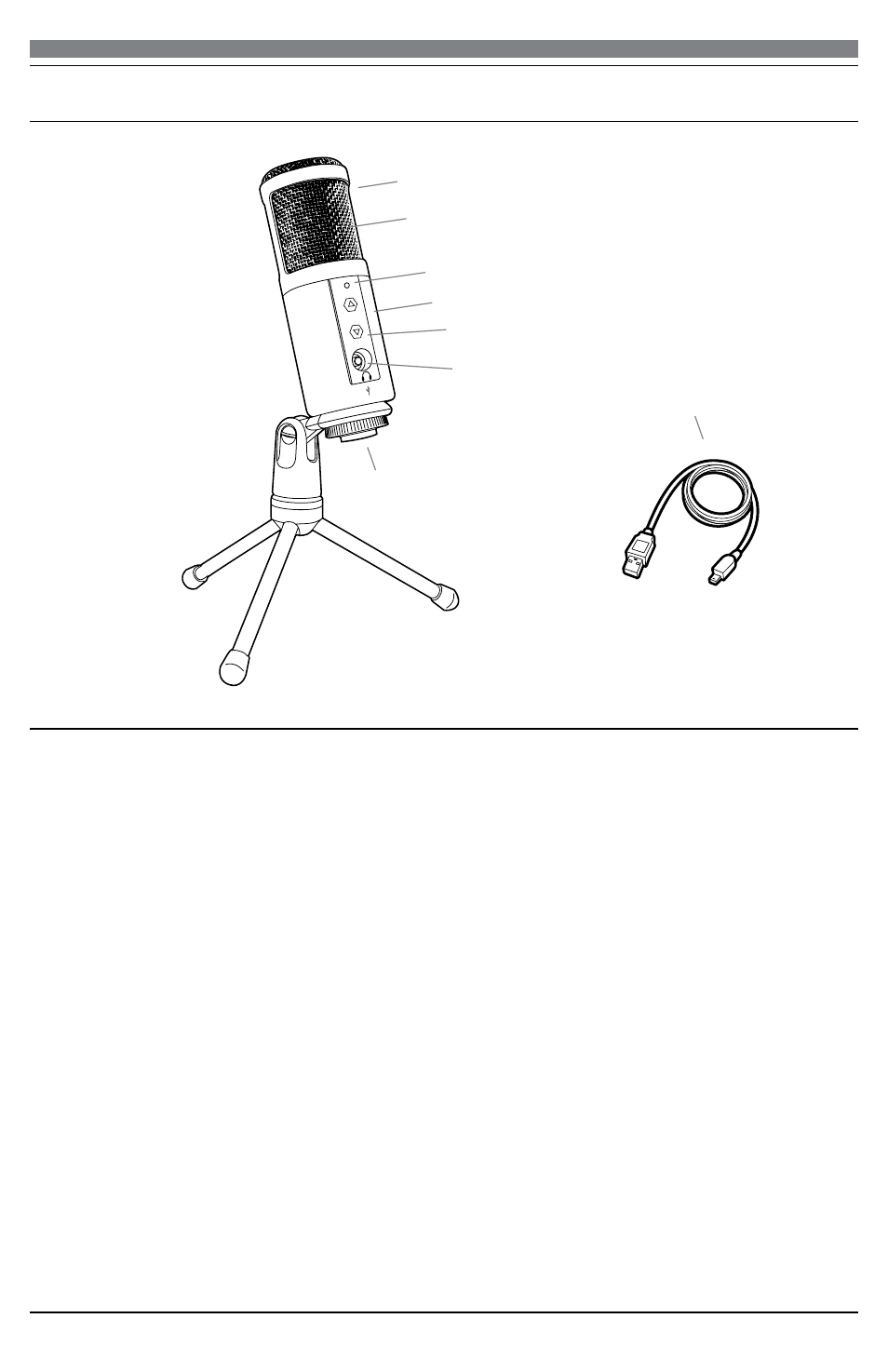
3
O
FF
ON
1. Windscreen–Multi-stage grille design offers excellent protection against plosives and sibilance
without compromising high-frequency clarity
2. Capsule–Condenser microphone element with cardioid polar pattern
3. Blue LED–Blue light shows mic is receiving USB power
4. Metal construction–Tough, durable, resilient design
5. Headphone level control–Soft-touch buttons control headphone volume
6. Headphone jack–
1
/
8
-inch (3.5 mm) stereo jack for connecting your headphones
7. USB–USB connector for connection to your Mac or PC
8. USB cable
Setting up your microphone with included pivot mount and tripod desk stand
A. Screw the pivot mount microphone adapter onto the threaded portion of the desk stand.
B. Extend the tripod legs to provide a wide, secure base. Place the tripod desk stand on a flat surface.
C. Install the ATR2500-USB microphone through the tapered side of the collar of the pivot mount.
While holding the microphone in place, screw the threaded ring to the threaded portion of the
microphone that extends through the collar, and tighten.
D. The front of the microphone should be facing the sound source. (The USB icon and LED indicate
the front of the microphone.)
E. Use a screwdriver or coin to loosen and tighten the pivot screw for angle adjustment.
F. Plug the provided USB cable into the USB output at the base of the microphone.
Note: Many recording software programs are available online. Audacity is widely used free software
for recording and editing sounds. It is available online at http://audacity.sourceforge.net/
1
2
3
5
4
6
7
8
ATR2500-USB
