Konica Minolta Bizhub 215 User Manual
Page 92
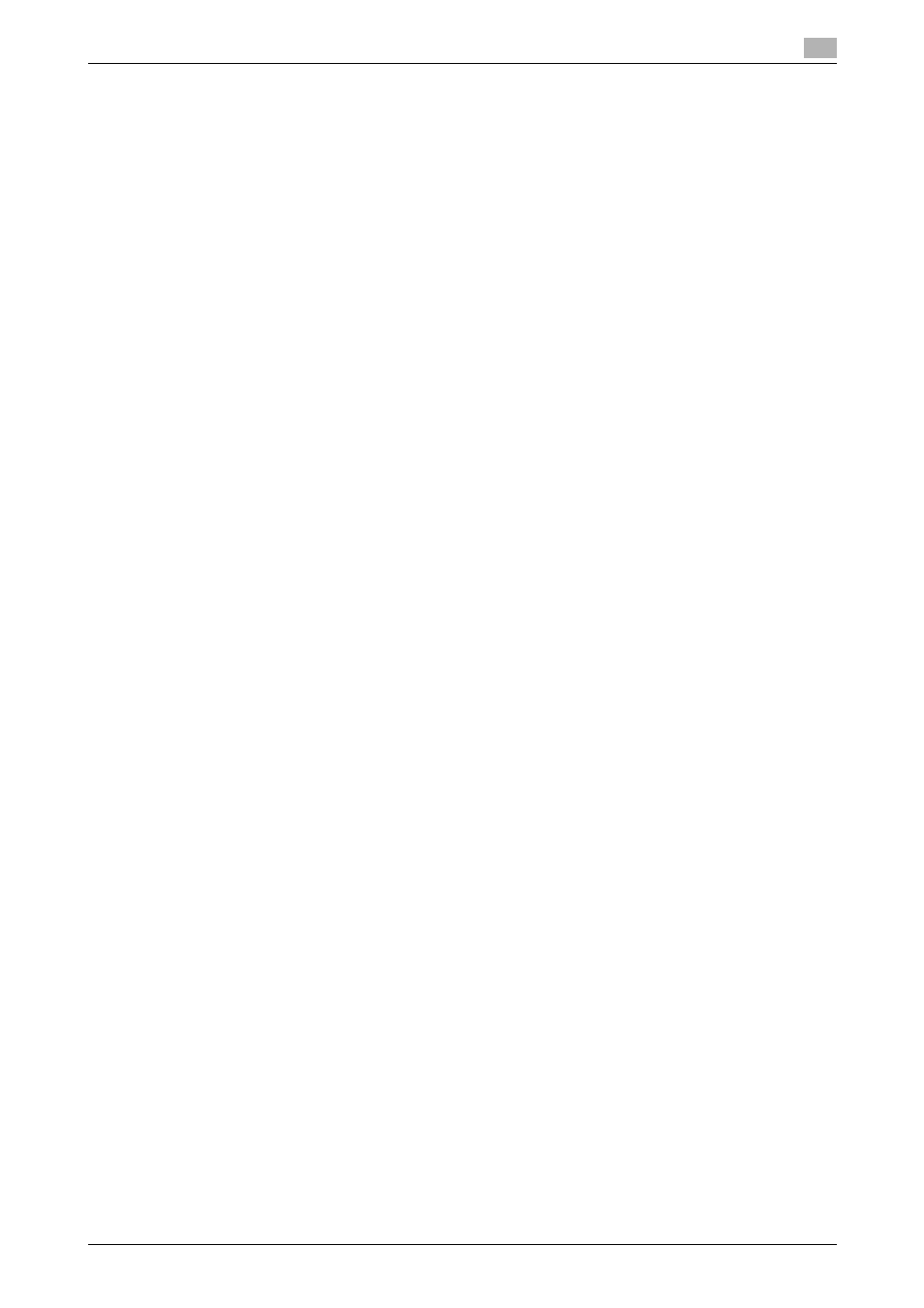
bizhub 215
6-15
6.2
Installing the fax driver
6
10
Close the open windows, and then restart the computer.
% Be sure to restart the computer.
This completes removing the fax driver.
Tips
-
In Windows XP/Server 2003, even if the fax driver is removed in the steps above, the model information
file will remain in the computer. For this reason, when reinstalling the same version of the fax driver, the
driver may not be rewritten. In this case, remove the following files as well.
–
Check the "C:\WINDOWS\system32\spool\drivers\w32e86" folder (In the e64 system, "C:\WIN-
DOWS\system32\spool\drivers\e64" folder), and if there is a folder of the corresponding model, remove
it. However, if multiple drivers such as the GDI printer driver or PCL printer driver are installed as well
as the fax driver, model information of all drivers is deleted. To leave drivers other than the fax driver,
do not remove the folder.
–
From the "C:\WINDOWS\inf" folder, delete "oem*.inf" and "oem*.PNF" ("*" included in the file name in-
dicates a number, which differs depending on the computer environment).
Before removing these files, open the inf file, and then check the model name described on the last few
lines to confirm it is the file for the corresponding model. The number of the PNF file is the same as that
of the inf file.
–
In Windows Vista/7/Server 2008/Server 2008 R2, this procedure is not required if [Remove driver and
driver package.] or [Remove driver and driver package.] is selected for operations.
