3 workflow, Workflow, 3workflow – Konica Minolta bizhub C754 User Manual
Page 15: Preparing to scan, Scanning
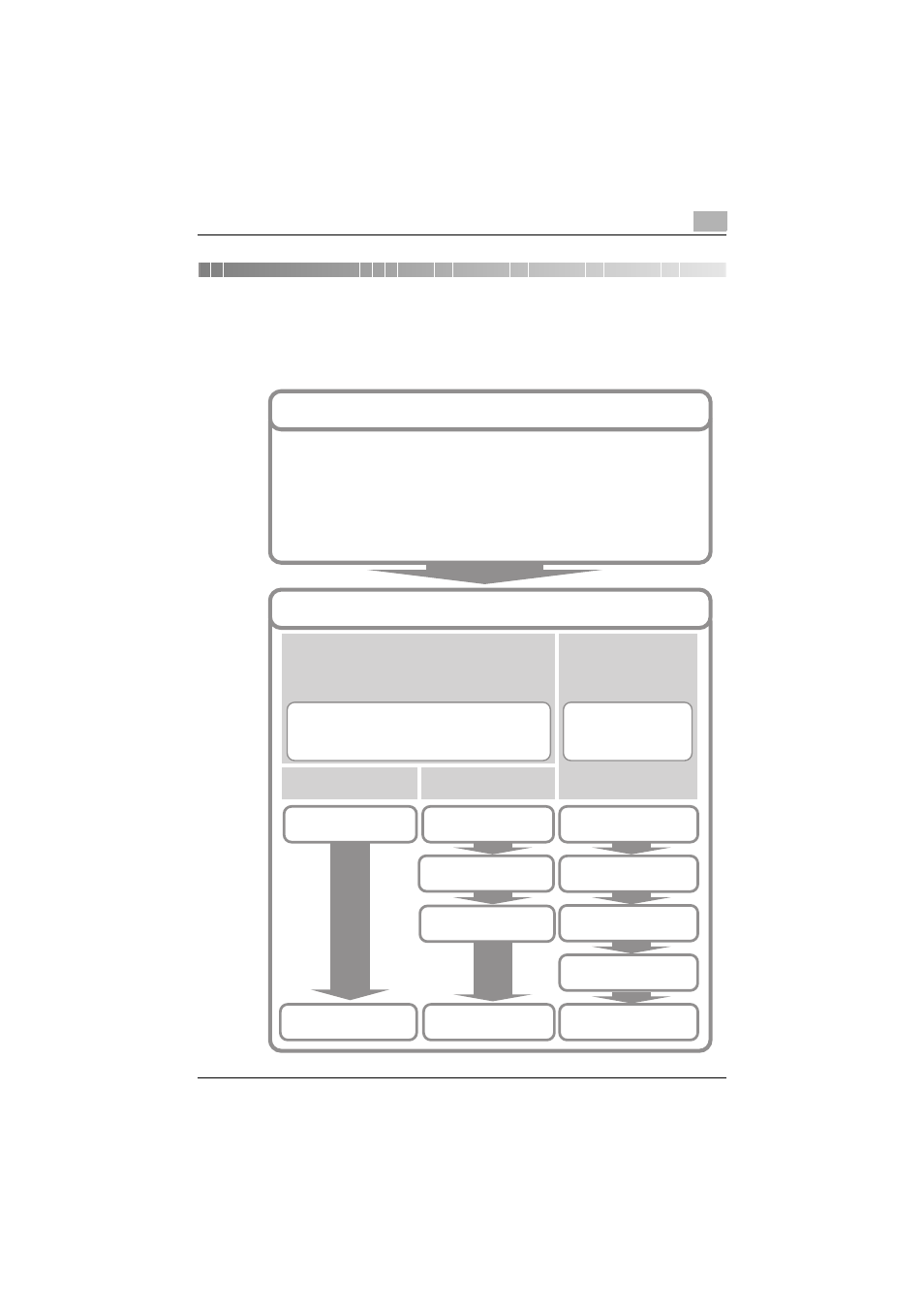
Workflow
3
TWAIN driver
3-1
3
Workflow
The following flowchart illustrates the operations that you can perform. After
you have prepared for scanning, select the scanning method.
(p. 5-2)
Preparing to Scan
1
2
3
4
Start the image processing application.
Select the TWAIN driver.
Select the MFP (multifunction printer) that you
want to connect to.
Configure the Settings tab.
Scanning
Scanning without Checking the
Document
Checking, Adjust-
ing, and Scanning
the Document
We recommend that you scan without checking the doc-
ument when you are in a hurry, when you already know
what the settings are, or when you intend to make ad-
justments in the image processing application after you
scan the document.
We recommend that you
check the document when you
do not intend to adjust the im-
age in the image processing
application after you scan it.
Starting from the TWAIN
Driver
Starting from the MFP (Mul-
tifunction Printer)
Select the PUSH Scan
check box.
Press the start button on
the MFP (multifunction
printer).
Insert the document.
Insert the document.
Click Scan.
Click Scan.
Click Scan.
Insert the document.
Click Prescan.
Check the image.
Adjust the image.
(p. 4-1)
(p. 5-1)
(p. 5-4)
(p. 5-3)
(p. 5-2)
(p. 5-5)
