Updating the server configuration – Lenovo ThinkServer TD350 User Manual
Page 180
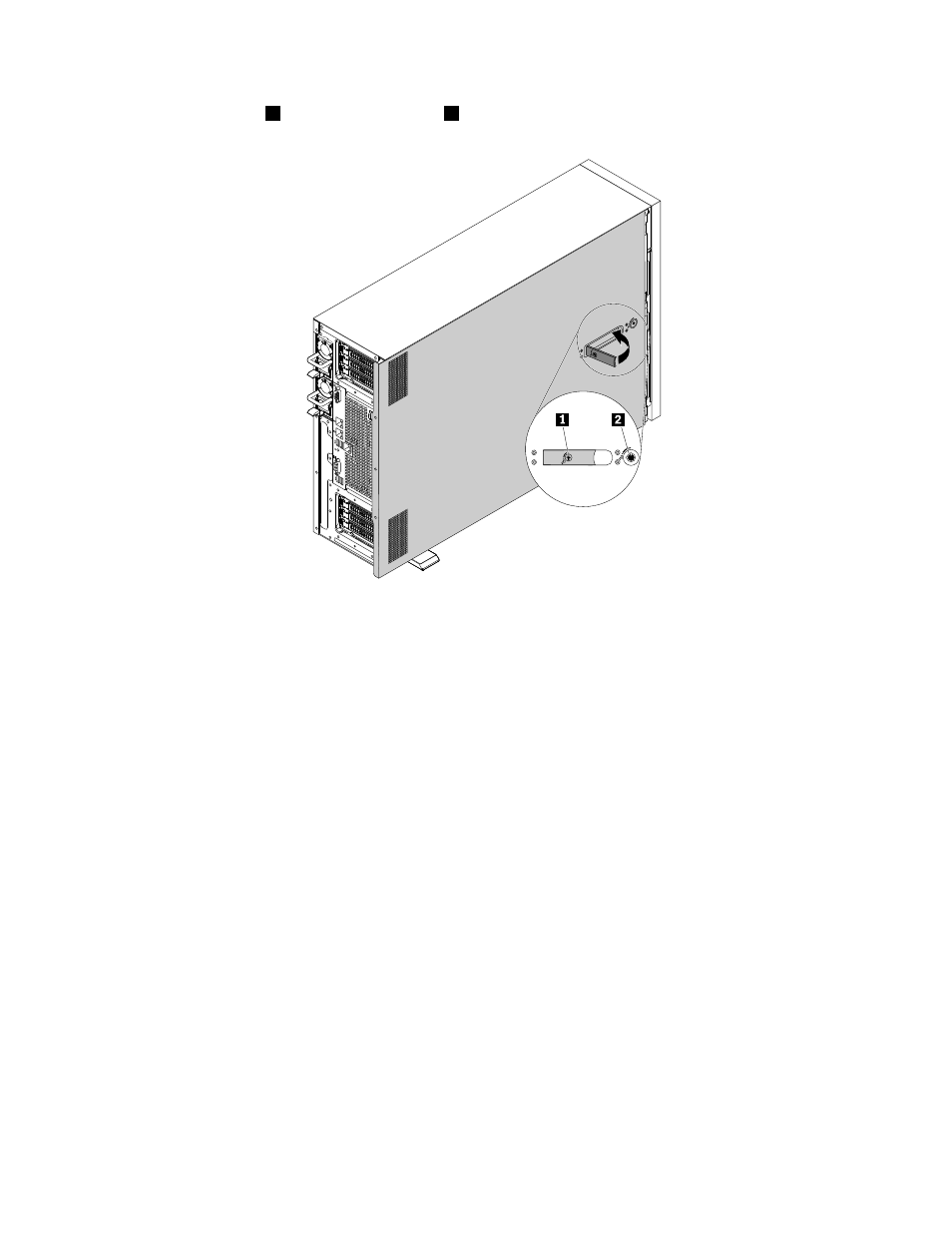
5. Lock the cover lock
2
and cover-handle lock
1
.
Figure 132. Locking the cover lock and the cover-handle lock
6. Reconnect external cables and power cords to the server. See “Rear view of the server” on page 22 to
identify the connectors on the rear panel of the server.
Attention: To avoid component damage, connect the power cords last.
Note: In most areas of the world, Lenovo requires the return of the defective CRU. Information about this will
come with the CRU or will come a few days after the CRU arrives.
Updating the server configuration
When you turn on the server for the first time after you install, remove, or replace a device, you might
need to update the server configuration.
Some optional devices have device drivers that you must install. For information about installing device
drivers, use the documentation that comes with each optional device. To obtain the supported device drivers
for your server from the Lenovo Support Web site, go to . Then, follow the
instructions on the Web page to find and download the device drivers you need.
Refer to the following information resources to update the server configuration:
• To update the BIOS configuration, see “Using the Setup Utility program” on page 51.
• To update the RAID configuration, see “Configuring RAID” on page 58.
• To use the Lenovo ThinkServer Deployment Manager program, see “Lenovo ThinkServer Deployment
• To update your system firmware, see “Updating the firmware” on page 61.
166
ThinkServer TD350 User Guide and Hardware Maintenance Manual
