Lenovo ThinkServer TD350 User Manual
Page 106
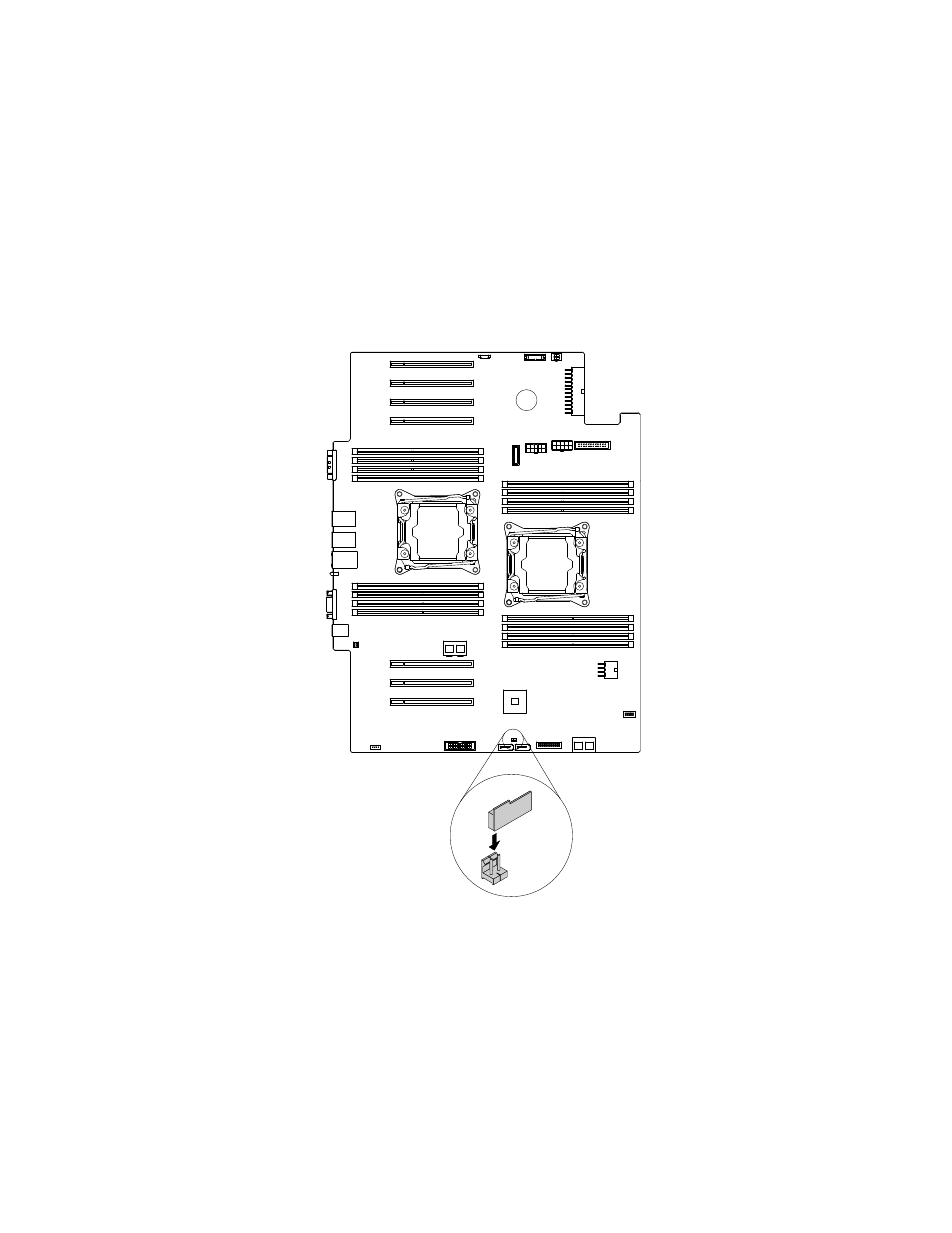
2. If the server is installed in a rack cabinet, remove the server from the rack cabinet and place it on a flat,
clean, and static-protective surface. See the Rack Installation Instructions that comes with the server. If
the server is in tower form factor, lay the server on its side for easier operation.
3. Remove the server cover. See “Removing the server cover” on page 66.
4. Remove the cooling shroud. See “Removing the cooling shroud” on page 69.
5. Touch the static-protective package that contains the RAID 110i upgrade key to any unpainted surface
on the outside of the server. Then, take the RAID 110i upgrade key out of the package.
6. Locate the connector for the RAID 110i upgrade key on the system board. Then, insert the RAID
110i upgrade key into the upgrade key connector. Ensure that the RAID 110i upgrade key is securely
seated on the system board.
Figure 53. Installing the RAID 110i upgrade key
What to do next:
• To work with another piece of hardware, go to the appropriate section.
• To complete the installation, go to “Completing the parts replacement” on page 164. Then, the onboard
SATA software RAID 5 is available for your server if your server has the required number of storage drives
installed. To configure RAID, see “Configuring RAID” on page 58.
92
ThinkServer TD350 User Guide and Hardware Maintenance Manual
