Bluetooth menu, Bluetooth – Advent TOCLJ-OE100 User Manual
Page 27
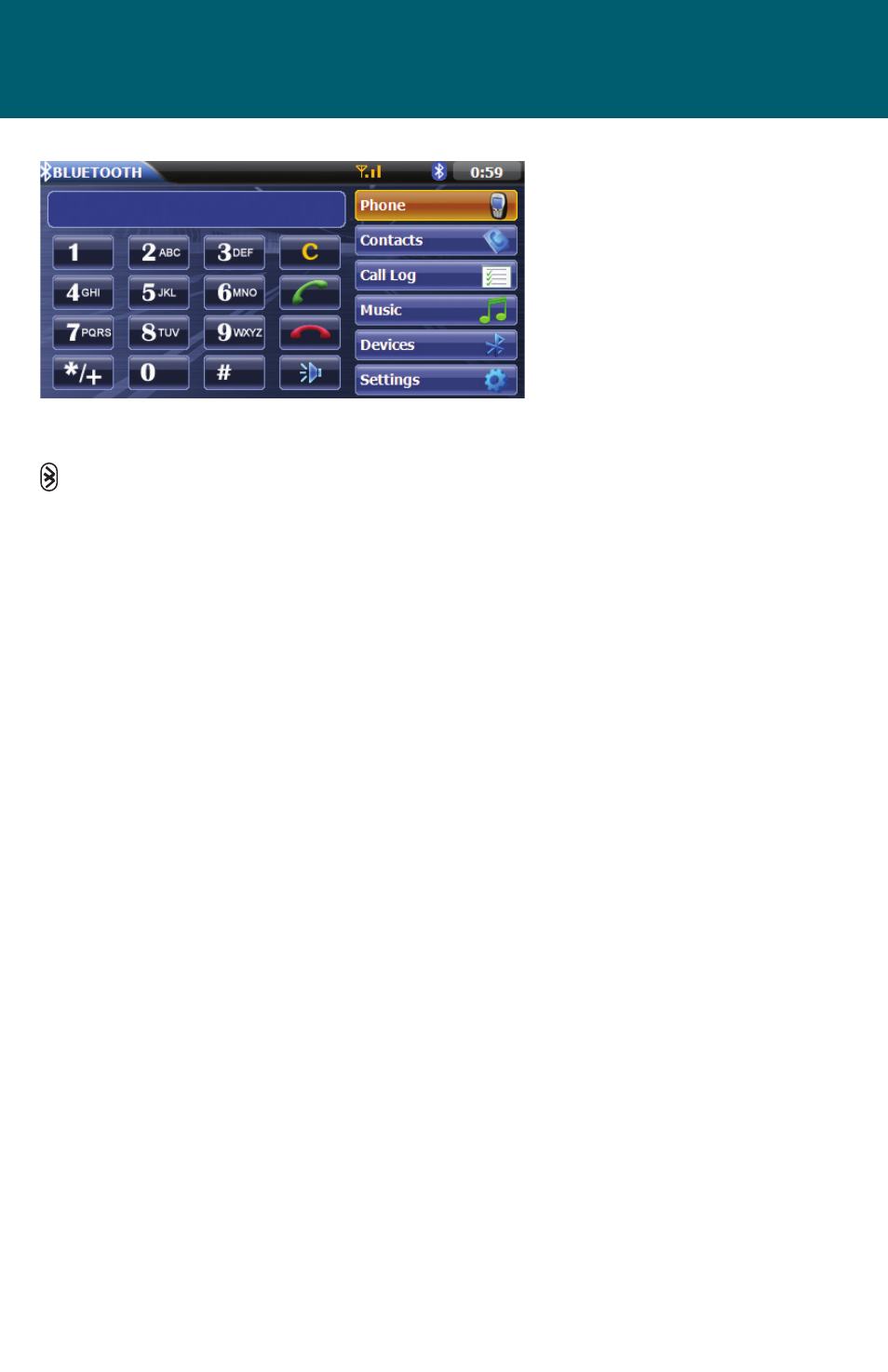
27
BLUETOOTH MENU
Bluetooth Icon:
Indicates the unit’s Bluetooth menu.
When pressed the user is returned to
the Main Menu.
Antenna Icon:
As the strength of the Bluetooth signal
increases, the number of illuminated
segments will increase.
Bluetooth Icon:
The icon will be light blue when paired
to a device and gray when not paired.
Time Display:
Displays the time as entered by the user
in the SETUP Menu, clock function.
PHONE Icon:
The PHONE feature is enabled only
when paired with a wireless phone.
Press the PHONE icon to open the direct
dial screen.
CONTACTS Icon:
The CONTACTS feature is enabled only
when paired with a wireless phone.
Press the CONTACTS icon and the
contacts from the wireless phone will be
transferred to the unit and displayed on
the front panel if the function is sup-
ported by the wireless phone.
CALL LOG Icon:
The CALL LOG feature is enabled only
when paired with a wireless phone.
Press the CALL LOG icon and the call
register will appear on the front panel if
the function is supported by the wire-
less phone. The call register consists
of dialed numbers, received calls, and
missed calls.
MUSIC Icon:
The MUSIC feature is enabled only when
paired with a wireless phone. Press the
MUSIC icon and four control functions
will appear if the function is supported
by the wireless phone. These are Previ-
ous, Next, Play/Pause and Stop.
DEVICES Icon:
Press the DEVICE icon and the devices
that are connected to the unit are listed
on the on the front panel.
SETTINGS Icon:
Press the SETTINGS icon and various
settings associated with Bluetooth are
displayed. These settings include Auto
Connect, PIN Code, Microphone, and
Software Version.
Bluetooth
