Disc/sd card/usb menu, Disc/sd card/usb – Advent TOCLJ-OE100 User Manual
Page 19
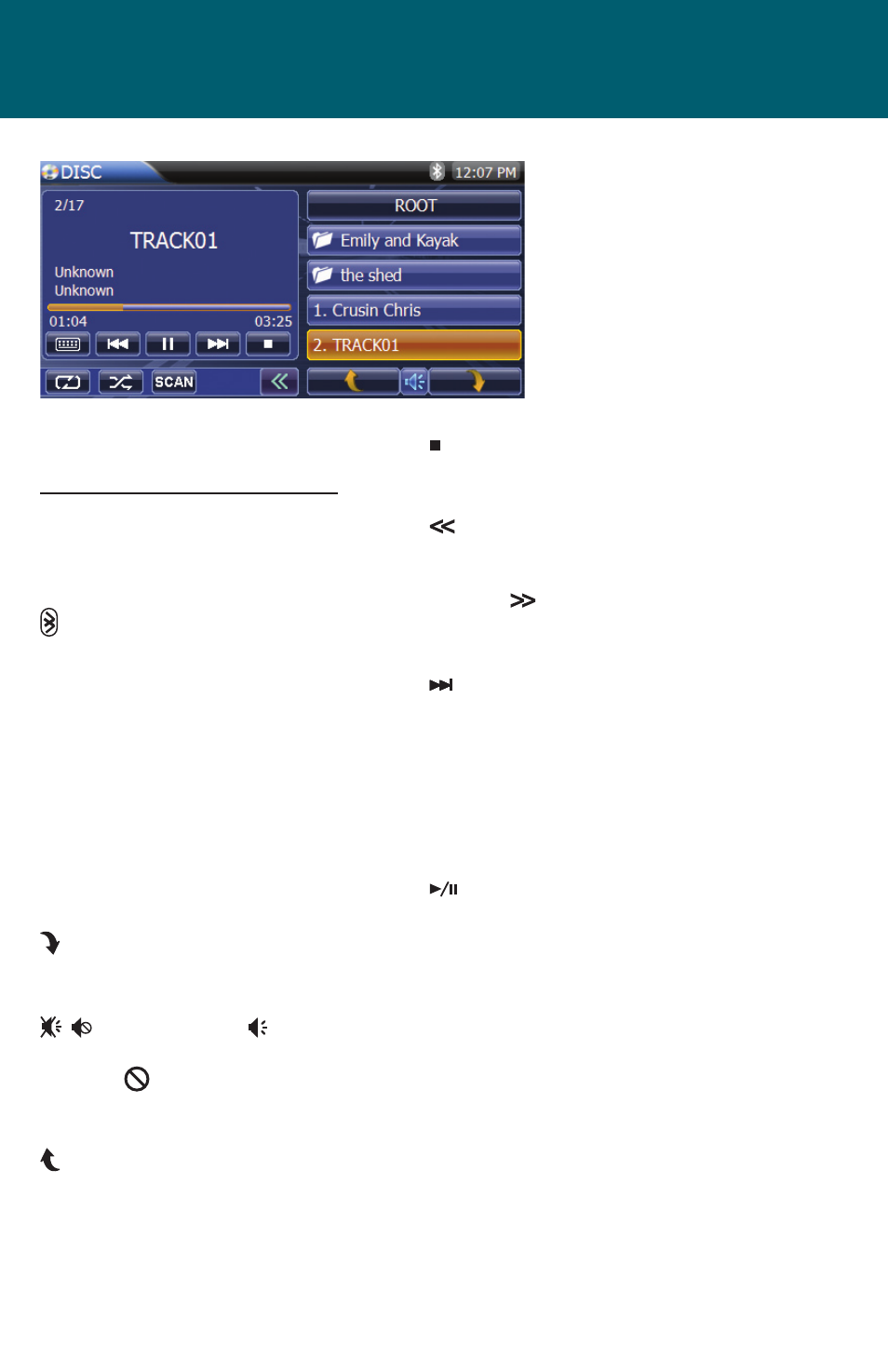
19
DISC/SD CARD/USB MENU
Audio Mode (MP3, WMA Files)
DISC Icon:
Indicates that a disc is in the unit. When
pressed the user is returned to the Main
Menu.
Bluetooth Icon:
The icon will be light blue when paired
to a device and gray when not paired.
Time Display:
Displays the time as entered by the user
in the SETUP Menu, clock function.
Preset List:
Provides a display of the folders, images
and tracks contained on the disc. During
MP3 operation, pressing the screen fold-
ers or images will open the item. Music
tracks will play after the disc is read.
Preset List Next Icon:
Press to access the next page in the
preset list.
, Mute/Un-mute Icon:
Press to mute the volume.
A mute ( ) indication will appear
on the speaker icon and the volume
will be muted.
Preset List Previous Icon:
Press to access the previous page in the
preset list.
Icon:
Press the icon to stop playback of
the media.
Icon:
Press the icon and the additional but-
tons on the lower portion of screen are
hidden. Press the icon again and the
additional buttons are displayed on the
screen.
Next Icon:
Press the icon to access the next track
on the disc. Each momentary tap of the
icon will proceed to the next higher
track number. Press and hold to fast
forward at 2x, 4x, 8x,16x normal speed.
Release the icon and return to normal
playback speed.
Play/Pause Icon:
Press the icon to begin playback. Press
the icon again pause playback.
DISC/SD CARD/USB
NOTE: The adjacent screen
is practically the same for
SD Cards and USB devices.
Aside from identifying
the media type in the left
corner, the screen contains
the same features.
