Initializing a hard disk connected to the printer – Apple ColorLaserWriter 12/600PS User Manual
Page 83
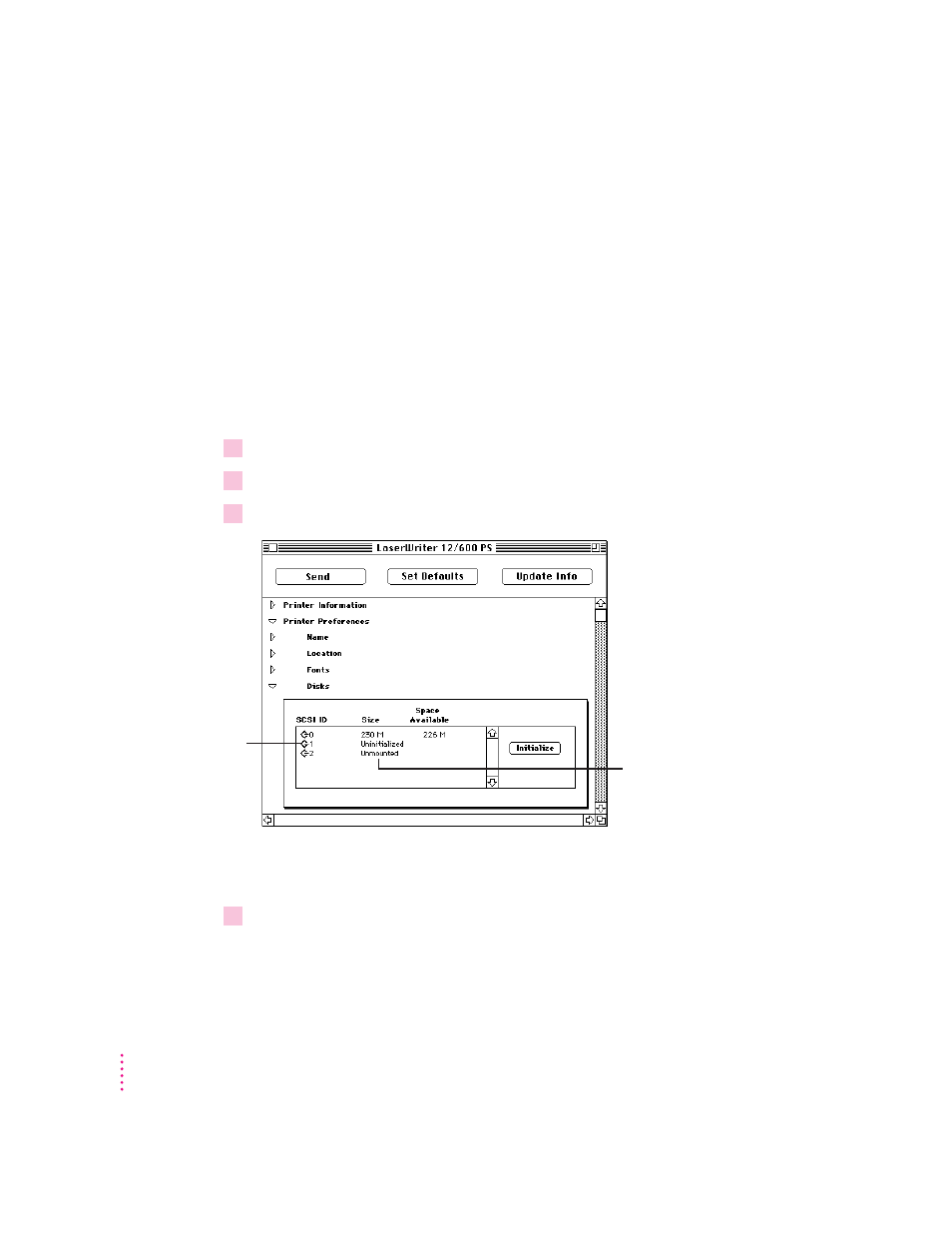
Initializing a hard disk connected to the printer
If you connect an internal or external hard disk to the printer, you need to
initialize the disk before you can download fonts to it. (See Chapter 5 for
information about connecting hard disks to the printer.)
The Color LaserWriter 12/600 PS printer recognizes disks formatted for use
with the Macintosh hierarchical file system (HFS) format. The printer will
not recognize disks using other formats. If you connect a disk that is not
formatted for HFS, you will need to reinitialize the disk and then reload any
fonts from your computer.
IMPORTANT
Reinitializing erases all fonts previously stored on the disk.
1
Open the Printer Preferences category.
2
Open the Disks category.
3
In the panel that appears, select the disk you want to initialize and click Initialize.
A message warns that initializing erases the entire contents of the disk—
including any fonts.
4
Click Initialize to proceed.
It takes some time to complete the initialization process. The printer won’t be
available for printing until the hard disk is initialized.
58
Chapter 2
Select the disk you
want to initialize.
If you turn on a disk after you
turn on the printer, the disk
appears as “unmounted.”
(To mount the disk properly,
you must restart the printer.)
If you don’t turn on a disk, it
won’t appear in this panel.
