Sony PCV-E518DS User Manual
Page 88
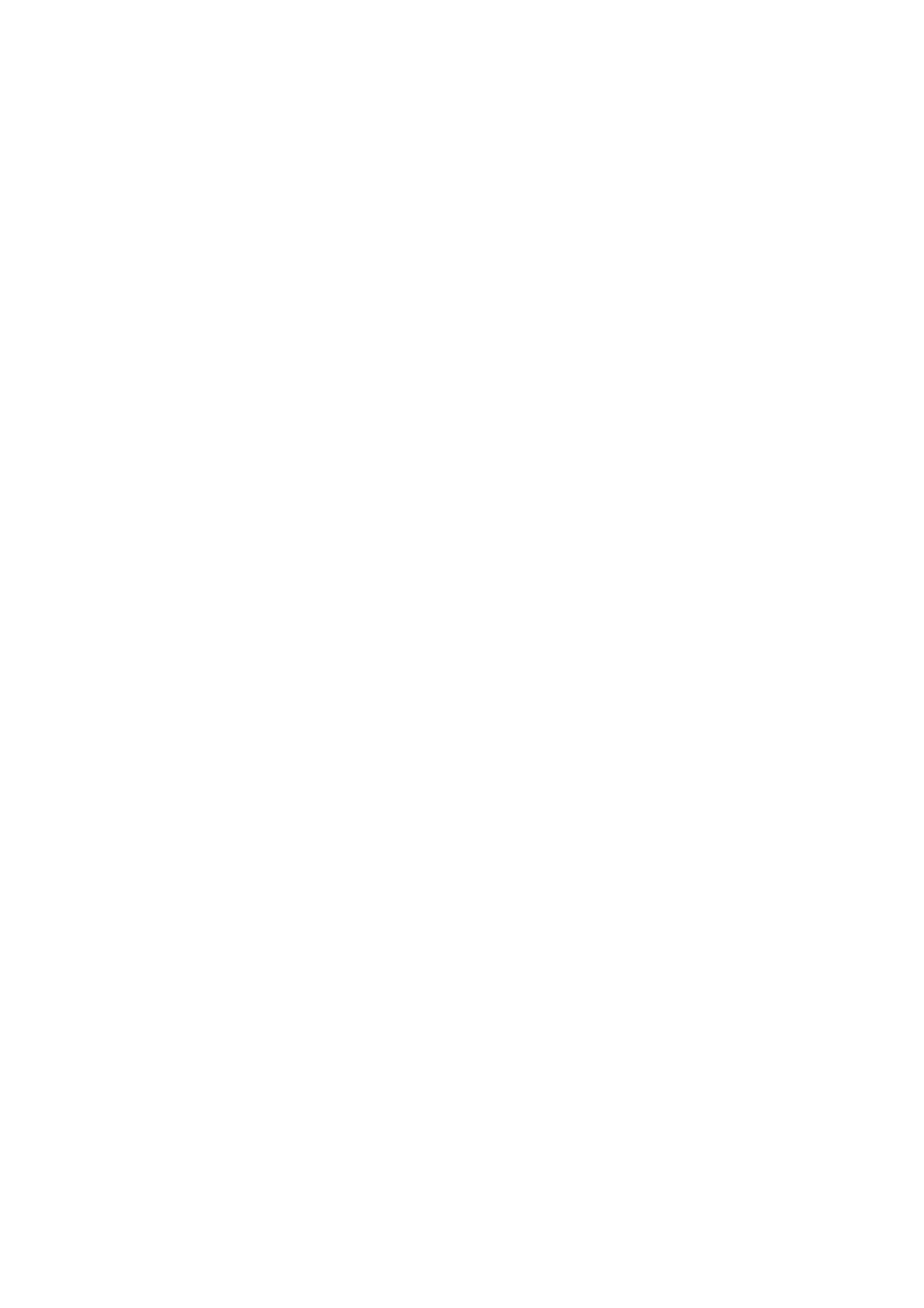
Audio Sync - 1.0 (required)
Audio Skew - 0.75 (recommended)
- Less than 1.0 (required)
[Preview Option]
Preview Window Size - 360x240
Note that Adobe Premiere LE does not save the Preview Window Size, but uses a default size of
320 x 213 each time the application launches. We recommend that you change this setting to 360
x 240 to improve the quality of preview clips when editing AVI files.
Using Alternate Browsers with America Online®
To use Internet Explorer or Netscape Navigator as your browser with America Online, follow these
steps:
1. From the Start menu, point to Settings and then click Control Panel.
2. Click the Internet icon.
3. Click the Connection tab.
4. Click the "Connect to the Internet using local area network" radio button.
5. Click OK.
Using DVgate Motion
When capturing clips:
Do not use DVgate Motion when the connected digital video peripheral is in Timer Recording mode,
as this could produce a malfunction in the peripheral.
Captures larger than 2 GB (9 minutes and 30 seconds) are automatically continued in a second
file.
You can record stereo audio (stereo 1) while capturing video. You cannot add audio on the stereo
2 track after capturing the video data.
You cannot use different audio modes on the same tape. You should perform a separate capture
for each audio mode you wish to use.
DVgate Motion does not support hard disk compression. You should not use disk compression if
you are planning to work with DVgate Motion.
Title data is saved in the flash memory of a digital video camera and is not transferred to tape by
DVgate Motion.
To avoid interruption of capture sessions, you should disable the screen saver.
The drop frame compensation feature does not provide accurate compensation adjustments for
tapes recorded in LP mode.
For tapes that include a mixture of both SP and LP mode, the information displayed by the capture
progress indicator may not be accurate.
Make sure the video head of your digital video device is properly cleaned. Anomalies that you see
in captured data could be due to dust or other particles on the video head.
o
The last frame captured is one frame before your selected [OUT] point. The frame you see
immediately after clicking the [OUT] button is not captured.
When recording AVI files to tape:
Do not use DVgate Motion when the connected digital video peripheral is in Timer Recording mode,
as this could produce a malfunction in the peripheral.
Page 88
