Customizing the tpm settings – Sony VGN-SZ440 User Manual
Page 139
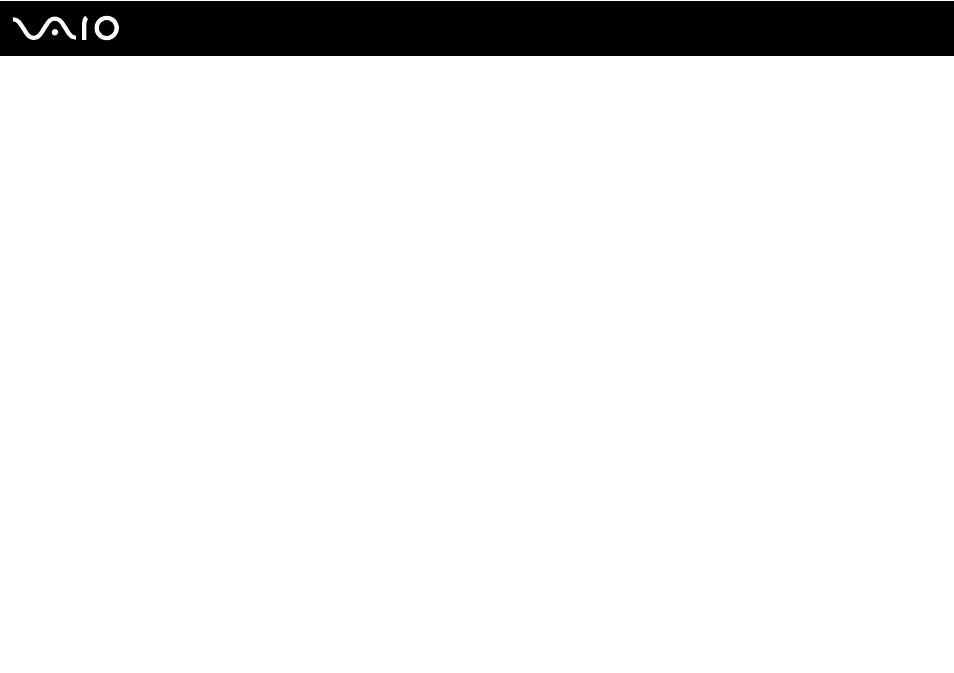
139
Customizing Your VAIO Computer
Customizing the TPM settings
1
Click Start, All Programs, Protector Suite QL, and Control Center.
The Fingerprint Control Center window appears.
2
Click Fingerprints and Enroll or Edit Fingerprints.
The Welcome window appears.
3
Click Next.
4
Enter the Windows password and click Next.
5
Click Next.
The Enrollment window appears.
6
Click Next.
The Advanced Security window appears.
7
Select the Enable Advanced Security for the current user check box.
8
Read the information about the type under Advanced Security type and select the desired type.
9
Set the backup password.
!
You can skip this step. However, if you do not set the password, you may lose data when the TPM fails, and if you set the password, the security level
is decreased. Be sure to keep it safe and private from other people.
10 After setting the password, click Next.
The Finish window appears.
11 Click Finish.
✍
The Create PIN window asks you to set the PIN if you select TPM Key with PIN in step 8 and click OK.
