Enrolling a fingerprint – Sony VGN-SZ440 User Manual
Page 119
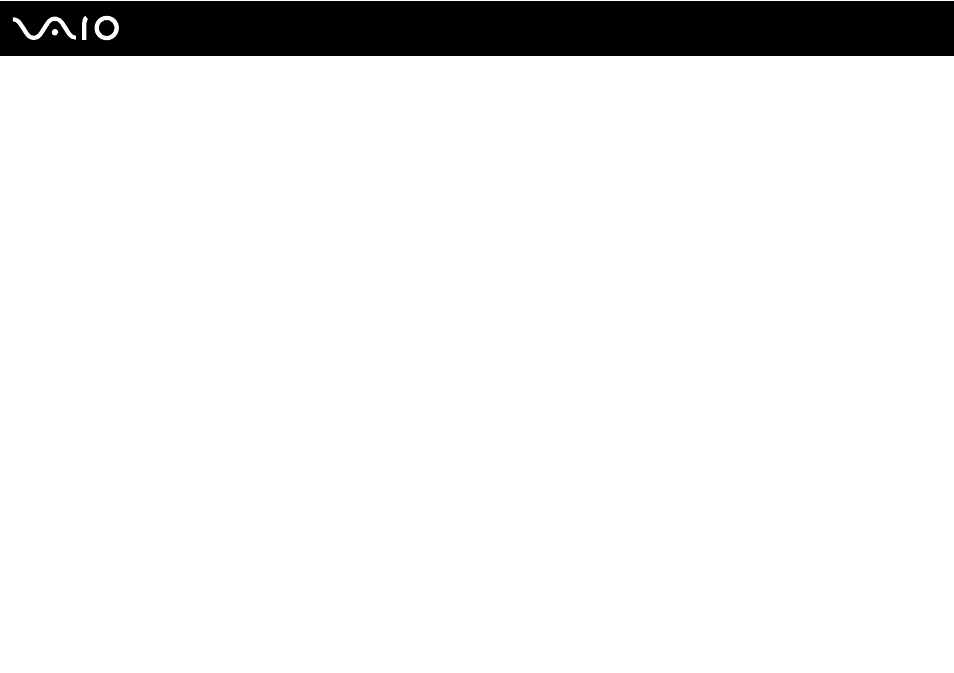
119
Customizing Your VAIO Computer
Enrolling a Fingerprint
To use the fingerprint authentication functionality, you must enroll your fingerprint(s) in your computer.
✍
Set the Windows password on your computer before enrollment. See Adding the Windows Password
for the detailed instructions.
To enroll a fingerprint
!
Up to 10 fingerprints can be enrolled for each user and up to 21 fingerprints can be enrolled for logging onto your system using the Power-on Security
feature. You can also select the finger of which fingerprint you want to use for the Power-on Security feature later.
1
Click Start, All Programs, Protector Suite QL, and Control Center.
The Fingerprint Control Center window appears.
2
Click Fingerprints and Initialize.
3
Read the license agreement, select I Accept the terms of the License Agreement, and click OK.
The Welcome window appears.
4
Click Next.
The Finish window appears.
5
Make sure that Enrollment to the hard disk is selected and click Finish.
✍
Your computer does not support a biometric device.
