Appendix b. problem solving – Adder Technology SmartView MX11800 User Manual
Page 30
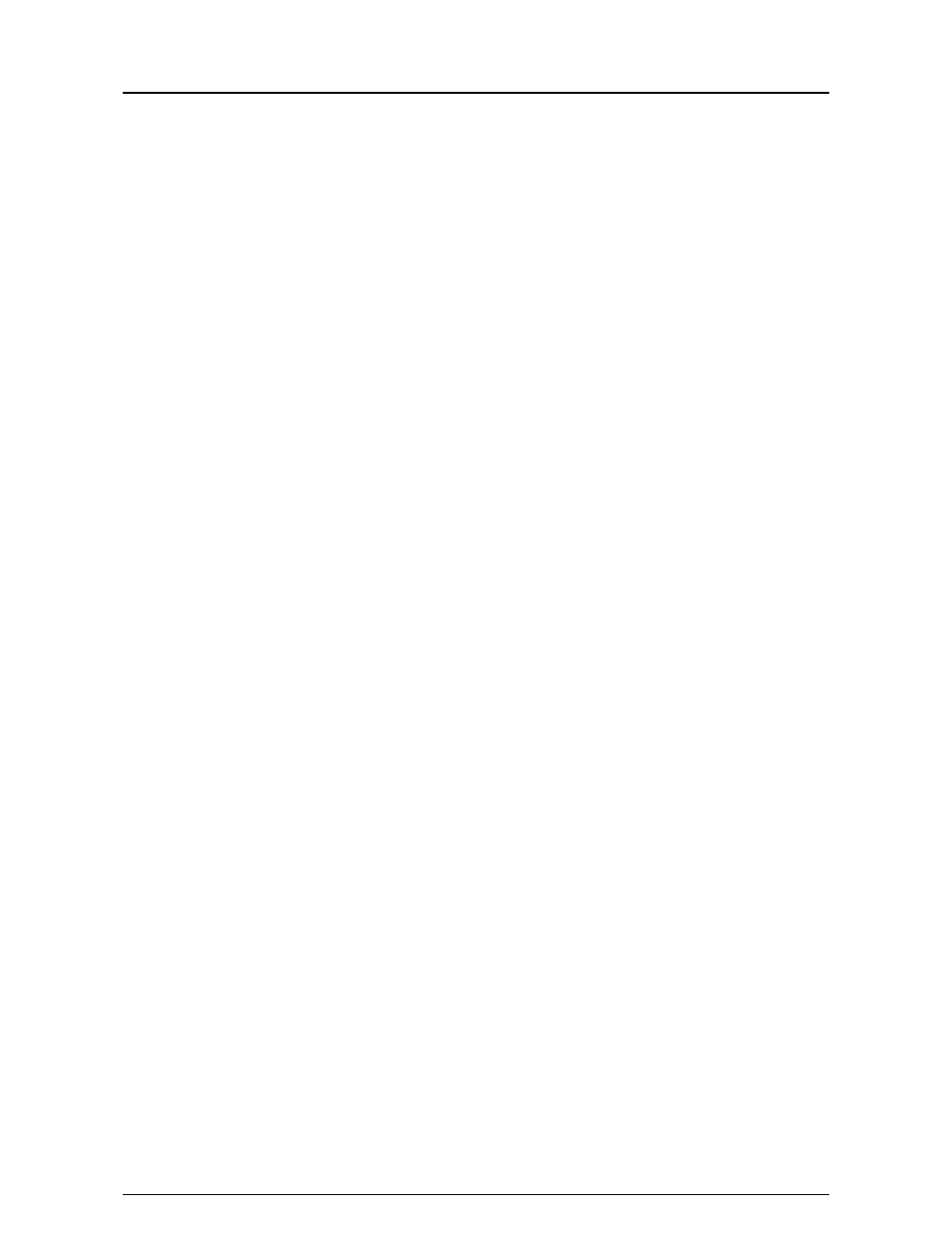
SmartView
Installation and Use
Page 29
Appendix B.
Problem Solving
Problem:
Poor video quality with smearing fuzziness or ripple.
Action:
Use screened coaxial video cables to connect your devices to the SmartView.
Problem:
Mouse does not move cursor on screen.
Action:
Ensure that the mouse and computer are both connected to SmartView before the
power is connected and ensure that the SmartView is powered on before the
attached computer. Ensure that your software is configured to accept a Microsoft
compatible mouse of the type that you have connected (PS/2 or RS232). If you
move the mouse and the activity indicator (dot on 7 segment display) does not flash
then the SmartView is not receiving data from the mouse. Check the mouse
connection to the SmartView, try resetting the mouse using the reset function
(section 2.8) or re-powering the SmartView. If you are attempting to connect the
SmartView to a CPU with a PS/2 mouse connection that has not been powered
down then you will need to use the mouse restoration functions F5 or F6 (see
section 2.9).
Problem:
Keyboard does not function of functions intermittently. Num lock light does not
always come on when the num lock key is pressed.
Action:
Some older keyboards were designed for use with specific computers and are not
truly AT or PS/2 compatible. These are not common but if you experience problems
try another keyboard.
