Ba ba2 2 – Adder Technology SmartView MX11800 User Manual
Page 19
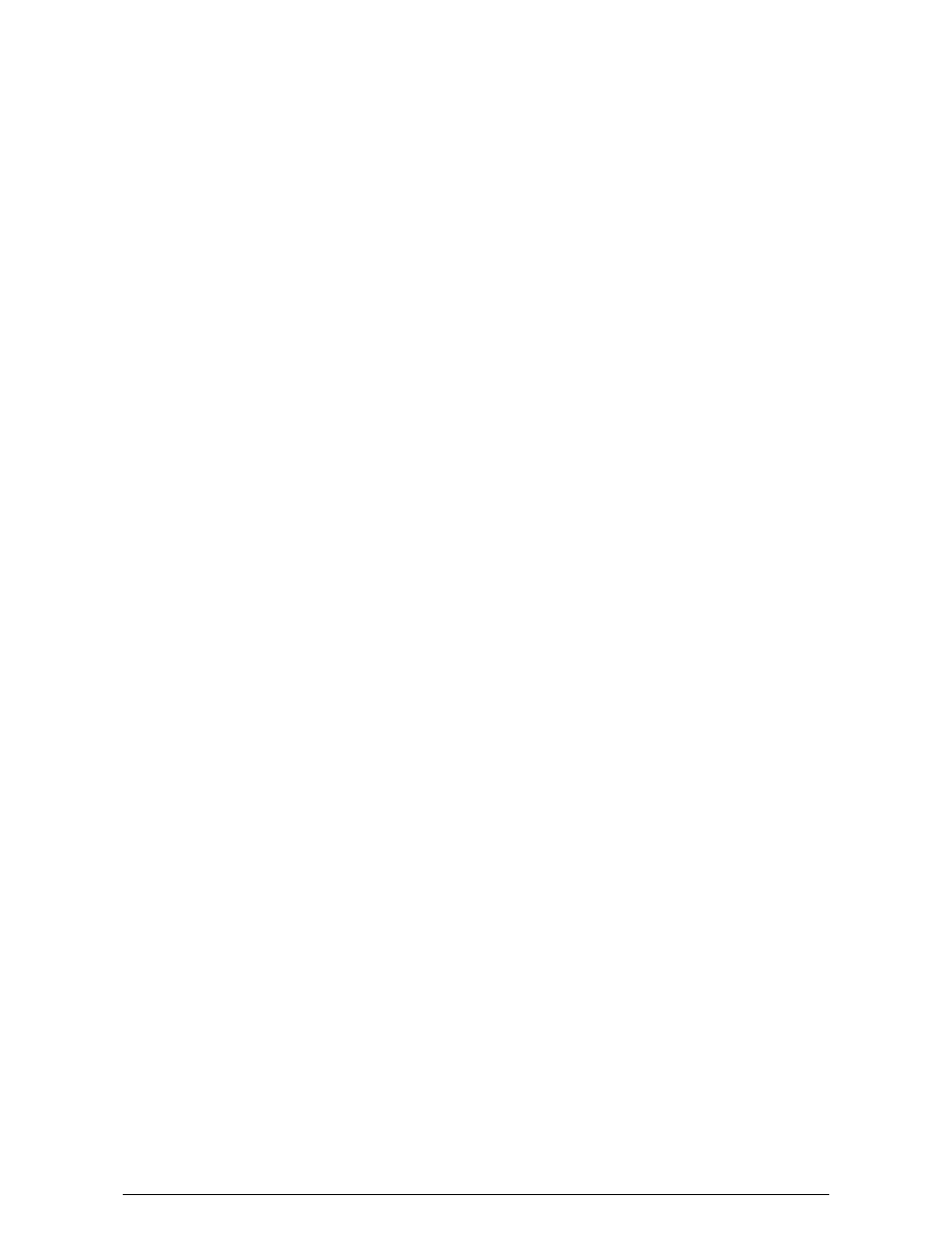
SmartView
Installation and Use
Page 18
channels (see section 4.9) then only the active channels will be selected. Otherwise
the SmartView will cycle through all channels when using HOTKEYs + TAB.
The hotkey command are summarised below (note that the numbers on the numeric
keypad do not form part of a valid hotkey) :
‘HOTKEYs’ and ‘1’ - selects channel 1
‘HOTKEYs’ and ‘2’ - selects channel 2
‘HOTKEYs’ and ‘3’ - selects channel 3
‘HOTKEYs’ and ‘4’ - selects channel 4
‘HOTKEYs’ and ‘TAB’ - selects the next active channel if the SmartView has been
set to scan active ports (see section 4.9). Selects the next numbered channel in
sequence if the SmartView is set to scan all ports.
‘HOTKEYs’ and ‘A’ - selects autoscan mode where each channel is displayed for
the selected time (see section 4.3). To cancel autoscan mode simply select any
fixed channel either by hotkey or using the SmartView button.
‘HOTKEYs’ and ‘0’ – switches off the video signal and displays 0. This will cause
some monitors to go into standby mode or switch off. The video signal can be re-
enabled by selecting a channel.
‘HOTKEYs’ and ‘L’ - disables the SmartView's shared keyboard and mouse and
displays 0. The video signal is switched off. If a password has not been set then the
SmartView can be re-enabled by selecting a channel. If a password has been set
then the SmartView displays 'P' to indicate that a valid password must be entered to
unlock the switch. Simply type the same key combination as was set during
configuration (see section 4.8) followed by the (enter) key. Note - if anyone has
typed at the keyboard whilst in secure mode, it will be necessary to type (enter) first
to clear the invalid password, then type the valid password followed by (enter) again.
Examples of common hotkey sequences (assuming CTRL + ALT hotkey option):
To select channel 2:
press
ba
ba2
2
release
2ba
