1 to setup remote system setting, 1 camera setup – AVerMedia Technologies EB1304 NET User Manual
Page 42
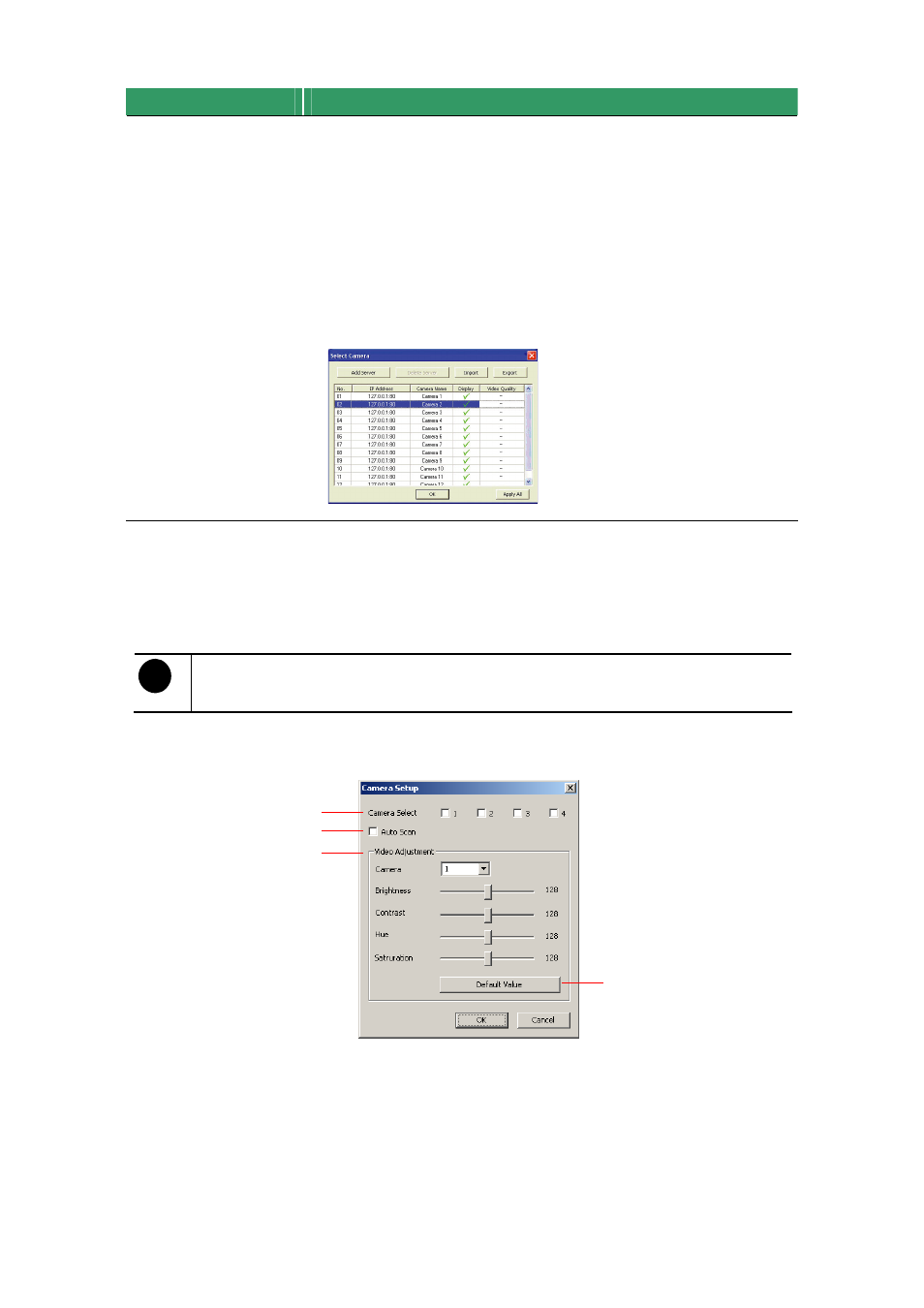
36
Name
Function
(11) Select cameras to
view
Select to the view camera from different server. In Select Camera
dialog box, Display column, click to enable/disable viewing the
camera.
Click Add Server and select the server type between DVR and IP
Cam to add.
Click Delete Server to delete the selected item.
Click Import to load the previous saved list.
Click Export to save the list.
Click Apply All to change all the camera video quality based on the
selected setting.
Click OK to exit.
8.1.1 To Setup Remote System Setting
Click OK to exit and save the setting and Cancel to exit without saving the setting.
The setting here applies to Remote DVR only.
i
After changed the DVR system setting, refresh your web browser in
order to apply the new setting to the DVR system.
8.1.1.1 Camera Setup
(1)
(2)
(3)
(4)
(1) Camera Select:
Enable/disable the channel number to display the video on the surveillance
screen
(2) Auto Scan
Enable/disable auto cycle switch to display the next channel when in full screen
preview.
