AmbiCom WL250N-AR User Manual
Page 61
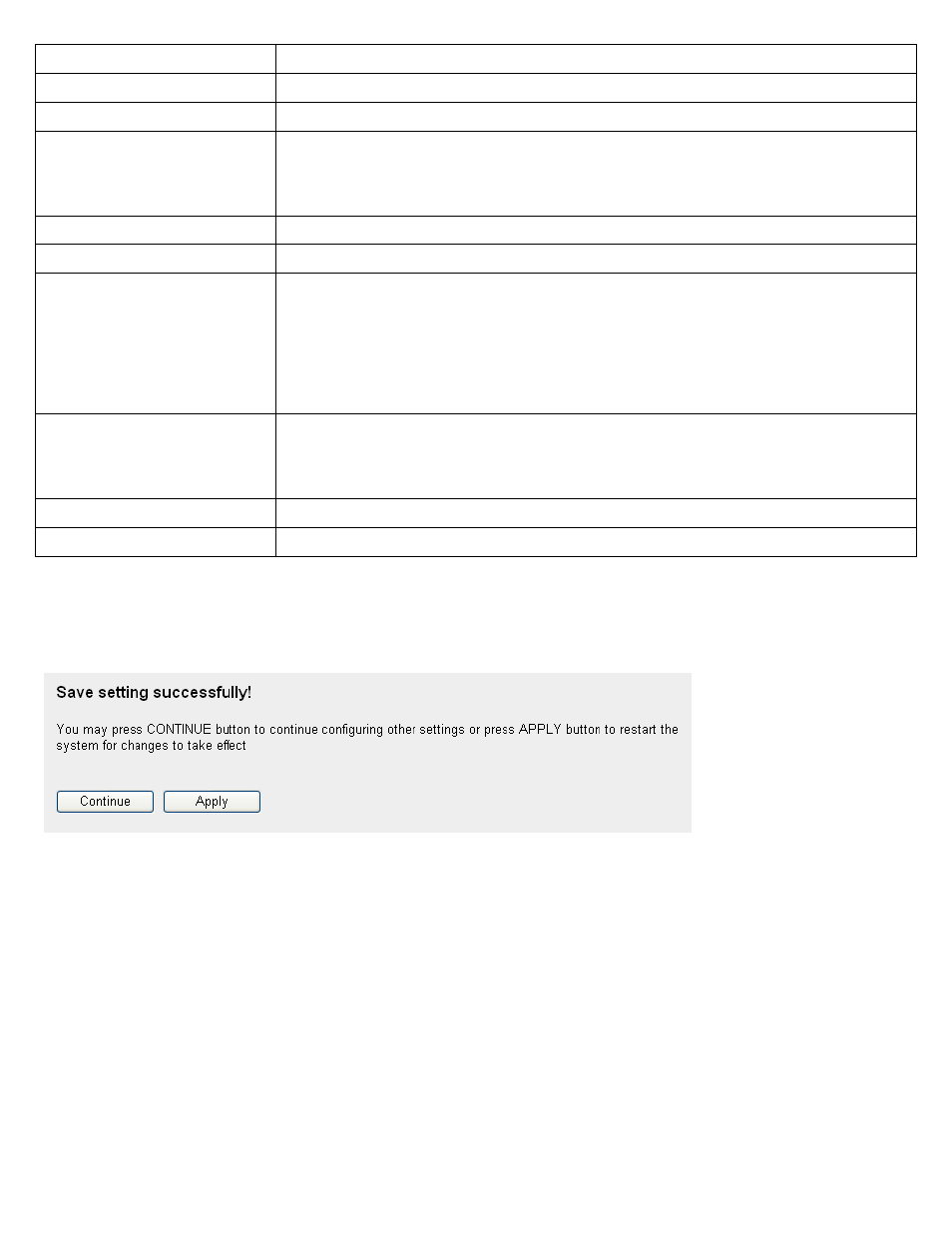
TCP Port to Open (4):
This is the out going (Outbound) range of TCP port numbers for this particular application.
UDP Port to Open (5):
This is the out going (Outbound) range of UDP port numbers for this particular application.
Comment (6):
The description of this setting.
Popula Applications (7):
This section lists the more popular applications that require multiple connections. Select an
application from the Popular Applications selection and click ‘Add’ to save the setting to
‘Current Trigger-Port Table.’
Add (8):
Add the setting to the ‘Current Trigger-Port Table.’
Reset (9):
Click ‘Reset’ will clear all above setting and you can set up again.
Current Trigger-Port Table (10):
All the settings for the special applications will be listed here. If you want to remove some
Special Application settings from the " Current Trigger-Port Table", select the Special
Application settings you want to remove in the table and then click "Delete Selected". If you
want remove all Special Appliacation settings from the table, just click "Delete All" button.
Click "Reset" will clear your current selections.
Delete Selected (11):
Please select a special application by clicking the ‘Select’ box of the mapping, then click
‘Delete Selected’ button to remove the mapping. If there’s no settings existed, this button
will be grayed out.
Delete All (12):
Delete all settings existed in trigger port table.
Reset (13):
Unselect all settings.
Note: Only one LAN client can use a particular special application at a time.
After you finish all settings, please click ‘Apply’ button on the bottom of this page. After you click ‘Apply’, the following
message will be displayed on your web browser:
Please wait for about 30 seconds, then click ‘OK!’ button. You’ll be back to router management interface again, and the router
is ready with new settings.
55
