Changing the colour tone, Activating backlight – Samsung LE22S81B User Manual
Page 17
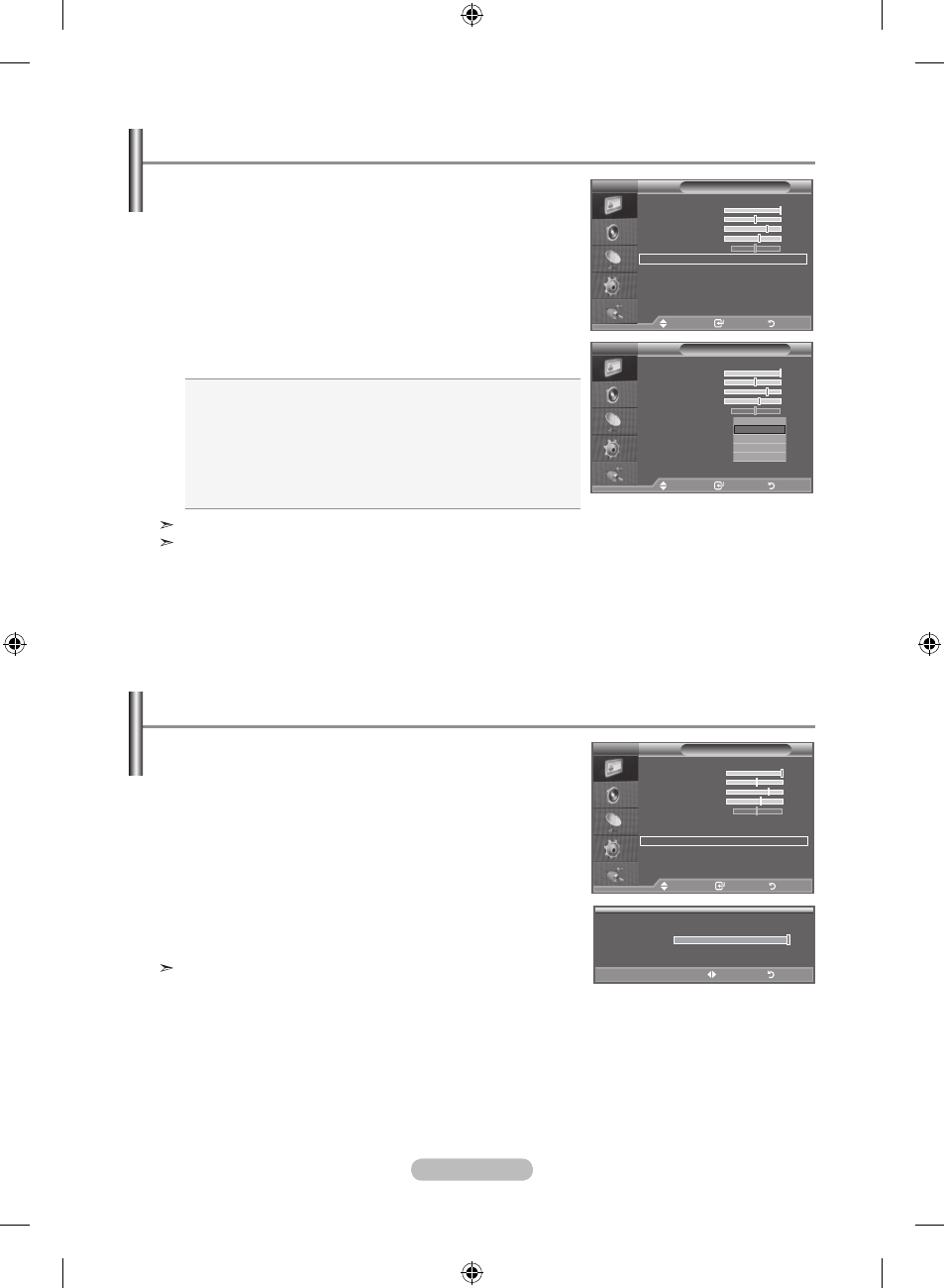
English - 1
Changing the Colour tone
You can select the most comfortable colour tone to your
eyes.
1. To select the desired picture effect, follow the
"Changing the Picture Standard" instructions number 1 to 3.
(On page 14)
. Press the ▲ or ▼ button to select "Colour Tone", then press
the
EntEr button.
3. Press the ▲ or ▼ button to select the desired colour tone
setting. Press the
EntErbutton.
. Press the ExIt button to exit
Cool: Makes the colour temperature bluer than "Cool1"
menu.
Cool1: Makes whites bluish.
normal: Keeps whites white.
Warm1: Makes whites reddish.
Warm: Makes the colour temperature redder than
"Warm1" menu.
The adjusted values are stored according to the selected "Picture" mode.
When the picture mode is set to "Dynamic" or "Standard", "Warm1" and "Warm2" cannot be
selected.
Picture
mode
: Dynamic
Contrast
100
Brightness
Sharpness
Colour
tint g 0
r 0
Colour tone
: Cool1
Detailed Settings
Backlight
: 10
Size
: auto Wide
Screen mode
: 1 :
more
tV
move
Enter
return
Picture
mode
: Dynamic
Contrast
100
Brightness
Sharpness
Colour
tint g 0
r 0
Colour tone
: Cool1
Detailed Settings
Backlight
: 10
Size
: auto Wide
Screen mode
: 1 :
more
tV
move
Enter
return
Cool
Cool 1
normal
Warm 1
Warm
You can adjust the screen brightness by adjusting the lCD
backlight brightness. (0~10)
activating Backlight
1. To select the desired picture effect, follow the
"Changing the Picture Standard" instructions number 1 to 3.
(On page 14)
. Press the ▲ or ▼ button to select “Backlight”, then press the
EntEr button.
3. Press the ◄ or ► button to decrease or increase the value of
a particular item.
. Press the EntEr button.
Press the
ExIt button to exit.
The adjusted values are stored according to the selected
"Picture" mode.
Picture
mode
: Dynamic
Contrast
100
Brightness
Sharpness
Colour
tint g 0
r 0
Colour tone
: Cool1
Detailed Settings
Backlight
: 10
Size
: auto Wide
Screen mode
: 1 :
more
tV
move
Enter
return
10
Backlight
adjust
return
BN68-01177H-X0Eng-0807(��).indd 15
2007-08-07 �� 4:22:18
