Videoswitch – Videoswitch VDM User Manual
Page 51
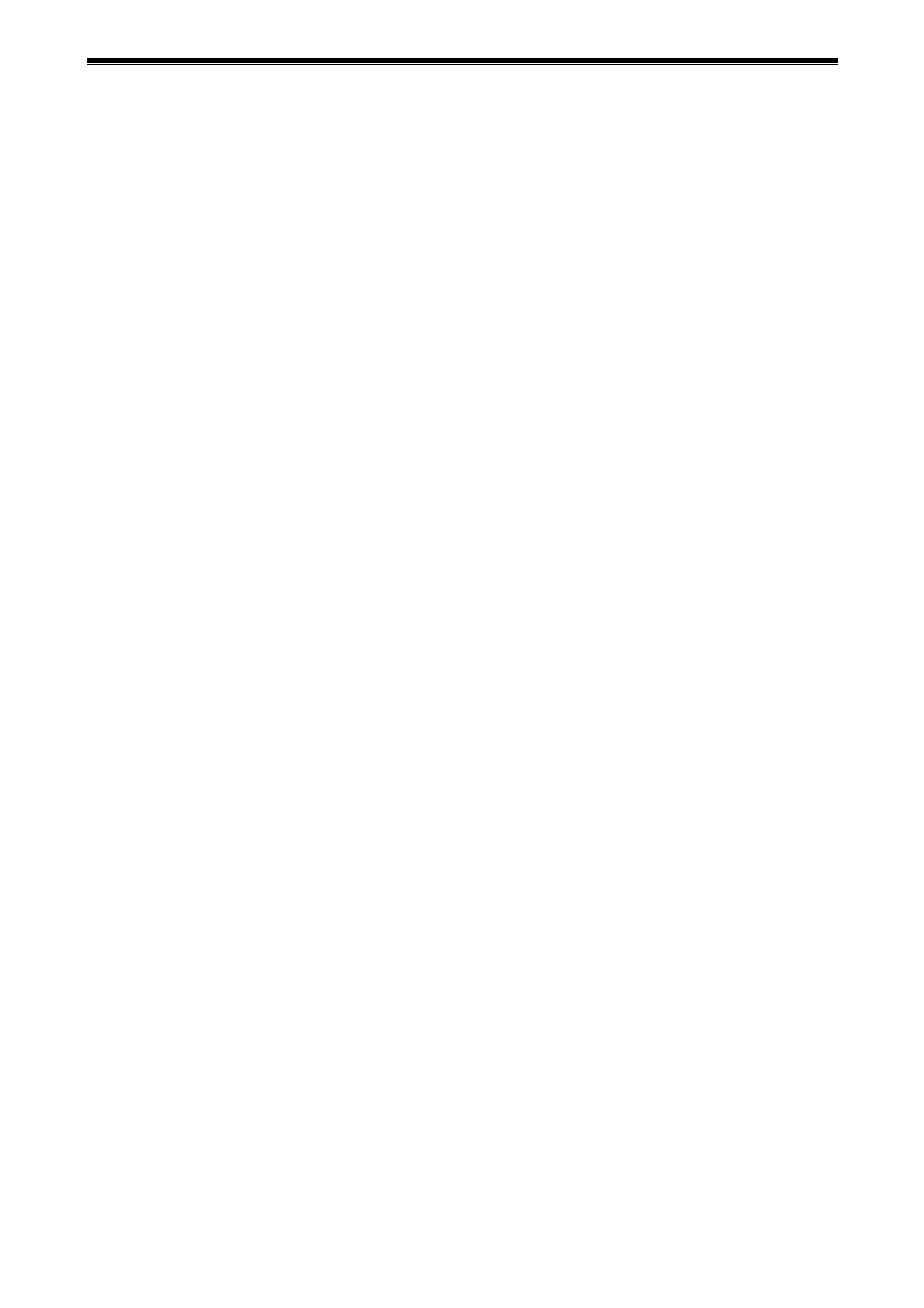
Videoswitch
VDM Digital Recorder
Vdm601t.doc
43
The
DEFAULT
key can be used to turn all zones on or off. The
YES key turns the selected row on and off.
10.4.4.2 Enable
Activity
The activity detector for each camera may be set to be either always active, or active only during the Activity
periods specified (section 10.4.2.3).
10.4.4.3 Alarm
Polarities
Each alarm input may be set to normally open or normally closed. If an input is not used, ensure it is set to
normally open, or the system will continuously be detecting an alarm condition.
10.4.4.4 Enable
Alarms
The alarm input for each camera may be set to be either always active, or active only during the Alarm
periods specified (section 10.4.2.2).
10.4.4.5
Alarm Input/Camera Mapping
Each alarm input may be mapped to any camera for the purpose of “Pulling-up” a full screen image. The
default is that alarms 1 to 16 map to cameras 1 to 16 respectively, but you may map more than one alarm to
a camera (subject to the maximum number of 16 alarm inputs). Alarms may be given titles (section
10.2.7.3), which are subsequently displayed in the Event log. This is useful for recording, for example,
multiple till or PIR events on some of the cameras.
10.4.4.6
Permit alarm/activity locking?
If this option is set to “YES”, all alarm and activity detection may be temporarily locked out via the System
Information screen (Section 9.3).
10.4.4.7 Pull-Up
Settings
This option selects whether a full screen image is “pulled-up” when an alarm or activity condition occurs. Full
screen pull-up may be applied to either the main or the spot monitor.
10.4.4.7.1 Pull-Up
Monitor
This option specifies whether the MAIN or SPOT monitor (or neither) is affected when an alarm occurs.
10.4.4.7.2 Pull-Up
Hold
Time
When a full screen image is pulled-up, it is held for this time even if further alarms occur on other cameras.
10.4.4.7.3 Sequence
Time
If multiple alarms exist, the camera images from each will be displayed in sequence, with a dwell time on
each as specified by this option.
10.4.4.7.4 Relay Hold Time
When an alarm or activity event occurs, the event relay operates. It is held for this length of time after all
alarms and activity has finished. This timer also determines how long the Activity/Alarm settings will be
applied (section 10.4.3.3).
If the Relay Hold Timer is set to zero, the relay does not operate and the recording mode does not use the
Alarm/Activity settings. This setting can be useful if you wish to log alarms and activity in the event log, but
do not wish to change any of the record settings (rate, cameras or quality).
10.4.4.7.5 Restore
after
Activity/Alarm
This setting determines whether the camera and screen mode that applied before an alarm or activity
condition is restored after all the alarmed cameras have been displayed and the pull-up hold times have
elapsed.
10.4.4.8
Display Active Pixels
This option allows the currently active pixels to be displayed (as a running person) when activity detection is
used. The purpose of this is to monitor whether appropriate pixels have been enabled and whether the
sensitivity setting is suitable.
