Sharing location information, 104 sharing location information – Apple iPad For iOS 4.3 User Manual
Page 104
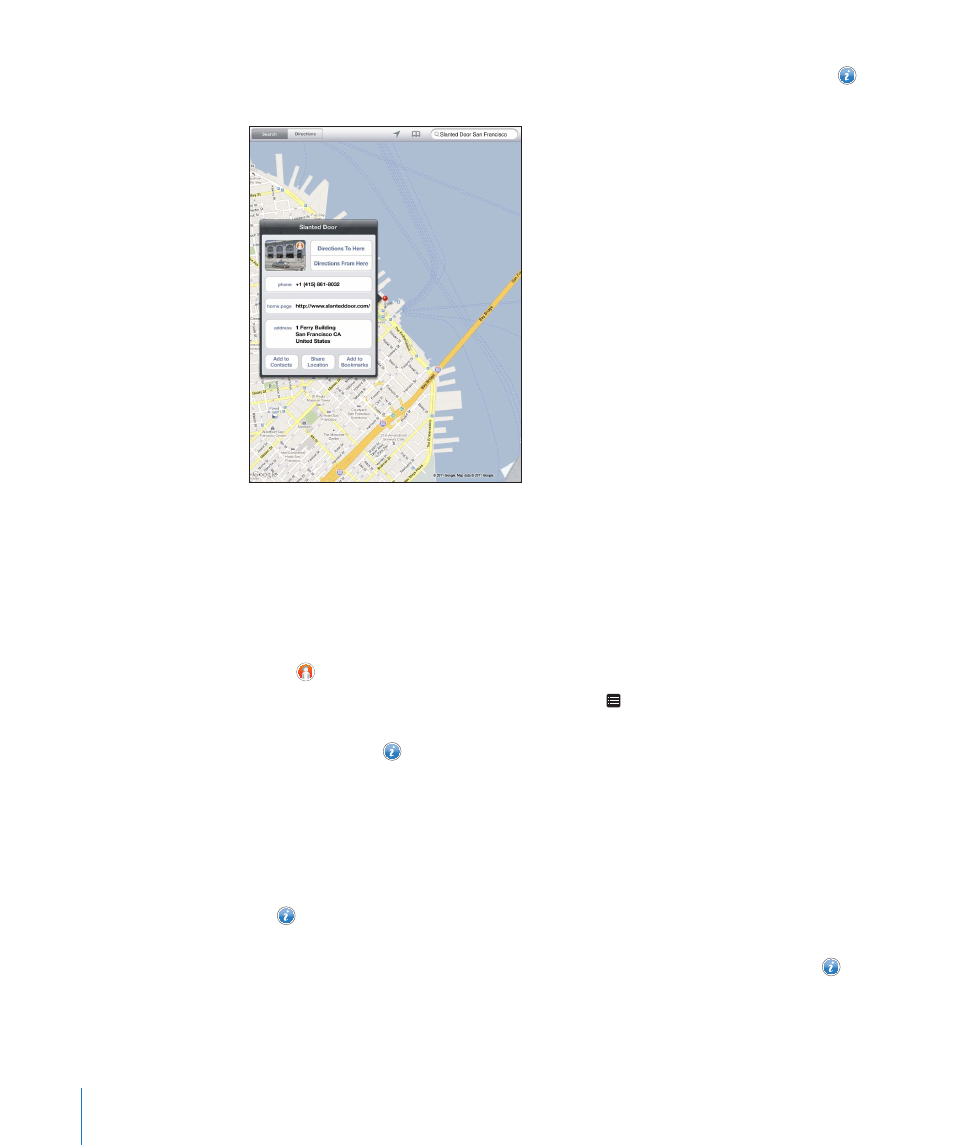
Contact a business or get directions: Tap the pin that marks a business, then tap
next to the name.
From there, you can do the following:
Tap Directions To Here or Directions From Here to find directions.
Â
Tap Home Page to visit the website, or Email to send an email.
Â
Tap “Add to Contacts,” and then tap “Create New Contact” or “Add to Existing
Â
Contact.”
Share the location of the business by email.
Â
Tap
Â
to see a street view.
See a list of businesses found in the search: Tap in the search field.
Choose a business from the Results list to see its location. Tap the pin that marks a
business, then tap next to the business to see its information.
Sharing Location Information
You can add a location to your contacts. You can also send links to a map location
in email.
Add a location to your contacts list: Find a location, tap the pin that points to it,
tap next to the name or description, tap “Add to Contacts,” and then tap “Create
New Contact” or “Add to Existing Contact.”
Email a link to a map location: Find a location, tap the pin that points to it, tap ,
and then tap Share Location.
104
Chapter 15
Maps
