Recording a video, After recording a video – LG LGP769BK User Manual
Page 79
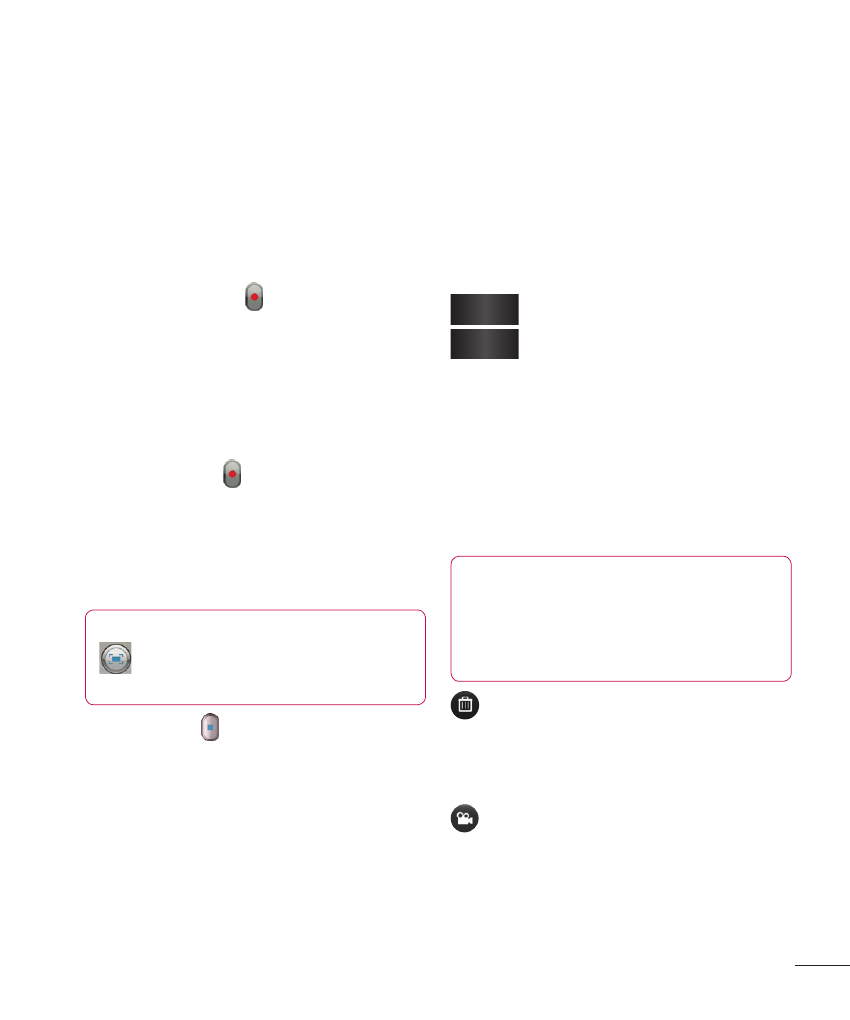
77
Recording a video
1
From the Home screen, tap
Camera and drag the Camera
mode button down to change to
Video mode. The capture icon
will change to .
2
The video camera’s viewfinder will
appear on the screen.
3
Holding the phone horizontally,
point the lens towards the
subject of the video.
4
Tap
Record once to start
recording.
5
A timer showing the length of
the video is displayed at the top
left corner of the screen.
TIP
Tap to capture image
during recording a video.
6
Tap
Stop to stop recording.
After recording a
video
A still image representing your
video will appear on the screen if
Auto review is set to On.
Play
Tap to play the video.
Share
Tap to share the picture
via various methods
such as
Bluetooth, Email,
FileShare, Gmail, Google+,
Messaging, YouTube, or
any other downloaded
applications that is
supported.
NOTE
Additional charges may apply
when multimedia messages
are downloaded while roaming.
Tap to delete the video you
just recorded. Tap
OK to
confirm it. The viewfinder will
reappear.
Tap to record another video
right away. Your current video
will be saved.
