Messaging/email, Composing and sending email, Working with account folders – LG LGP769BK User Manual
Page 68
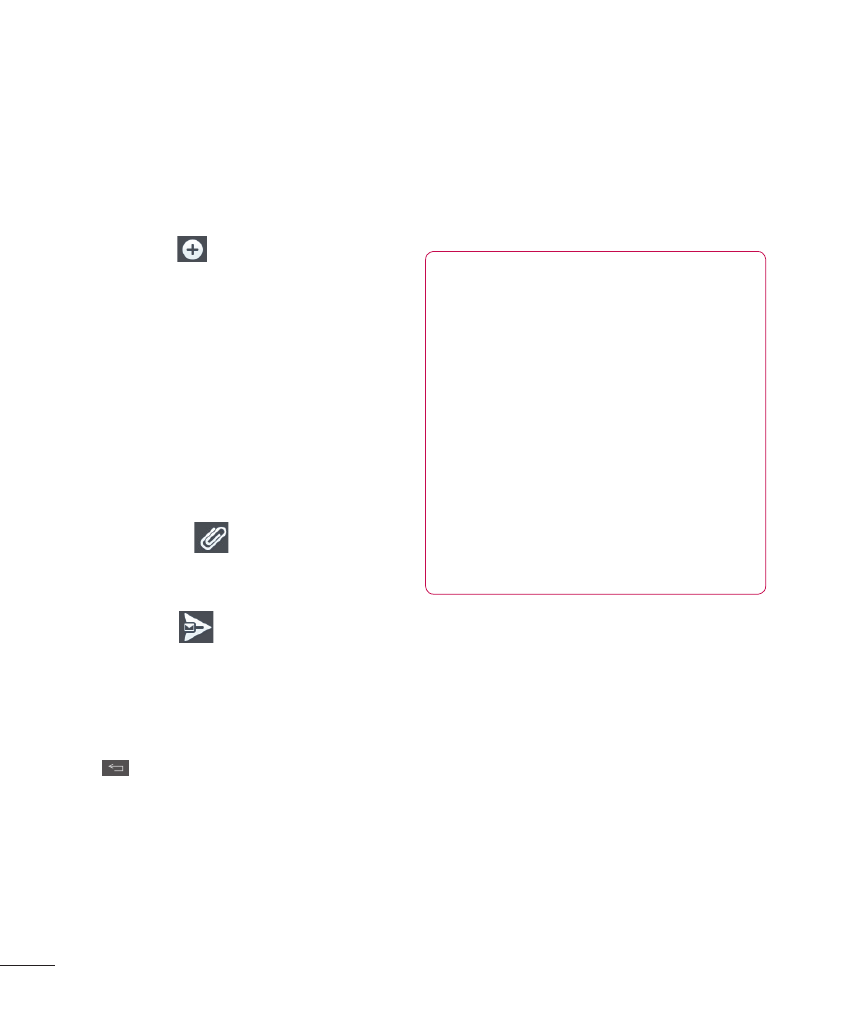
66
Messaging/Email
Composing and Sending
1
In the
Email application, tap
Compose
.
2
Enter an address for the
message’s intended recipient.
As you enter text, matching
addresses will be offered from
your contacts.
3
Tap the
Cc/Bcc, From field to
copy or blind copy to other
contacts/email addresses.
4
Enter the text of the message.
5
Tap
Attach
to attach the
file you want to send with your
message.
6
Tap
Send
.
Touch a message in the
Drafts
folder to resume working on it.
Your message will also be saved
as a draft if you touch the
Back
Key
before sending it.
If you are not connected to a
network, for example if you’re
working in airplane mode, the
messages you send are stored
in your
Outbox folder until you’re
connected to a network. If it
contains any pending messages,
the
Outbox will be displayed on
the
Accounts screen.
NOTE
The messages sent using an
Exchange account will not be
stored on the phone; they will
be stored on the Exchange
server itself. If you want to
see your sent messages in
the
Sent folder, you may need
to open the
Sent folder and
select
Refresh from the options
menu.
Working with Account
Folders
Each account has
Inbox, Outbox,
Sent, Drafts, Trash and Junk
folders. Depending on the
features your account service
provider supports, you may have
additional folders.
