HT instruments HT39 User Manual
Page 10
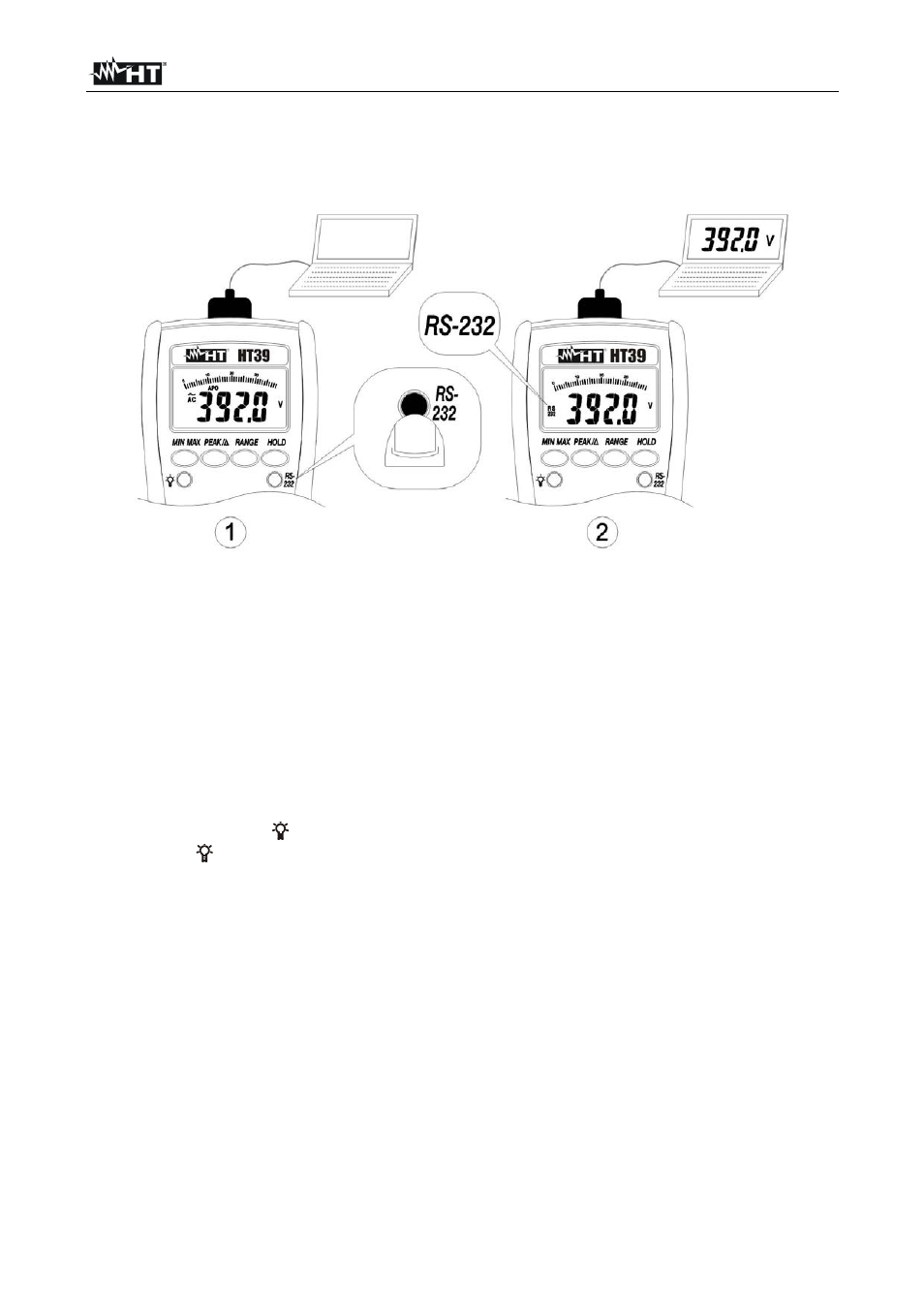
HT37 - HT39
EN - 9
4.2.5. RS-232 for connection to PC (HT39 only)
HT39 can be connected to a PC by means of the optional software package mod. SW39
(software + serial cable). To connect HT39 to a PC proceed as follows:
Fig. 2: Connection of HT39 to a PC
1. Insert the connector of the serial cable in the serial input on the upper side of the meter
(see Fig. 2).
2. Insert the 9 pin connector plug in the PC serial port (COM).
3. Press RS-232 key to activate the serial connection. “RS232” symbol is displayed and
the “APO” symbol disappears (the AutoPowerOFF function is disabled).
4. Run SW39 software and press “Connect” key to activate the real-time visualization of
parameters values between the meter and the PC. For any detail please refer to the
Help-on-line of SW39.
5. Press RS-232 key to exit the RS232 mode.
4.2.6. BACKLIGHT (HT39 only)
By pressing
key it’s possible to activate/disable the backlight function on the display.
This function is available on each position of the rotary selector.
4.2.7. Disable
AutoPowerOFF
When the meter is to be used for long periods of time, the operator might want to disable
the AutoPowerOFF function. Once the AutoPowerOFF function is disabled the meter stays
on continuously. To disable the AutoPowerOFF function:
• Switch OFF the meter.
• Turn ON the meter keeping pressed MIN MAX, PEAK/∆ and RANGE keys.
The AutoPowerOFF function is automatically activated when turning ON again the meter.
