ALK Technologies COPILOT LIVE 7 User Manual
Page 22
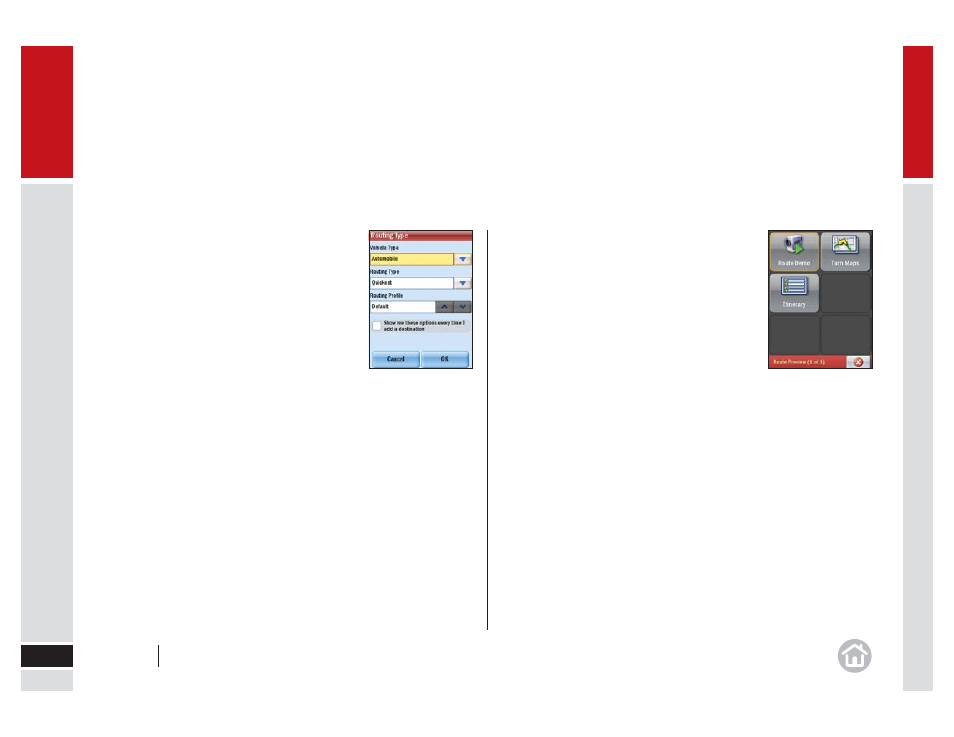
In use
22
02
Select Preview to see the preview options for your trip.
•
Route Demo: See a preview of your journey,
including instructions. You can chose to speed up
the demo with Faster or slow it down by tapping
Slower. Tap Close to exit.
•
Turn Maps: Displays a map of each turn of the
journey. You can choose to see the Next or
Previous turn. Tap Close to exit.
•
Itinerary: Shows each direction in a written list
with the distance to each turn. Tap Close to exit.
Select Edit to adjust your planned trip. You may wish to:
•
Add a stop
•
Delete a stop
•
Change your stop order
•
Optimize the trip
Select Routing to set the routing options for your trip.
The available settings are:
•
Vehicle type: Choose from Automobile, RV,
Motorcycle, Bicycle, Walking or Straight Line.
•
Routing type: Choose whether you want CoPilot
to always choose the route quickest in time
or the shortest in distance, or a route which
avoids motorways.
•
Routing profi le: Select a routing profi le.
•
Tick the checkbox if you would like to display the routing options
screen each time you add a destination so you can apply a profi le
or set the routing options.
•
Tap
OK to apply your new routing preferences.
User Guide
02 In use
