3 saving and loading graphic eq presets, 4 system menu, 3 saving and loading graphic eq – PreSonus StudioLive 24.4.2 User Manual
Page 77: Presets — 73, 4 system menu — 73
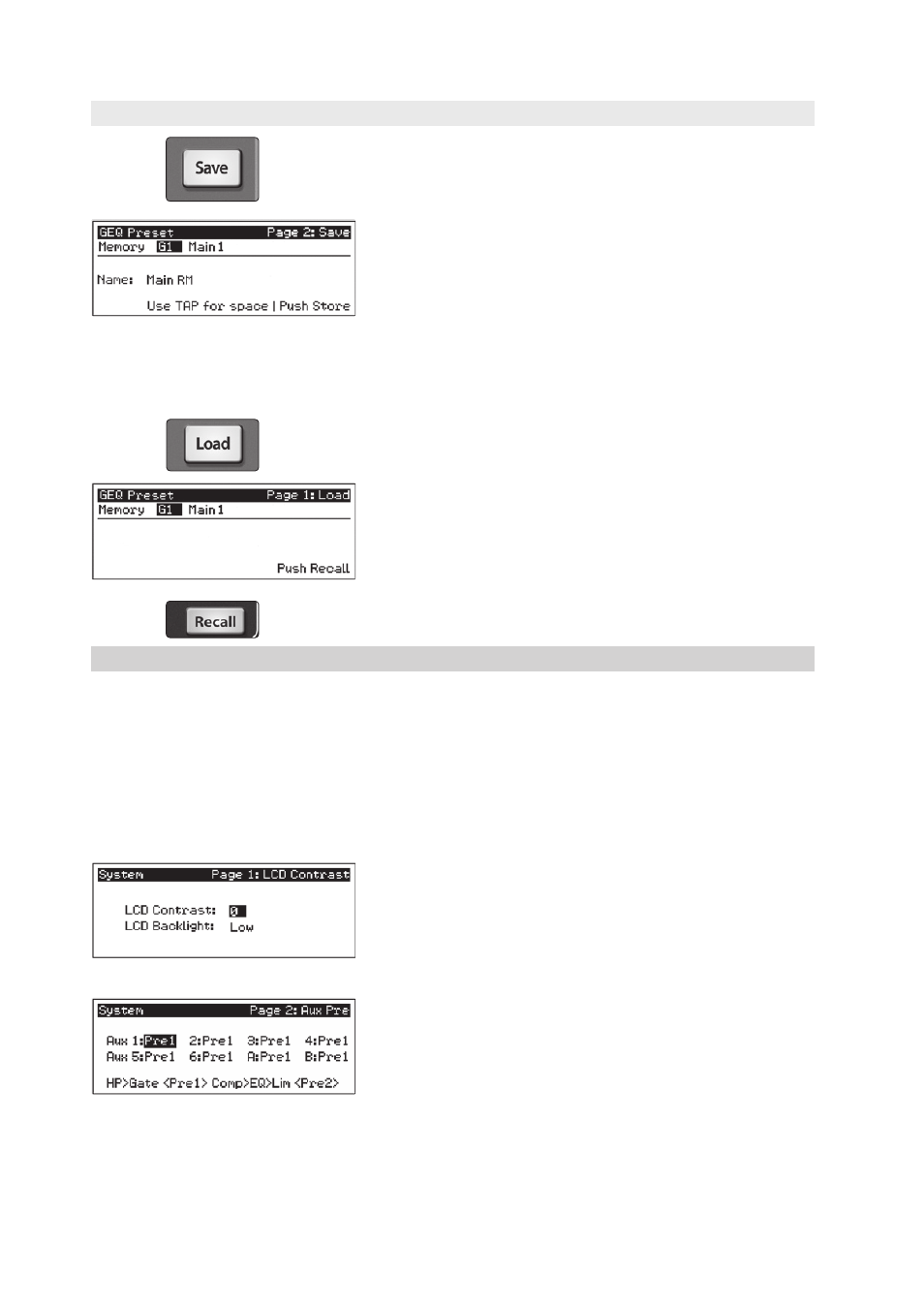
73
5
Digital Effects | Master Control
5.4
System Menu
StudioLive™ 24.4.2/16.4.2
Owner’s Manual
5.3.3 Saving and Loading Graphic EQ Presets
Like all other parameters on the StudioLive, graphic EQ settings can be stored and
recalled. If you have created a graphic EQ setting that you would like to save to the
GEQ Preset library, press the Save button in the Fat Channel while that graphic EQ is
active.
You will notice that the LCD will display the GEQ Save menu.
To begin, use the Value encoder to scroll to an empty position in the
GEQ Preset library. Press the Next button again to navigate to the first
letter of the preset name. Turn the Value encoder clockwise or counter-
clockwise to change the letter. The StudioLive allows you to customize
the name with uppercase and lowercase letters, as well as a selection
of numerals and punctuation marks. You can insert a space by simply pressing the
Tap button. Once you are satisfied with your changes, press the Store button. It
will illuminate while the GEQ preset is being written to the StudioLive’s internal
memory. Once the GEQ preset is saved, the Store button will return to its unlit state.
To load a preset to any channel on the StudioLive, first press the GEQ button and
page down to the desired GEQ. From the Fat Channel, press the Load button.
You will notice that the LCD now displays the GEQ Load menu. Use
the Value encoder to locate the preset you would like to use.
Once you have made your selection, press the Recall button. If at any time you would
like to cancel this operation, simply press the Load button again.
5.4
System Menu
In most digital-console manuals, the phrase “System menu” inspires
a sense of dread. However, with the StudioLive, you have nothing
to fear. The System menu on the StudioLive serves just a few simple
functions, most of which have very little to do with mixing a show.
Like the Scene and FX Menus, your StudioLive remembers on which
page of the System menu you were when you navigated away. To
quickly jump to page 1, simply press the System button.
LCD Contrast and LCD Backlight.
Press the System button to access the System menu. The first page
allows you to adjust the LCD Contrast and LCD Backlight for optimal
viewing in your working environment. These settings are retained
when the unit is powered down.
Aux Pre Position.
Press the Page Down button to access the Aux Pre Position page. By
default, all aux buses are set to Pre 1. This places the send of every
input channel to each aux bus before the fader, limiter, EQ, and
compressor and after the phase-reverse switch, high-pass filter, and
noise gate.
