Sonnet Technologies Qio Windows User Manual
Page 9
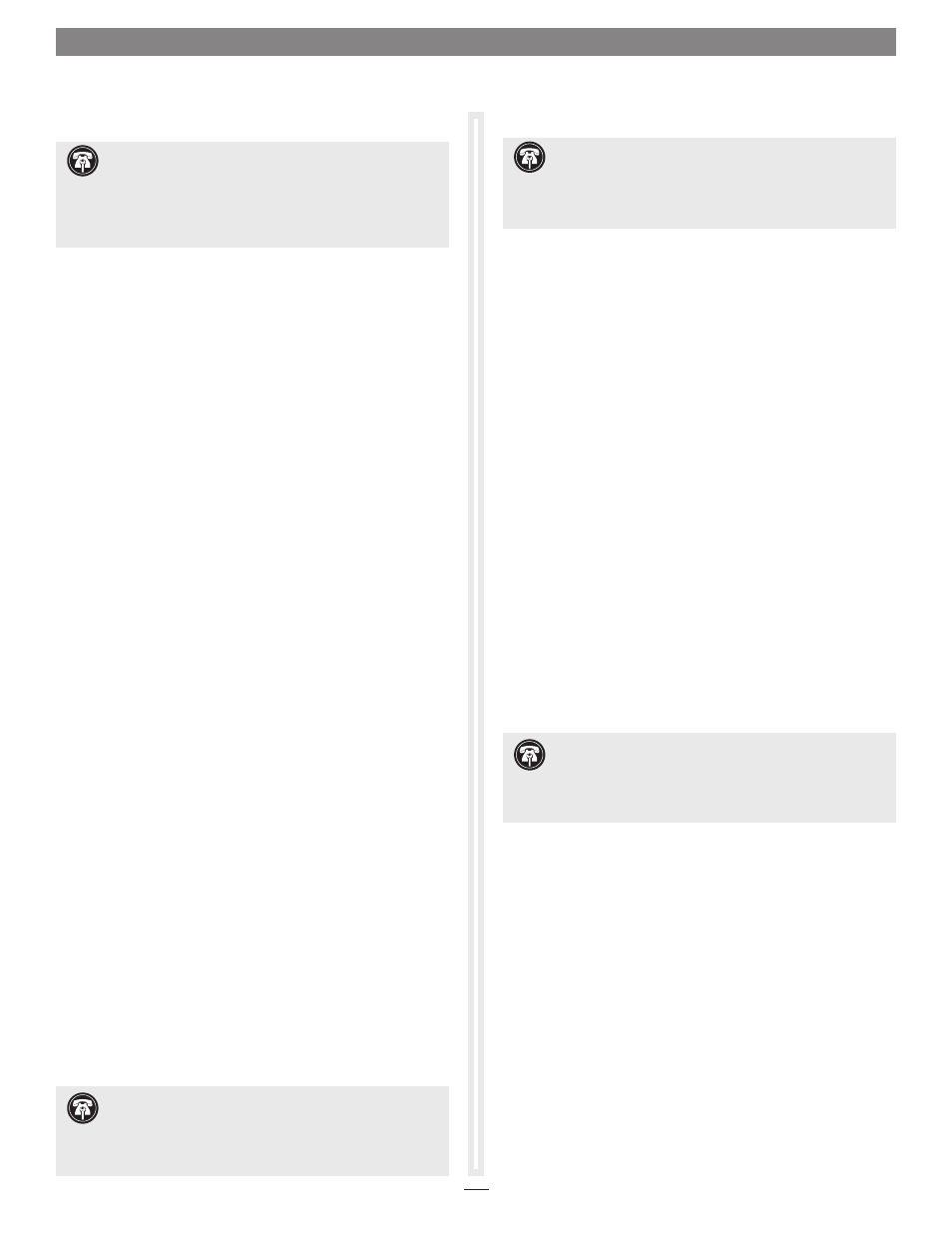
5
Chapter 4 – BIOS Setup and Software Installation Steps
A – BIOS Settings Change for Desktop Users
1. Turn on your computer and boot immediately into the
computer’s BIOS (or setup) menu. Please refer to the
computer’s user’s guide for specific instructions on how to
perform the step.
2. Locate and disable the S errors (SERR#) option, if available.
3. Save the changes and exit; the computer will restart. If
the computer boots normally, proceed to C – Software
Download. Otherwise, go to the next step. Please note that
Windows will take longer than usual to run normally the first
time after you install the Qio and its PCIe card; the Device
Manager takes extra time to discover all the Qio devices and
installs device drivers. Subsequent operation should be normal.
4. Shut down the computer, disconnect the power cord and
any remaining cables for powered devices (monitor, printer,
etc.), and then open it to access the expansion card area.
5. Remove the Sonnet card from its current slot and move it
into another PCIe slot; if necessary, swap positions between
the Sonnet card and another (except the graphics card).
Make sure the card is firmly seated and secured.
6. Close your computer and reconnect the power cord and
peripheral cables.
7. Turn on your computer. If it boots normally, proceed to
C – Software Download. Otherwise, repeat steps 4–6 using
any remaining available slots. After trying all the available
slots, if your computer still freezes with the Sonnet card
installed, move the card back to a slot you tried previously.
8. Turn on your computer and boot immediately into the
computer’s BIOS (or setup) menu.
9. Locate and disable an available, unused option ROM; the
logic board’s LSI RAID controller may be good option.
10. Save the changes and exit; the computer will restart. If the
computer boots normally, proceed to B – Software Download.
Otherwise, shut down the computer and repeat steps 8 and 9,
disabling another available, unused option ROM.
A – BIOS Settings Change for Laptop Users
1. Turn on your computer and boot immediately into the
computer’s BIOS (or setup) menu. Please refer to the
computer’s user’s guide for specific instructions on how to
perform the step.
2. Locate and disable the S errors (SERR#) option, if available.
3. Save the changes and exit; the computer will restart. If
the computer boots normally, proceed to C – Software
Download. Otherwise, go to the next step. Please note that
Windows will take longer than usual to run normally the first
time after you install the Qio and its adapter card; the Device
Manager takes extra time to discover all the Qio devices and
installs device drivers. Subsequent operation should be normal.
4. Turn on your computer and boot immediately into the
computer’s BIOS (or setup) menu.
5. Locate and disable an available, unused option ROM; the
logic board’s LSI RAID controller may be good option.
6. Save the changes and exit; the computer will restart. If the
computer boots normally, proceed to B – Software Download.
Otherwise, shut down the computer and repeat steps 4 and 5,
disabling another available, unused option ROM.
B – Software Download
1. Log onto the Internet.
2. Go to http://www.sonnettech.com/support/kb/kb.php, click
on the Pro Media Readers link, and then click on the Qio for
Windows link.
3. Locate and click the Driver link, then click the Qio System
Installer (Windows) link, and then click the Download Now
button; depending on how your computer is configured,
a new window may appear asking you what to do with
the file; click Open. If another window appears asking for
permission to open the file, click Allow.
Support Note:
Due to limited PCI I/O space, you will be
instructed in the section below to disable at least one option
ROM in the computer’s BIOS. It may be necessary to disable at least
one additional option ROM to support all of the Qio’s features. If
necessary, you can re-enable option ROMs in the BIOS.
Support Note:
Due to limited PCI I/O space, you will be
instructed in the section below to disable at least one option
ROM in the computer’s BIOS, and possibly move the Sonnet card to
a different slot. It may be necessary to disable at least one additional
option ROM to support all of the Qio’s features. If necessary, you can
re-enable option ROMs in the BIOS.
Support Note:
If your computer fails to operate with
the Qio attached, remove the Sonnet card and contact
Sonnet support; refer to Contacting Sonnet Customer Support
at the end of this manual. For further info, check the Qio for
Windows FAQs at www.sonnettech.com/support/kb/kb.php
Support Note:
If your computer fails to operate with
the Qio attached, remove the Sonnet card and contact
Sonnet support; refer to Contacting Sonnet Customer Support
at the end of this manual. For further info, check the Qio for
Windows FAQs at www.sonnettech.com/support/kb/kb.php
