Sonnet Technologies Qio Windows User Manual
Page 11
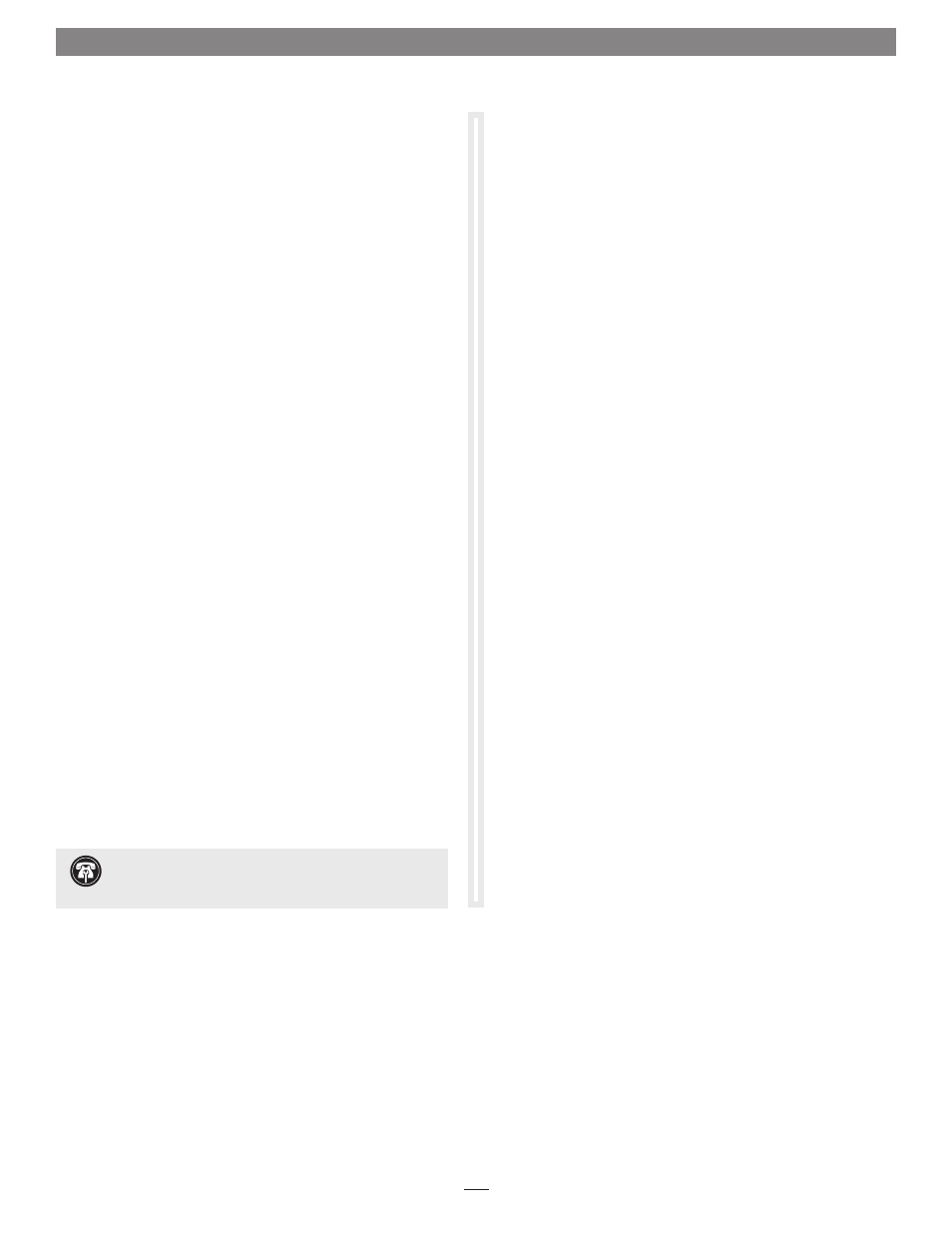
7
Chapter 4 – BIOS Setup and Software Installation Steps
13. Verify the ID listed is PCI/Ven_11ab&Dev_7042… If the
ID matches, go to the next step; otherwise, repeat steps
11–13, substituting the next “Standard Dual Channel PCI
IDE Controller” in the list until you find the one with the
matching hardware ID.
14. Click the Driver tab and then select Update Driver.
15. When the Update Driver Software window appears, click
“Browse my computer for driver software”.
16. When the Browse your computer for driver software window
appears, click “Let me pick from a list of device drivers on
my computer”.
17. When the Select device driver you want to install for this
hardware window appears, select “Standard Dual Channel
PCI IDE Controller”, and then click Have Disk.
18. When the Install from Disk window appears, click Browse.
19. When the Locate File window appears, navigate to the Tempo
SATA Installer folder. If you are using a 64-bit version of
Windows, double-click the amd64 folder; otherwise, double-
click the i386 folder. Select “mvsata”, and then click open.
20. Back in the Install from Disk window, click OK.
21. Back in the Select device driver you want to install for this
hardware window, the model will have changed to read
“Sonnet Tempo SATA QIO PCI Express Adapter”. Click Next;
a Windows Security window may appear. Click Install; the
drivers are installed.
22. When the Windows has successfully updated your driver
software window appears, click Close.
23. Restart the computer; the Qio is ready for use.
Support Note:
After its drivers have been updated,
Device Manager identifies Qio’s SATA controller as a
Storage Controller.
