Chapter 3 – hardware/software installation steps – Sonnet Technologies Qio MR User Manual
Page 9
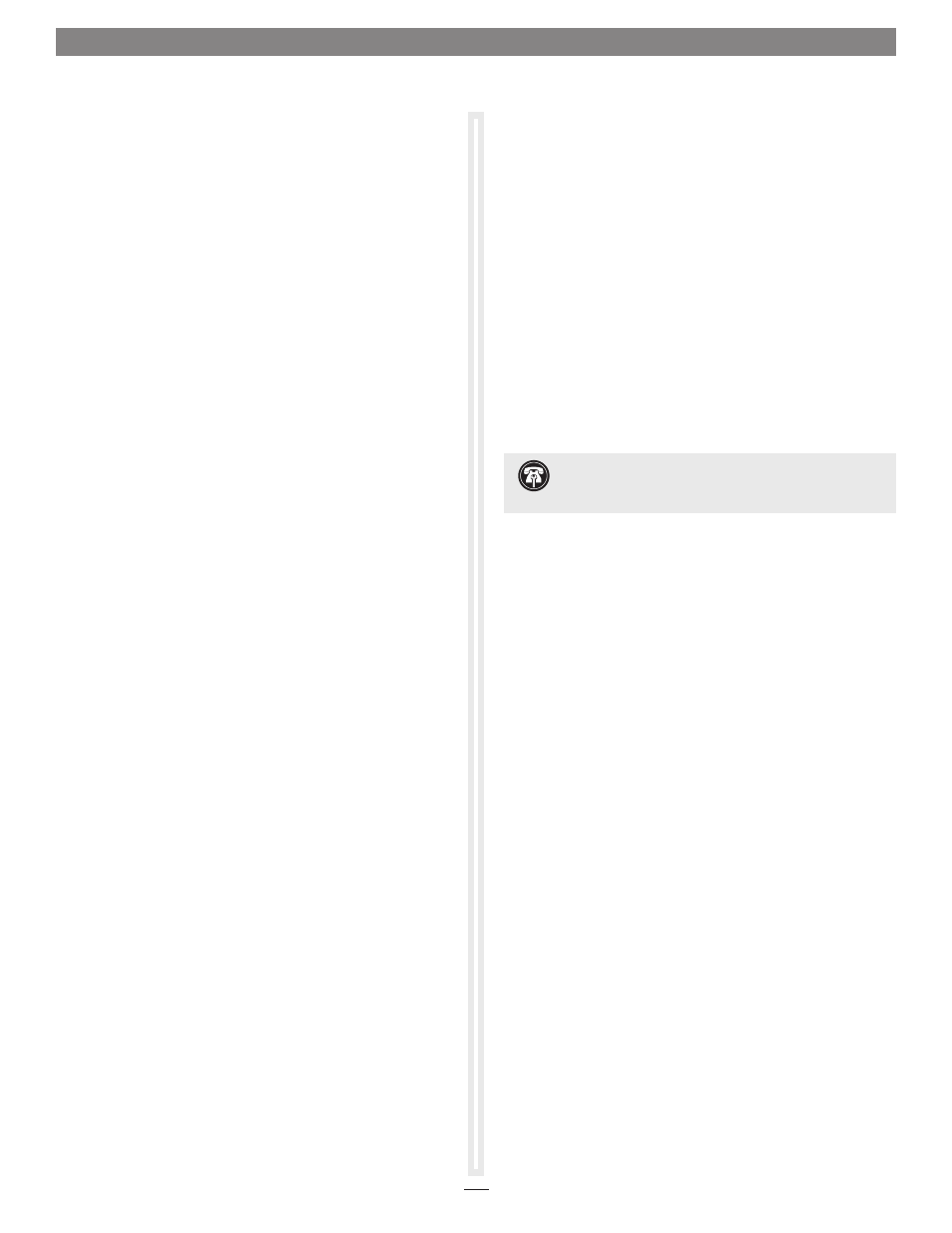
5
19. When the Locate File window appears, navigate to the Tempo
SATA Installer folder. If you are using a 64-bit version of
Windows, double-click the amd64 folder; otherwise, double-
click the i386 folder. Select “mvsata”, and then click open.
20. Back in the Install from Disk window, click OK.
21. Back in the Select device driver you want to install for this
hardware window, the model will have changed to read
“Sonnet Tempo SATA QIO PCI Express Adapter”. Click Next;
a Windows Security window may appear. Click Install; the
drivers are installed.
22. When the Windows has successfully updated your driver
software window appears, click Close; you may now format
any drives attached to the Qio MR. Refer to Chapter 5 –
Formatting Drives Connected to the Qio MR.
23. Restart the computer; the Qio MR is ready for use.
Chapter 3 – Hardware/Software Installation Steps
F – SATA Drivers Installation (continued)
4. When the Tempo SATA Installer window appears, click Next.
5. When the End User License Agreement window appears, read
the agreement, select “I accept this EULA”, and then click
Next.
6. When the next window appears click Finish. If a window
appears stating the driver installation failed, click OK; please
note this is normal and will be “fixed” in the following steps.
7. Restart the computer.
8. Click Start > Control Panel. In the Control Panel window,
click Device Manager. If you haven’t disabled User Account
Control (UAC), a UAC window will appear; click Continue.
9. When the Device Manager window appears, click the arrow
next to Storage Controllers to expand the list. If “Sonnet
Tempo SATA QIO PCI Express Adapter” appears in the list,
your installation is complete and the Qio MR is ready to use.
Otherwise, go to the next step.
10. Click the arrow next to IDE ATA/ATAPI controllers to
expand the list. If there is only one “Standard Dual Channel
PCI IDE Controller” listed, double-click it and then skip to
step 14. Otherwise, go to the next step.
11. Select the first “Standard Dual Channel PCI IDE Controller”
listed, right-click and then select Properties.
12. When the Standard Dual Channel PCI IDE Controller Properties
window appears, select the Details tab, and then click on the
Property drop-down menu and select Hardware id.
13. Verify the ID listed is PCI/Ven_11ab&Dev_7042… If the
ID matches, go to the next step; otherwise, repeat steps
11–13, substituting the next “Standard Dual Channel PCI
IDE Controller” in the list until you find the one with the
matching hardware ID.
14. Click the Driver tab and then select Update Driver.
15. When the Update Driver Software window appears, click
“Browse my computer for driver software”.
16. When the Browse your computer for driver software window
appears, click “Let me pick from a list of device drivers on
my computer”.
17. When the Select device driver you want to install for this
hardware window appears, select “Standard Dual Channel
PCI IDE Controller”, and then click Have Disk.
18. When the Install from Disk window appears, click Browse.
Support Note:
After its drivers have been updated,
Device Manager identifies Qio MR’s SATA controller as a
Storage Controller.
