2 rs-232 – Pach and Company AeGIS NPB9000P Series Software manual User Manual
Page 9
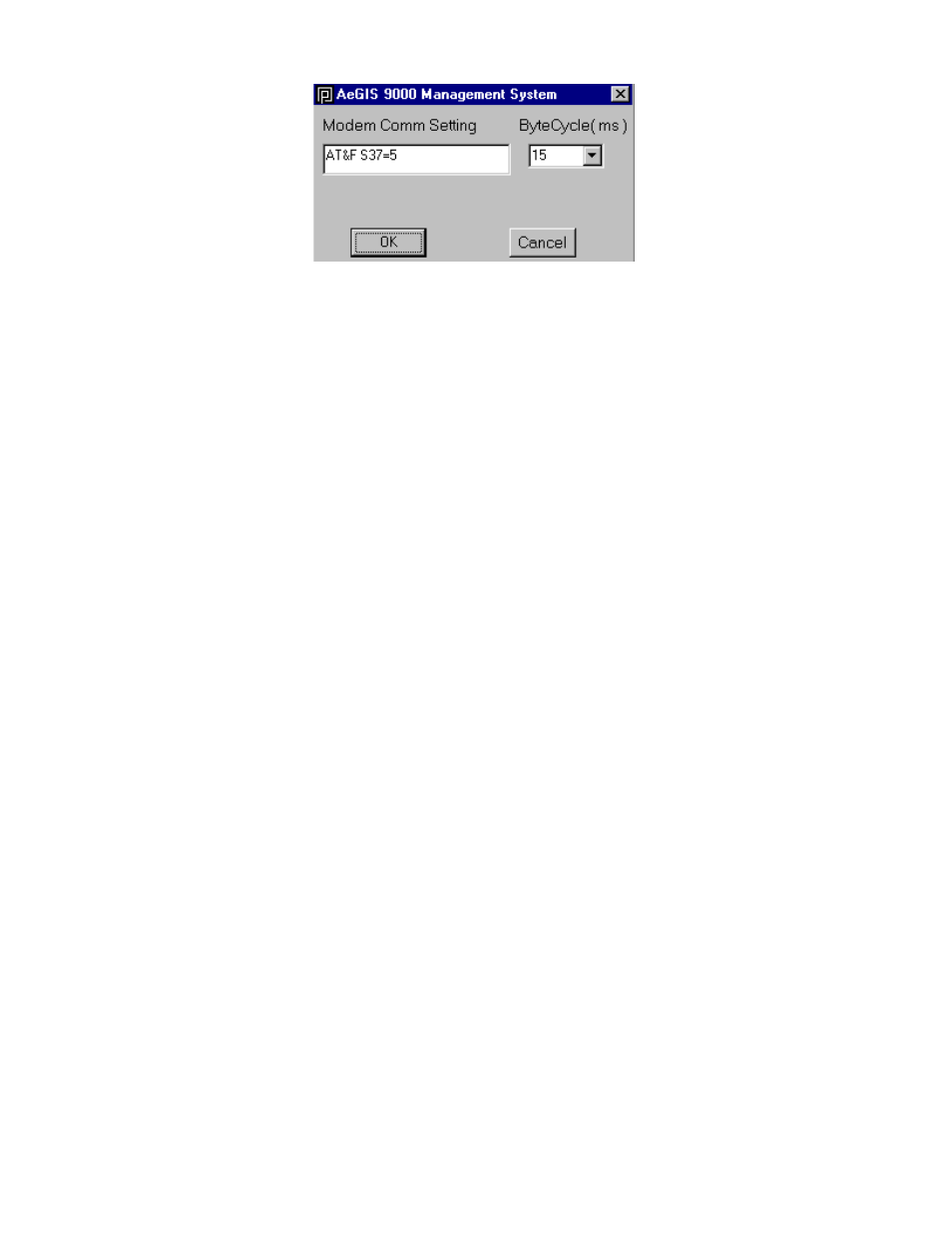
Figure 3.2
Modem Comm Setting:
1) AT&F S37=5 (Lucent Win Modem, Zoom and other brands)
2) AT&FN0&Q0B0E1V1M1S37=5S9=4&D2&C1&S1 (1200BPS Hayes Modem)
3) AT&F+MR=1;+MS=V22
4) AT&F S37=5S9=4+MS=V22
5) AT S37=2
6) AT +MS=1
7) AT&F1
8) AT +MS=B212 (Conexant v.92 56K, Supramax/Diamond and other brands)
9) AT +MS=B212,1,75,1200,75,2400
10) AT+MS=V22,1,0,0 (Intel 536 EP V.92)
11) AT+MS=V22,1200,0,0 (Intel R537 EP V.9xDF PCI)
Step 6
Select one of the Modem Comm Setting String listed above. Set the Byte Cycle to 15 ms
Step 7
Click [OK]
Step 8
Click [Connect] and if the connection is successfully, the Received Content Screen shows CONNECT 1200 or
CONNECT 12 NoEC. If more than one AeGIS 9000 Series are connected on the same phone line, the Received
Content Screen shows scrolling ASCII characters.
Step 9
Enter the master code in the Master Code box (default 0000) then Click [Master Code] if the Received Content
Screen shows
one AeGIS 9000 Series are connected on the same phone line.
Step 10 Click [Disconnect] to disconnect the connection.
3.2 RS-232
The computer must have an RS-232 port with DB9 or DB25. The RS-232 connector is not supplied by Pach and Company.
You must select Function Code 27 to RS-232 on the AeGIS 9000 Series, see AeGIS 9000 Series Installation and
Program Manual.
Step 1
Find the Comm Port where the RS-232 port is installed. Refer to the Computer Operating System owners manual to
locate the RS-232 port.
Step 2
Connect the RS-232 cable between the AeGIS 9000 Series and the computer.
Step 3
Open the AeGIS Management Software Program as shown on figure 3.3.
Step 4
Select the Comm Mode to RS-232 as shown on figure 3.3.
Step 5
Select the Port number (1-4) as shown on figure 3.3.
Pach and Company
Chapter 3
Page 5
AeGIS 9000 Series Management Software
SETTING
03/01/02
