2 modifying an existing tenant access code – Pach and Company AeGIS NPB9000P Series Software manual User Manual
Page 14
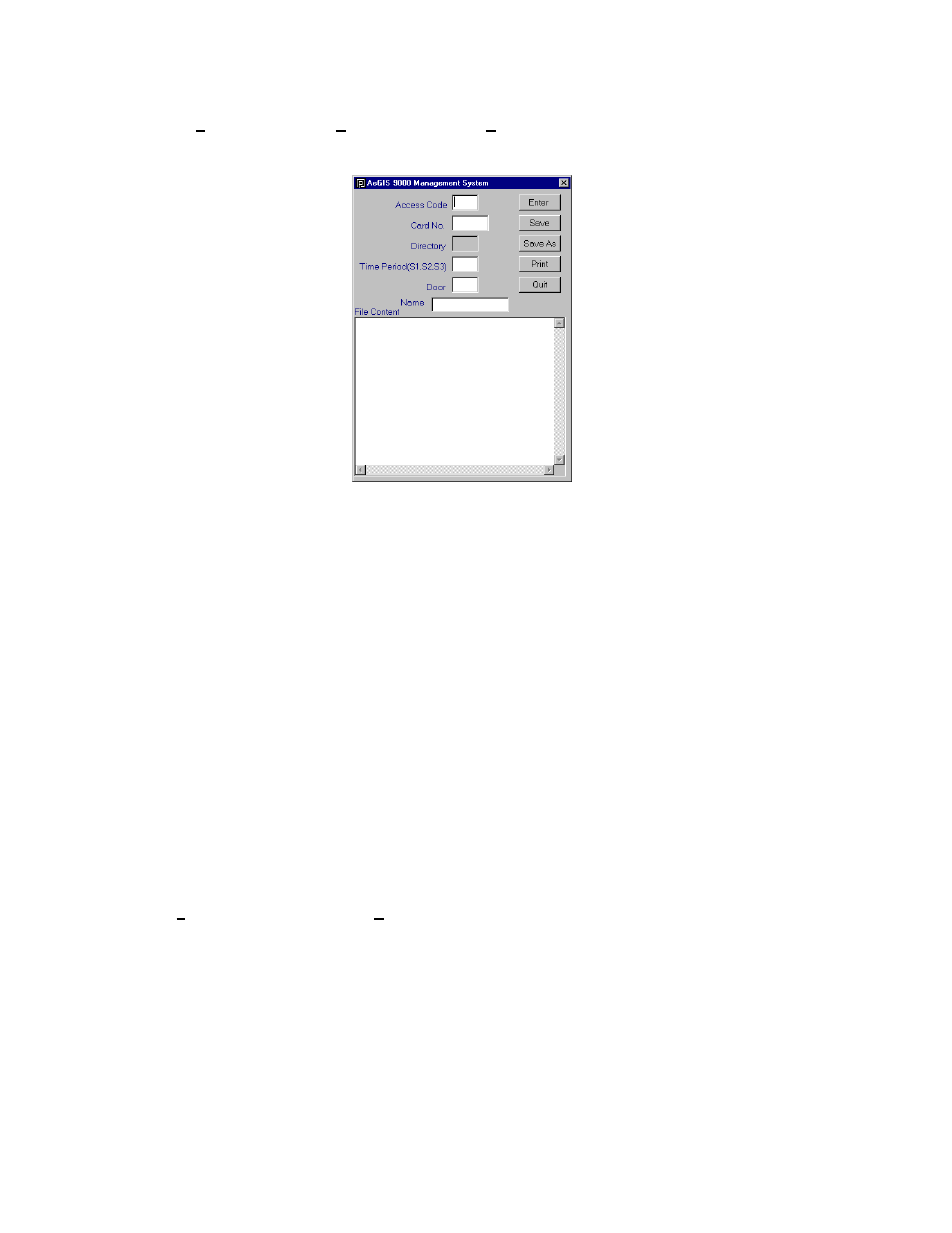
• Directory Code is not needed.
Step 1
Click on File menu then select New File and select on Access Code Database as shown on figure 4.1, then the
screen shows as on figure 4.7.
Figure 4.7
Step 2
Enter 4-digit Access Code then press
Step 3
Enter 5-digit Card No. or transmitter No. (leave this field blank if no card reader installed) then press
Step 4
Enter the Time Period (S1, S2, and S3) then press
Card No. (S1, S2, and S3). Set S1=0 if the Access Code or Card No. valid for 24 Hours.
Step 5
Enter Door (1=relay 1 (door 1), 2= relay 2 (door 2) or 3=both relay (door)) then press
Step 6
Enter Name (up to 12 characters) then press [Enter]
Step 7
Return to step 2 to continue programming different access codes or click [Save As] to save the file, the file is saved
under *.ACD extension.
Step 8
Type a file name and select a folder where you want to save the access codes database file then click [Save].
Step 9
Click [Print] to print or [Quit] to return to main screen.
4.2.2 Modifying an Existing Tenant Access Code
Step 1
Click File menu and then click Open Send File as shown on figure 4.5.
Step 2
Open an existing access code database file to be modified, click on the down arrow button to view the *.ACD
extension.
Step 3
Modify the access code database consists of
• Adding a new access code(s), input all information in the text box and press [Enter], then save the
file or
• Edit an existing access code, drag the mouse into the field need to be edited and type a new one.
Make sure the format does not change (keep the same space between the fields), then save the file.
Step 4
Click [Print] to print or [Quit] to return to main screen.
Pach and Company
Chapter 4
Page 9
AeGIS 9000 Series Management Software
CREATING THE DATABASE
03/01/02
