Saving test information (new entry), Looking at previously saved information – Mastercool 52251 A_C SYSTEM ANALYZER User Manual
Page 5
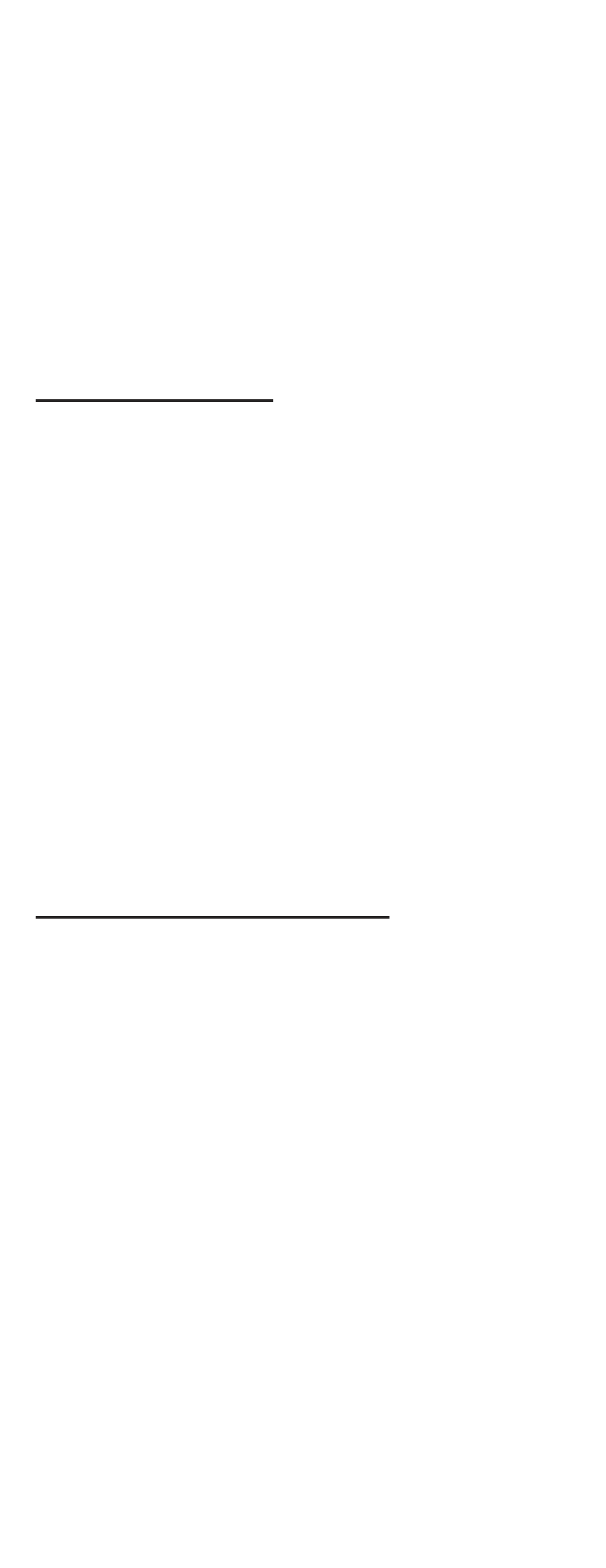
5
www.mastercool.com
to system.
• When saturated temperature stabilizes, press
ENTER.
• Press
F2 (NEXT).
• Insert plug from clamp-on thermocouple into type K
thermocouple socket.
• Follow screen instructions to place clamp-on thermocouple.
• When temperature has stabilized, press
ENTER.
• Press
F2 (NEXT).
• Actual Subcool will be displayed.
SAVING TEST INFORMATION (NEW ENTRY)
• Use NEW ENTRY to save testing information under
Customer, Technician, and Date.
To enter a New Customer
• Use power button to turn on A/C Analyzer.
• Use ▲ or ▼ buttons to highlight NEW ENTRY.
• Press
ENTER.
• New Customer will be highlighted.
• Press
ENTER.
• Use ▲ or ▼ buttons to adjust letter or number.
NOTE: Using ▼ button will go directly to numbers.
• Use ► or ◄ buttons to highlight next space.
• When done press
ENTER.
• Use ▲, ▼, ►, or ◄ buttons to enter Technician.
• When done press
ENTER.
• Press
F1 (DONE).
• NEW TEST will be highlighted.
• Press
ENTER.
• Any testing will be recorded under the current date. For
instructions on how to do the testing see Quick Start.
• To see the testing summary press
F2 (DATA) at the end of
each test except DB/WB/RH/DP/Air Vel.
To add a test to an Existing Customer
• Use
POWER button to turn on A/C Analyzer.
• Use ▲ or ▼ buttons to highlight NEW ENTRY.
• Use ▼ or ▲ buttons to highlight existing Customer.
• Press
ENTER.
• NEW TEST will be highlighted.
• Press
ENTER.
• Any testing will be recorded under the current date and
time. For instructions on how to do the testing see Quick
Start.
• To see the testing summary press
F2 (DATA) at the end of
each test except DB/WB/RH/DP/Air Vel.
LOOKING AT PREVIOUSLY SAVED
INFORMATION
• Use
POWER button to turn on A/C Analyzer.
• Use ▲ or ▼ buttons to highlight Customer Search.
• Press
ENTER.
• Use ▲ or ▼ buttons to highlight Customer.
• Press
ENTER.
• Use ▲ or ▼ buttons to highlight Test Number.
• Press
ENTER.
• Saved test data will be displayed.
