Blink on traffic, Beep on button press, Programming lock – INSTEON Micro On/Off - 2443-222 (US), 2443-422 (EU), 2443-522 (AUS/NZ) Manual User Manual
Page 9: Insteon setup, Insteon controllers, responders and links, Configure insteon settings, Make micro module a responder (set button)
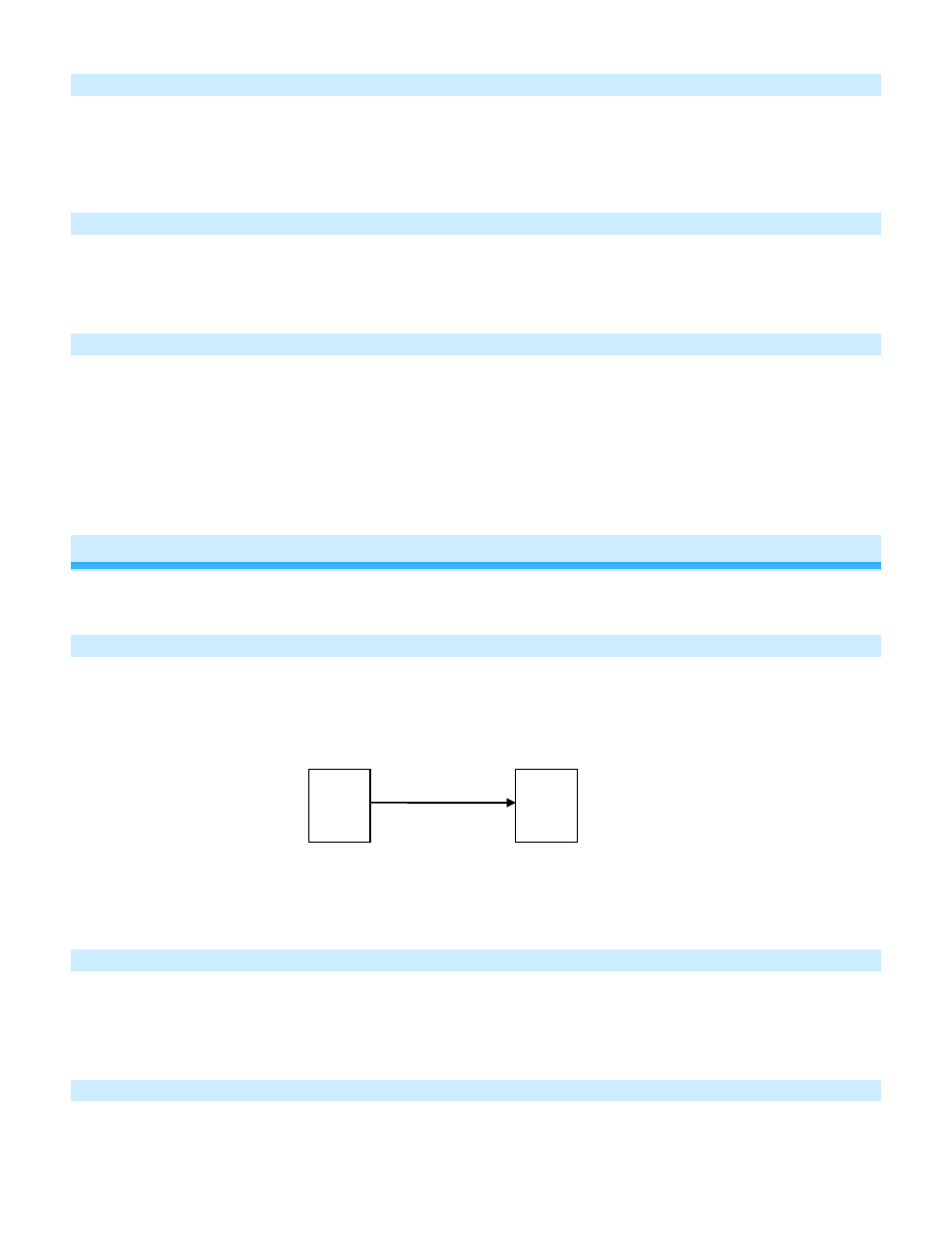
Page 9 of 21
2443-222/2443-422/2443-522 - Rev: 1/21/2014 8:28 AM
Blink on Traffic
Default = disabled
This setting is only adjustable via software or a central controller. Micro module LED will blink red if it detects noise
that could disrupt communication.
Beep on Button Press
Default = disabled
This setting is only adjustable via software or a central controller. Micro module will beep every time its connected
switch is tapped or a button is pressed.
Programming Lock
Default = disabled
This setting is only adjustable via software or a central controller. When enabled, Programming Lock will disable the
Set button so that a user can not adjust settings or modify links. This is typically used in commercial or installer
applications.
INSTEON Setup
Some products have subtle differences in their setup procedures. Please refer to the other devices’ owner’s manuals
for details.
INSTEON Controllers, Responders and Links
• The INSTEON “transmitter” is called a controller
• The INSTEON “receiver” is called a responder
• The association between the controller and responder is called a link
Note that a link is one way. If you wish to have control “the other way,” simply add a link “the other way.”
Configure INSTEON Settings
Most Micro module links and settings can be configured locally—during installation with the module’s Set button or
after installation using the switch connected to the module.
All Micro module settings can be managed remotely via software (sold separately).
Make Micro Module a Responder (Set button)
Note: you must perform these steps before reinstalling the wall switch, outlet or fixture.
1) Press and hold controller Set button until it beeps
Controller
Responder
Link
