Step 2 – Biamp TesiraFORTE User Manual
Page 3
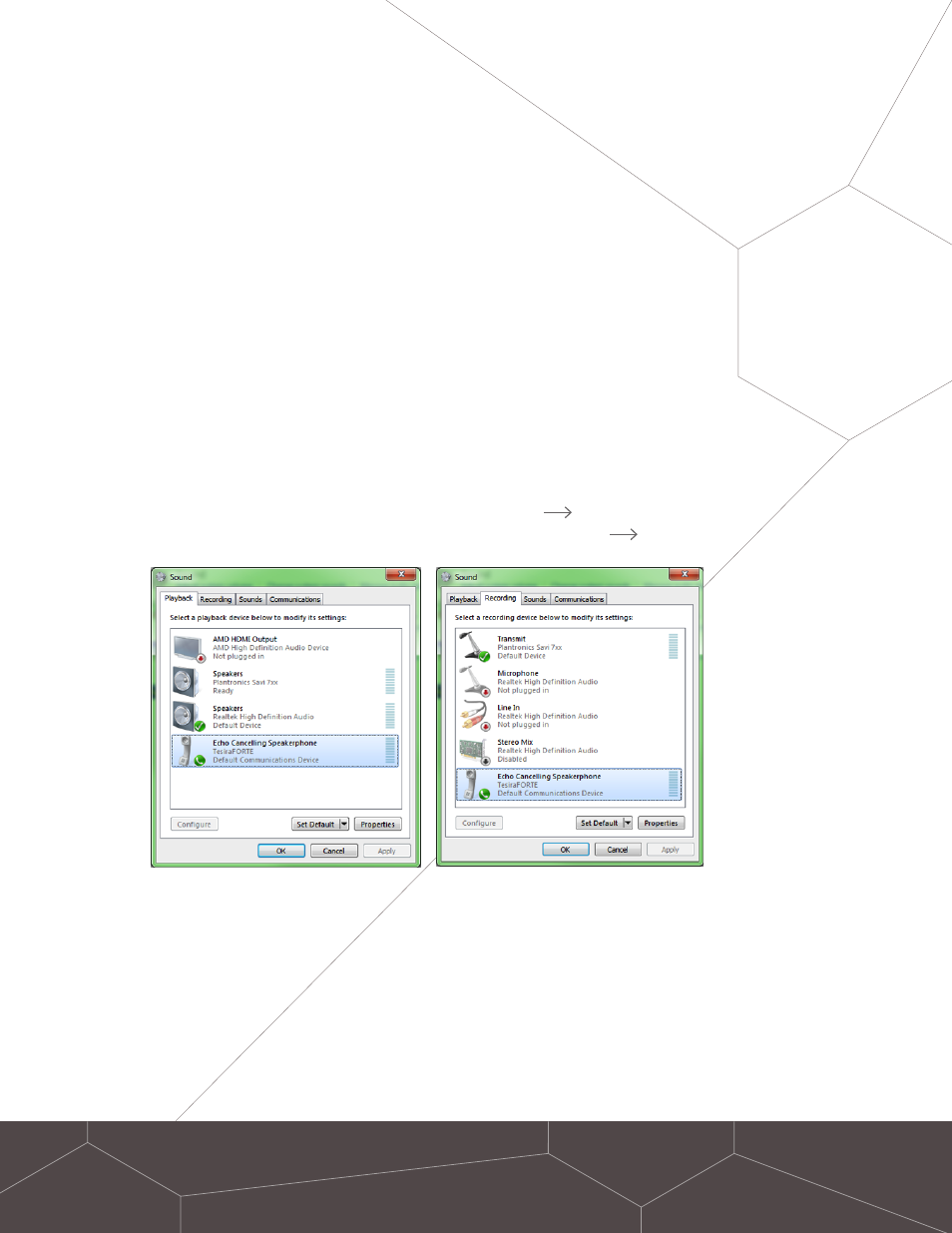
2
Step 2
CONNECT TESIRAFORTÉ TO YOUR PC
Connect a USB cable from the TesiraFORTÉ USB connector to
any USB connector on the computer.
When you connect the USB cable to your computer, it should
automatically detect the TesiraFORTÉ, and automatically install
any necessary drivers. Once fully connected, TesiraFORTÉ will
show up as an audio device in Windows.
You can verify this by going to the Sound control panel:
Windows Control
Panels Hardware and
Sound Sound.
* Note: TesiraFORTÉ’s USB connector is a
Standard-B type connector. Any computer
that supports USB Audio 1.0 will work with
TesiraFORTÉ, without the need for manually
installing drivers.
See also other documents in the category Biamp Audio:
- Audia Classic Firmware Upgrade Procedure (1 page)
- AVB (18 pages)
- Audia Firmware Upgrade Procedure (1 page)
- A4 (245 pages)
- NEXIA (18 pages)
- NEXIA (217 pages)
- daVinci-A4 (89 pages)
- AUDIA-A4 (245 pages)
- NEXIA-A4 (217 pages)
- AUDIA (18 pages)
- daVinci (89 pages)
- NEXIA (18 pages)
- AudiaEXPI-4 (18 pages)
- AudiaEXPI (21 pages)
- AudiaFUSION (19 pages)
- AudiaVOIP (17 pages)
- CobraNet Firmware Upgrade Procedure (2 pages)
- CM1 (3 pages)
- Tesira EX-LOGIC (10 pages)
- EX-MOD (10 pages)
- EX-IN (10 pages)
- Tesira SERVER (15 pages)
- TEC-1s (18 pages)
- TesiraFORTÉ (35 pages)
- 301 & 601 (13 pages)
- Audia-Nexia (7 pages)
- autoTWO Automatic Mixer (14 pages)
- Networked Paging Station-1 (16 pages)
- RED-1F (16 pages)
- Tesira EX-MOD (28 pages)
- Tesira EX-IN (27 pages)
- Vocia VI-8 (31 pages)
- Vocia ANC-1 (12 pages)
- CI1 (12 pages)
- LSI-16 (20 pages)
- Paging Station Kit 1 (PSKIT-1) (12 pages)
- POTS-1-4 (30 pages)
- VOIP-1-2 (30 pages)
- WS4 (16 pages)
