Object bar, Object, Require o – Biamp A4 User Manual
Page 51: From the, Toolbar
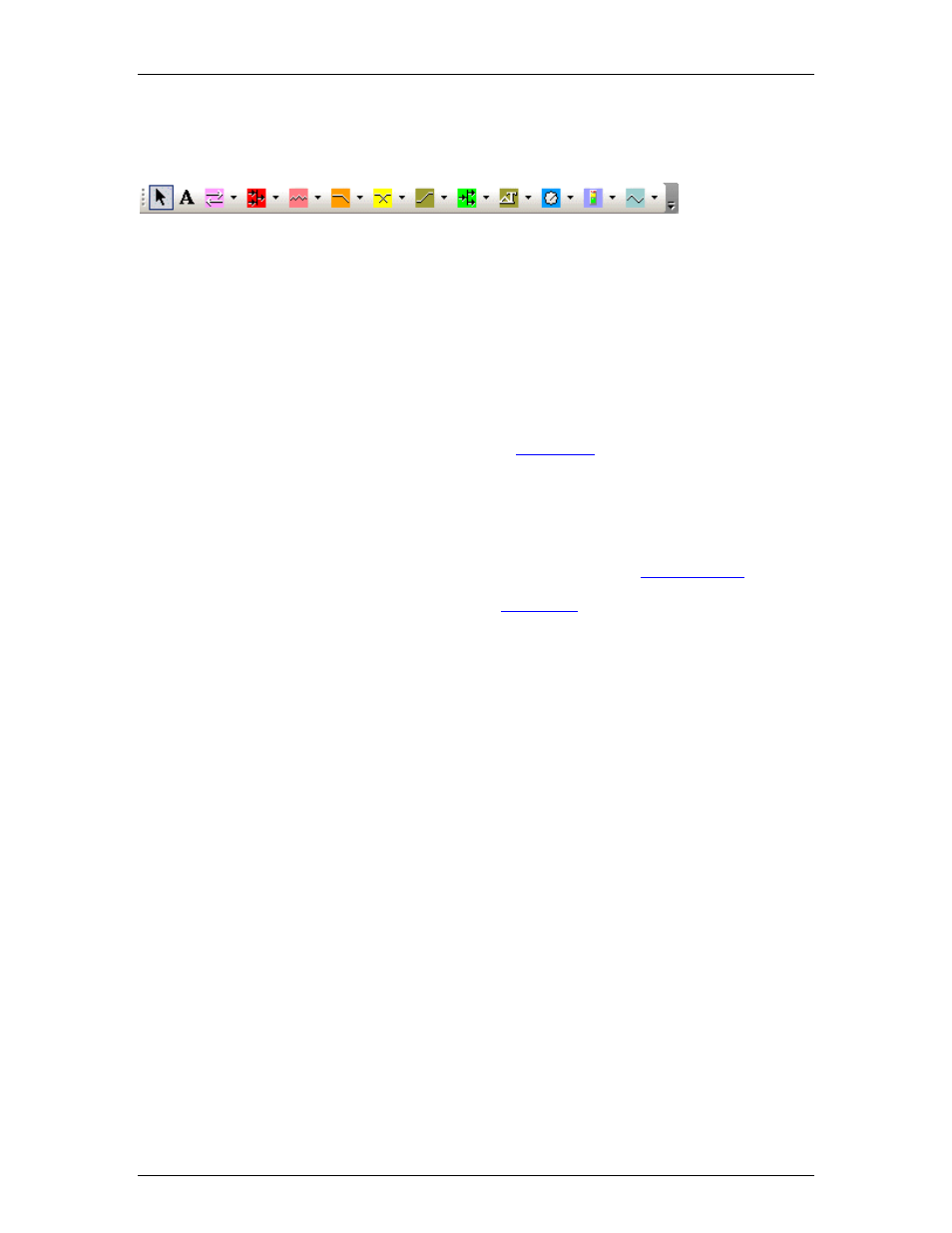
Software Tools
Object Bar
Object Bar
Toolbar icon names appear when the mouse is positioned over them.
The Object Bar allows grouped sets of controls, which represent typical system design
components, to be placed into the Surface. These grouped controls are organized in the same
categories as found in the Audia and Nexia design software: Input Output; Mixers; Equalizers;
Filters; Crossovers; Dynamics; Routers; Delays; Controls; Meters; and Generators.
Each category is represented by an icon, with a drop-down menu to the right. To place an object,
first choose the appropriate category, then select the desired component from the drop-down
menu. Once the component has been selected, simply left-click at the desired location in the
Surface. With certain controls, this will produce a pop-up window of configuration options, which
must match the component being controlled. Then, an
(or Instance ID Tag) must also
be assigned to match the component being controlled. NOTE: Components may instead be
copied from a compiled Audia or Nexia design file, and pasted directly into the daVinci Surface,
eliminating the need to manually set component options and Instance ID.
The Object Bar also provides the option of either a select cursor or a text cursor. The select
cursor (default) is for object selection, placement, and manipulation. The text cursor is for placing
static text objects into the Surface. Text can then be manipulated via the
Toolbars are opened/closed and customized via the
desired.
49
