Lexibook DJ033 Series User Manual
Page 22
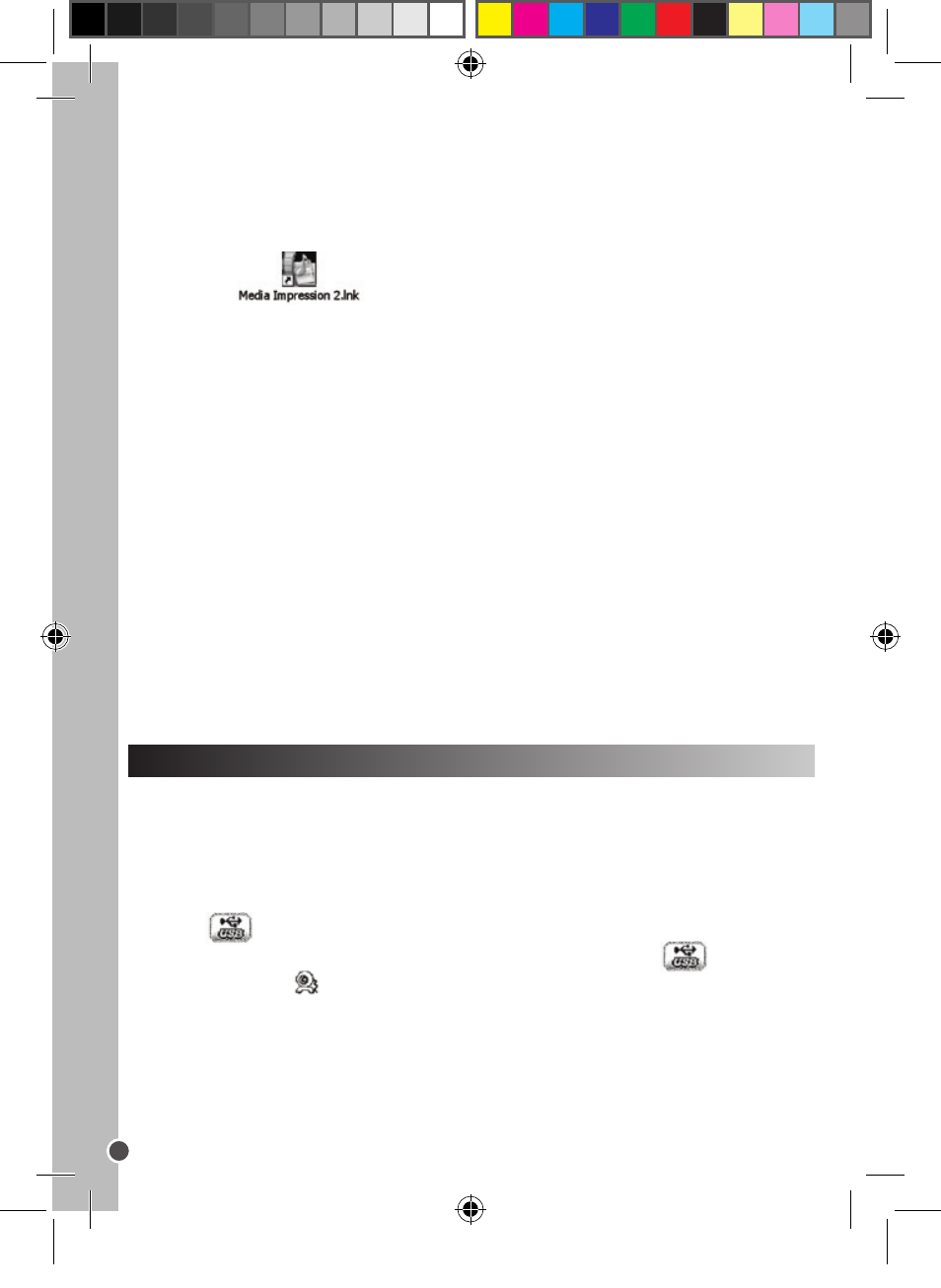
English
22
WEBCAM MODE
Connected to your PC, your camera can be used as a webcam.
Note: the camera must be in webcam mode.
Webcam mode
1. Press the Down/Flash button (10) and then the Menu button (9) until the
‘USB’
icon appears.
2. Use the Up/Playback button (6) to select the USB mode
or the
Webcam mode .
3. Press the Down/Flash button (10) to confirm your choice.
4. Turn the digital camera off.
5. Connect the video camera to your computer using the USB cable pro
vided. The icon appears on the LCD screen.
6. To view the real-time images taken by the webcam, go to ‘My Computer’
and double click the new drive called ‘MegaCam’.
Downloading using ‘ArcSoft MediaImpression’
1. Connect the camera to your computer via the USB cable provided. The
camera will automatically turn on once it has been connected and
‘MSDC’ appears on the camera.
2. Launch the ‘ArcSoft MediaImpression’ program by clicking on the
shortcut
. Click the ‘Import’ button on the main menu
screen.
3. In the ‘Import’ screen, click on the ‘Get Media From’ dropdown box in the
left-hand column and select the ‘Removable Disk’ driver of the camera.
Note: Make sure you have selected the ‘Removable disk’ driver or you
won’t be able to download your photos/videos.
4. Then in the ‘Destination Folder’ choose the location you want your
camera files to be stored. Click on the yellow folder to browse for a new
storage location. You can also edit the subfolder name, import option and
attach a tag.
5. Select the files you want to download. You can click on the button at the
bottom of the screen to ‘Select All’ or ‘Deselect All’, or you can hold down
the computer’s ‘Ctrl’ key and click on various files to select or deselect them.
6. Click on ‘Import’ to start downloading the files.
7. Click the ‘Done’ button to transfer the photos from your camera to the
destination folder.
Note: Click on the house image in the left-hand corner to return to the main
menu page at any time.
DJ033seriesIM1210.indb 22
25/05/2010 6:31
