Lexibook MFC150GB User Manual
Page 5
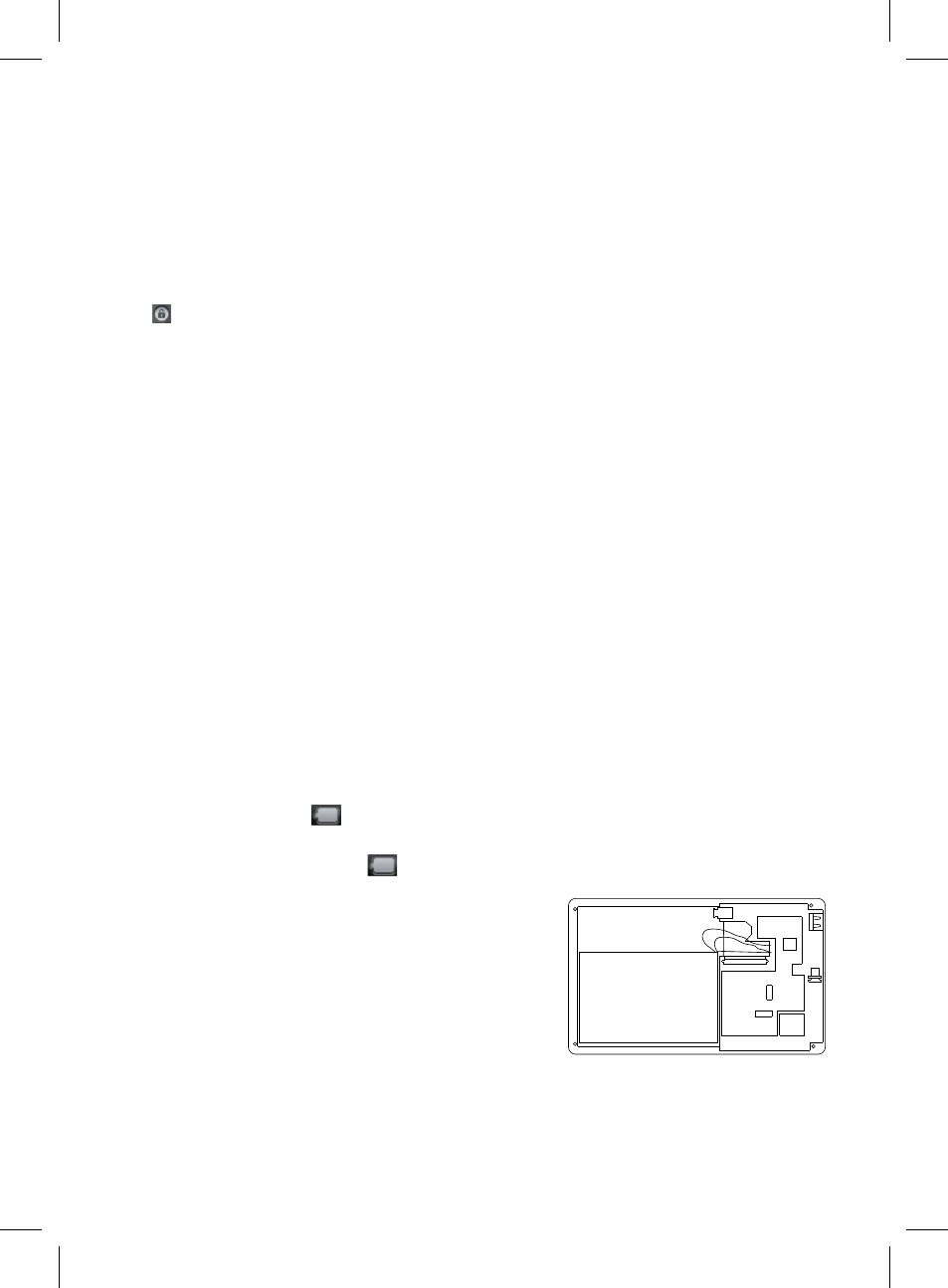
4
5
Turning the Device On and Off
NOTE: For optimal touch screen performance, remove the protective film before using your device.
1. To turn your Lexibook® tablet on, press the Power button (2) located on the right side of the device for 3
seconds.
2. Wait while the Google Android 2.1 operating system starts up. After a wait of a few seconds, the home page
(desktop) is displayed on the screen.
3. To turn your Lexibook® tablet off, shut all applications in use and press the Power button (2) for 3 seconds.
Note: The device automatically locks after a few minutes of inactivity. To unlock it, press the Power button.
Two symbols appear on the screen. Keep your finger pressed on one of the two symbols and slide it in the
direction indicated by the arrow.
Setting the Touch Screen
During first use, you must set the touch screen sensitivity level. Follow the instructions displayed on the screen.
Headphones connection
On the right side of the unit is a headphones socket (7), suitable for any normal earphones fitted with a 3.5mm
jack plug. When the headphones are in use, the speakers are turned off.
CAUTION: too high volume, especially when using headphones, can damage your hearing. For this reason,
please turn the volume down before connecting the headphones.
Micro SD/TransFlash (TF) Card Reader
To store additional files, you can insert a Micro SD/TransFlash card (up to 16GB, card sold separately) in the
built-in reader located on the right side of the device (7).
1. Insert a micro SD/TransFlash (TF) card in the reader according to the correct orientation (the card’s metallic
connectors are facing down).
2. To remove the card from the reader, press on the card then release. Next grasp the card and gently remove
it from the reader.
Charging the built-in battery
The Lexibook® tablet is equipped with a built-in rechargeable lithium battery that provides power when you
don’t have access to an AC outlet.
IMPORTANT: The battery must be charged for at least 8 to 12 hours before using it for the first time.
1. To recharge the battery, plug in the mains DC adaptor (included) into the Lexibook® tablet’s DC input and
the other end of the mains adaptor to a power outlet.
2. The battery charging icon
stays on while the device recharges and indicates the level of charging.
Note: You can use the device while it is charging. It is possible that it will take longer to fully recharge the
battery.
3. When the battery is fully charged (
icon completely green) you can unplug the device’s mains adaptor
and then the power plug.
Battery
+
-
To change the battery:
- Turn off the device.
- Using a screwdriver, remove the screws located at the back of the
device and remove the device’s rear shell.
- Remove the used battery and replace it according to the indicated
polarity and according to the facing diagram.
- Then replace the rear shell and tighten the screws.
Note:
• Only use the unit in combination with the adaptor supplied. Do not use a different adaptor to power the tablet.
• Whenever possible, keep the AC adaptor plugged into the laptop and an electrical outlet to recharge the
battery.
• Always wait at least 5 seconds after having turned off the device before restarting it. Shutting off and
immediately turning on the device can damage the electrical circuits.
